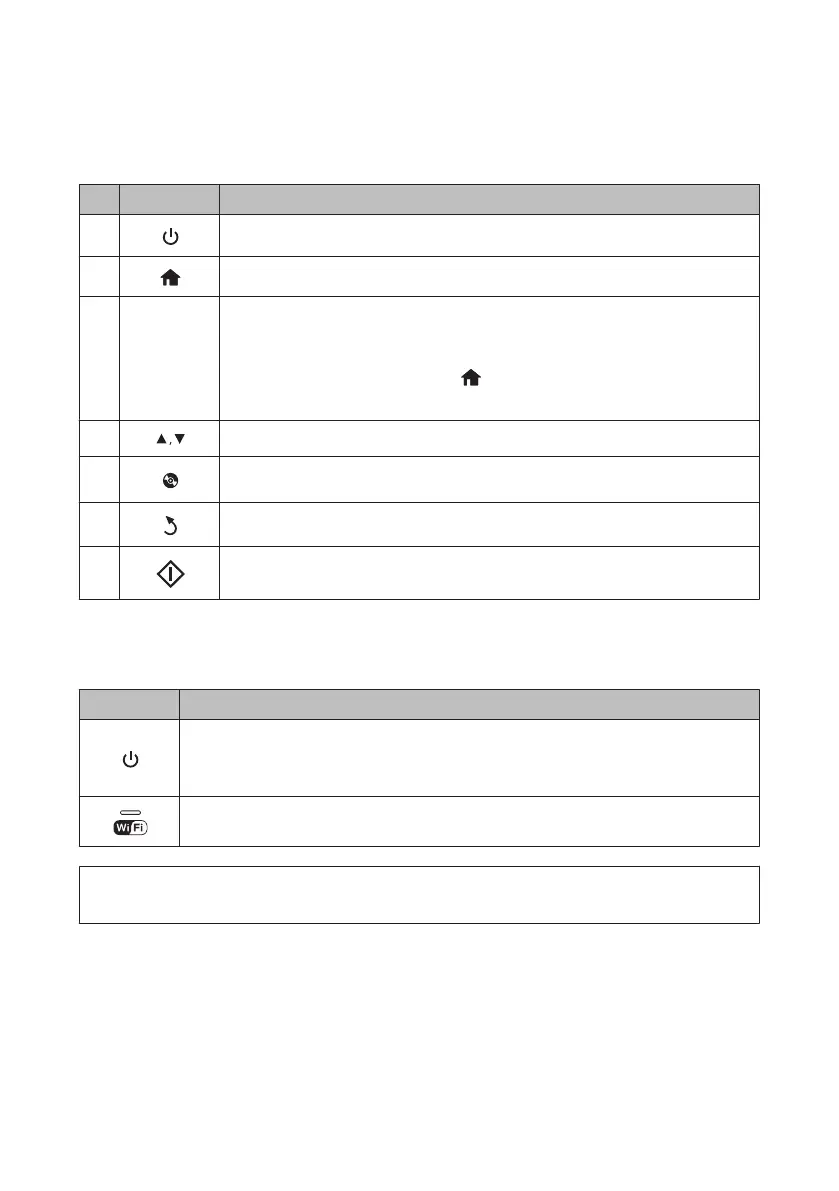Button and LCD
Buttons Function
a
Turns the product on or off.
b
Displays the Home menu.
c
-
LCD screen displays menus.
If your product has a touch panel, you can scroll the screen by swiping the LCD screen.
Try swiping a bit harder if the touch panel is slow to respond.
Menus are displayed depending on the action you perform, such as inserting a memory card.
If the menu you want is not displayed, press
. To disable automatic menu selection, turn off each
item in the Auto Selection Mode menu.
Setup > Guide Functions > Auto Selection Mode
d
Scrolls the screen.
e
Press to display the CD/DVD label menu.
The product prepares CD/DVD label printing.
f
Cancels/returns to the previous menu.
g
Starts copying/printing/scanning/faxing.
Lights
Lights Function
On when the product is on.
Flashes when the product is receiving data, printing/copying/scanning/faxing, replacing an ink cartridge,
charging ink, or cleaning the print head.
Flashes slowly when the product is in sleep mode.
Stays on while the printer is connected to a network. Flashes while network settings are being adjusted
(green: Wi-Fi/orange: Ethernet).
Note:
See the Help on the control panel for more information on the icons displayed on the LCD screen.
Basic Guide
Control Panel Overview
4
