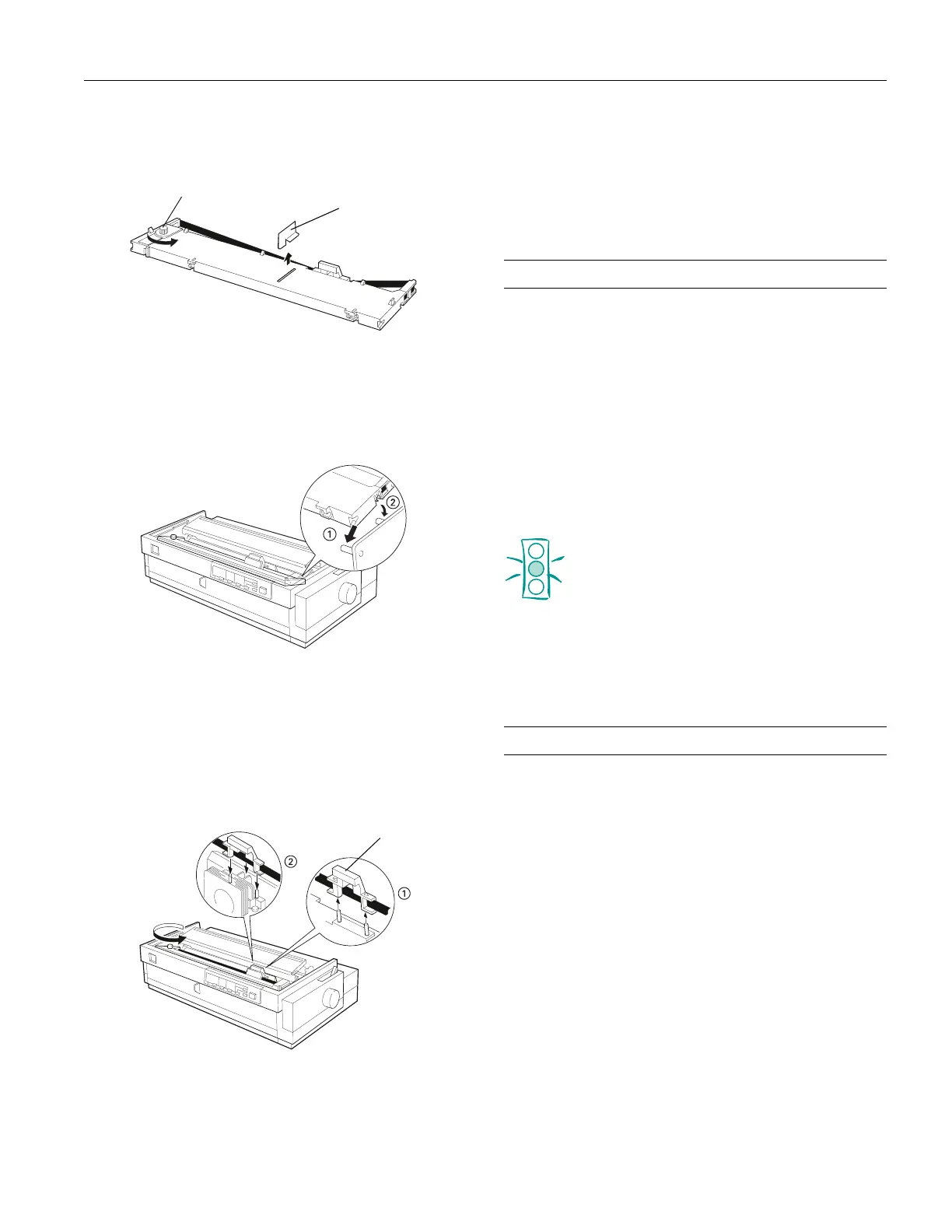EPSON FX-2180
11/98 EPSON FX-2180
- 13
4. Remove the separator from the new ribbon cartridge and
discard it. Then turn the ribbon-tightening knob in the
direction of the arrow to remove any slack in the ribbon.
5. Hold the ribbon cartridge with the ribbon-tightening knob
up. Fit the cartridge’s two front notches (1) over the small
pegs on each side of the printer as shown. Then lay the
cartridge flat so that the rear notches (2) fit over the
corresponding pegs.
6. Gently press down the cartridge until both ends click into
place.
7. Lift the cartridge’s ribbon guide (1) and insert it over the
metal pins behind the print head (2). Make sure the ribbon
is not twisted or creased and that it is in place behind the
print head. Then press down the ribbon guide until it clicks
into place.
8. Turn the ribbon-tightening knob in the direction of the
arrow to remove any slack in the ribbon.
9. Slide the print head from side to side to make sure it moves
smoothly.
10. Replace the printer cover and close the paper guide cover.
Clearing Paper Jams
1. Press the Operate button to turn off the printer.
2. If a single sheet of paper is stuck on the paper guide, remove
it.
3. Remove the printer cover. If continuous paper from the rear
slot is jammed, also remove the paper guide.
4. If continuous paper is jammed in the printer, tear off the
fresh supply at the perforation nearest the paper entry slot.
5. Turn the knob on the right side of the printer away from
you to eject the paper in the printer. Remove any remaining
pieces of paper.
Caution:
Always turn off the printer before you use the knob;
otherwise you may damage the printer or lose the top-
of-form or tear-off position.
6. Replace the paper guide, if necessary, and replace the printer
cover. Then close the paper guide cover.
7. Press the
Operate button to turn on the printer. Make sure
the
Paper Out and Pause lights are off.
Using the Default-Setting Mode
The default settings control many printer functions. While
you can often set these functions through your software or
printer driver, you may sometimes need to change a default
setting from the printer’s control panel using the default-
setting mode.
separator
ribbon tightening knob
ribbon guide
