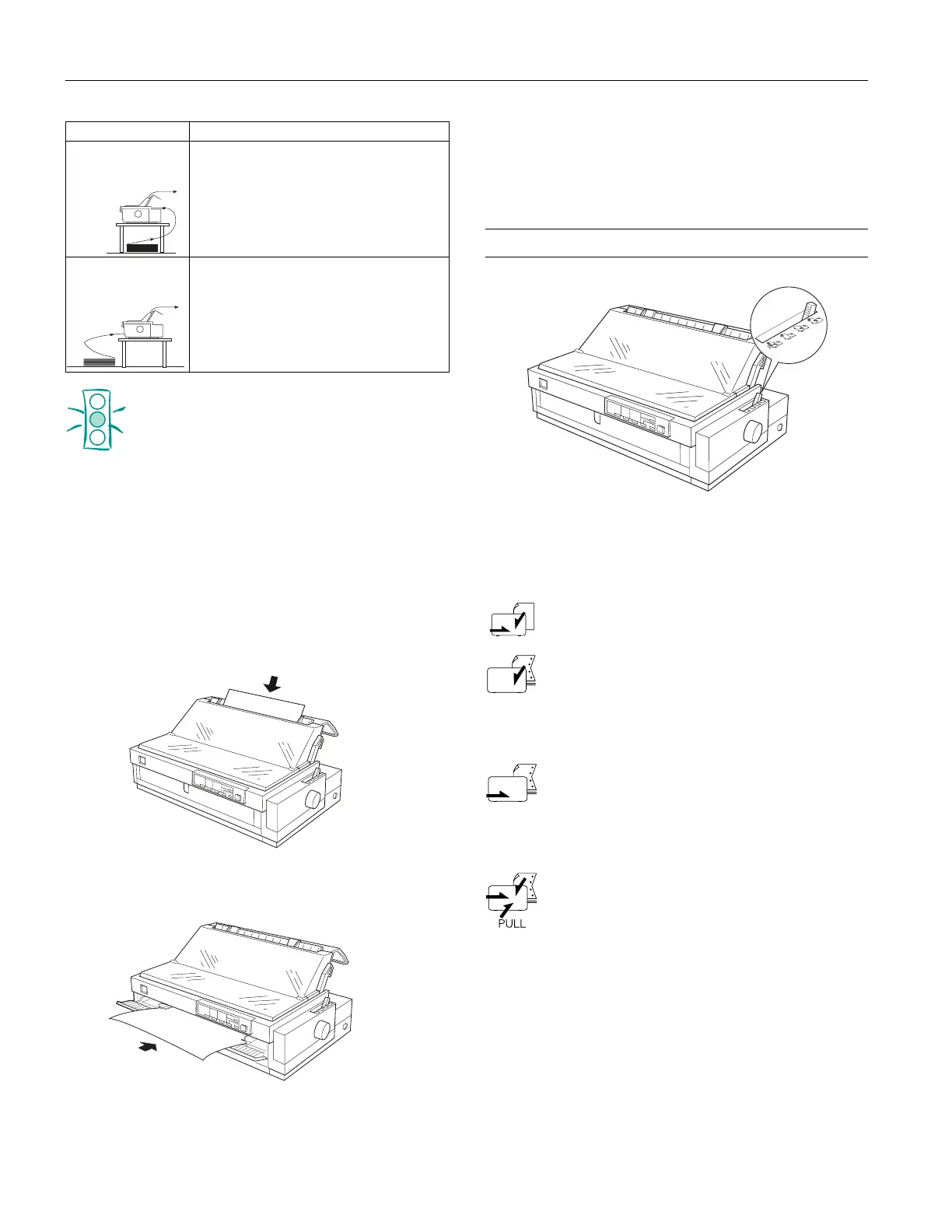EPSON FX-2180
8 -
EPSON FX-2180
11/98
Caution:
Do not load continuous paper with labels in the rear slot;
the labels may come off the backing sheet inside the
printer and cause a jam.
Note:
Always load multi-part forms with seven parts (one original plus six
copies) from the front or bottom slot onto the pull tractor.
Printing on Single Sheets
When continuous paper is loaded on the front or rear push
tractor, you can load single sheets in the top or front slot
without removing the continuous paper.
Use the top slot for ordinary single sheets, single-sheet multi-
part forms, postcards, or envelopes.
Use the front slot for ordinary single sheets, single-sheet multi-
part forms, or postcards.
Note:
❏ Load envelopes in the top slot only.
❏ Always use the front paper slot to load single-sheet multi-part
forms that are bound by line gluing only at the side.
Paper Release Lever Positions
Use the paper release lever to select which paper path you
want the printer to load paper from. The table below shows
the corresponding paper path(s) for each paper release lever
position.
Single-sheet position
For loading single sheets from the top or front slot.
Rear push tractor position
For loading continuous paper from the tractor
installed in the rear push position. Also set the lever
to this position when using the rear push and pull
tractors in combination.
Front push tractor position
For loading continuous paper from the tractor
installed in the front push position. Also set the
lever to this position when using the front push and
pull tractors in combination.
Pull tractor position
For loading continuous paper from the tractor
installed on top of the printer in the pull position.
When the tractor is in the pull position, you can
load paper in the printer from the front, rear, or
bottom slot.
Note:
You can load one type of continuous paper onto the front push tractor
and another type onto the rear push tractor, and easily switch
between them using the paper release lever. Before moving the
paper release lever, always press the Load/Eject button to feed the
paper in the paper path backward to the standby position.
Rear push tractor and
pull tractor
Rear paper slot
To use the rear push tractor with the pull
tractor, you can remove the standard tractor
that comes in the front push position and install
it in the pull position.
Front push tractor
and pull tractor
Front paper slot
To use the front push tractor with the pull
tractor, you need to purchase the optional pull
tractor (C800321) and install it in the pull
position.
Note:
The tractor in the rear push position cannot be
removed.
Paper Path Description
