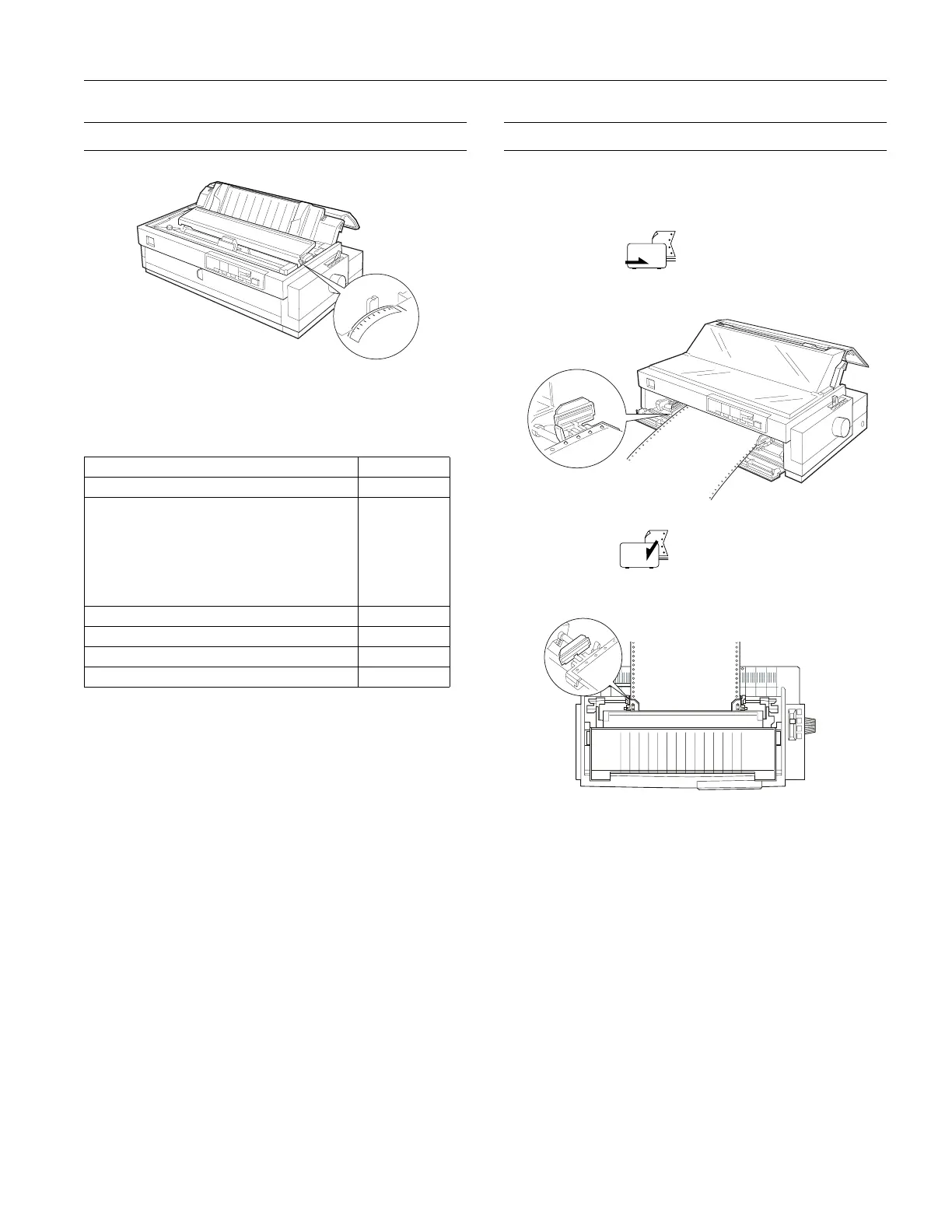EPSON FX-2180
11/98 EPSON FX-2180
- 9
Paper Thickness Lever Positions
The paper thickness lever is located under the printer cover.
You need to set the paper thickness lever for the type of paper
you are using, as shown in the table below.
Note:
If the printing on the bottom copies of your thick multi-part forms is
faint, turn on the double-strike mode as described in Chapter 2 of the
User’s Guide.
Paper Handling
Loading Continuous Paper Onto a Push
Tractor
Front push tractor
Load paper printable side up.
Rear push tractor
Load paper printable side down.
Make sure the left and right sprockets are positioned properly
for your paper’s width. If they are too far apart or there is any
slack in the paper, you need to move the sprockets.
1. If you are using the front push tractor, open the front paper
guide and remove it.
If you are using the rear push tractor, open the paper guide
cover and remove the paper guide.
2. Open both sprocket covers.
3. Fit the first four holes of the paper over the sprocket pins (as
shown above). Then close the sprocket covers.
Paper Type Lever Position
Ordinary paper (single sheets or continuous paper) 0
Carbonless multi-part forms with:
2 parts (original + 1 copy)
3 parts (original + 2 copies)
4 parts (original + 3 copies)
5 parts (original + 4 copies)
6 parts (original + 5 copies)
7 parts (original + 6 copies)
1
3
4
5
6
6
Thin paper –1 or 0
Continuous paper with labels 2
Envelopes 4 or 5
Postcards 3
0
1
-
1
3
2
4
5
6
7
