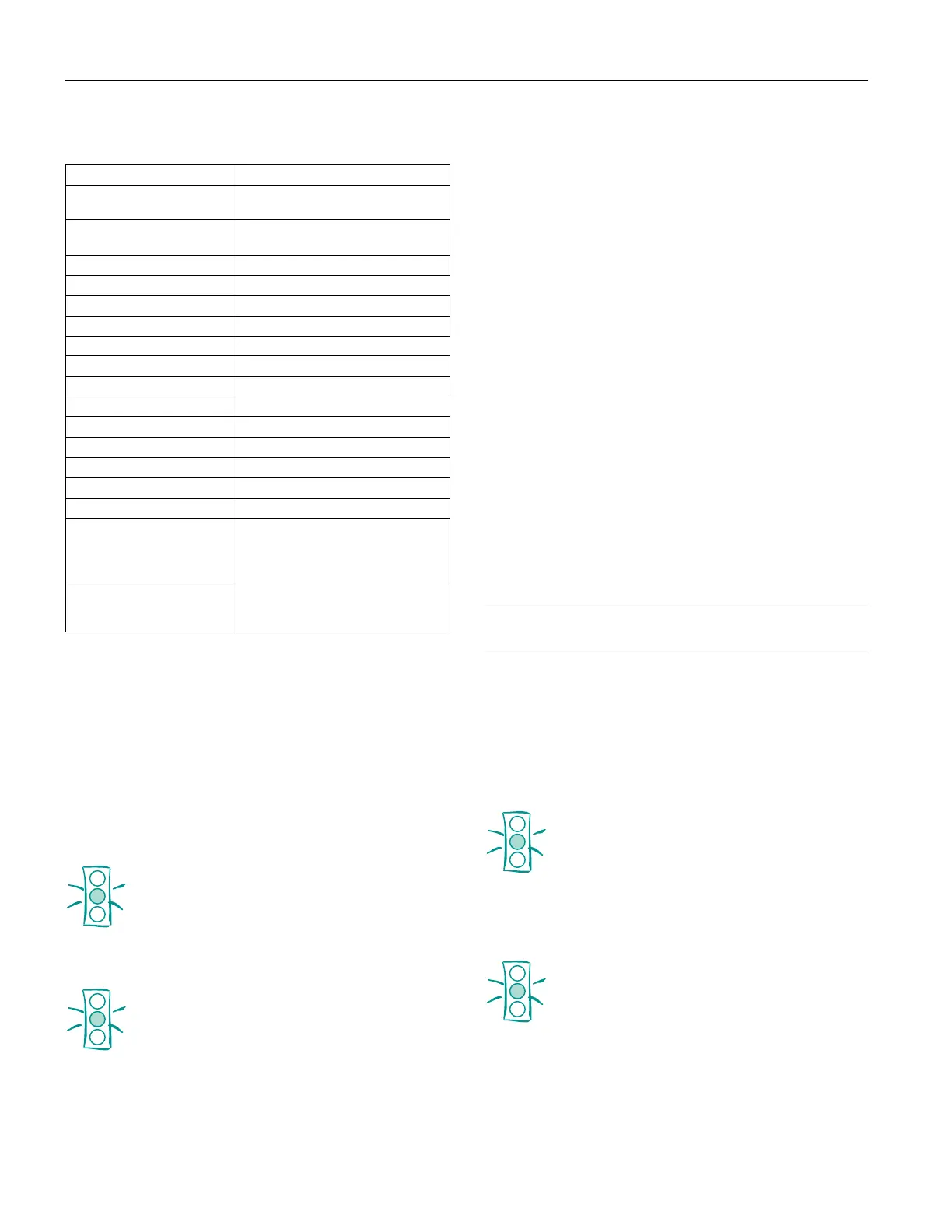EPSON FX-2180
14 -
EPSON FX-2180
11/98
The settings and options are summarized in the following
table. The factory settings are bold.
* The options available vary depending on the country.
** These settings take effect only when IBM 2381 Plus emulation is
selected.
Changing Default Settings
Follow the steps below to enter the default-setting mode and
change the printer’s default settings.
Note:
To print the language selection and default-setting mode instructions,
you need a minimum of four pages of continuous paper that are at
least 11 inches (279 mm) long and 8.3 inches (210 mm) wide.
Caution:
Do not use single sheets when using the default-setting
mode.
1. Make sure continuous paper is loaded and the printer is
turned off.
Caution:
Whenever you turn off the printer, wait at least five
seconds before turning it back on; otherwise you may
damage the printer.
2. While holding down the Pitch button, press the
Operate button to turn on the printer. The printer enters
the default-setting mode and prints the language selection
instructions (one page).
3. Press the
Pitch button until the Pitch lights indicate the
language you want, as described in the language selection
instructions.
4. Press the
Font button to print the default-setting
mode instructions (two pages) in the language you selected.
The printed instructions list the settings you can change,
describe how to change them, and show you how the
control panel lights help you make settings. Use these
instructions to change the printer’s default settings from the
control panel.
Note:
The arrows in the instructions indicate the printer’s current
settings.
5. To save your settings and turn off the printer, press the
Operate button. This also exits the default-setting mode.
Note:
You may exit the default-setting mode any time by turning off the
printer while it is not printing. Any settings you have made remain in
effect until you change them again.
Aligning Vertical Lines in Your
Printout
If you notice that the vertical lines in your printout are not
properly aligned, you can use the printer’s bidirectional
adjustment mode to correct this problem.
Note:
To complete the steps below, you need four pages of continuous
paper that are at least 11 inches (279 mm) long and 14.8 inches
(376 mm) wide.
Caution:
Do not use single sheets when using the bidirectional
adjustment mode.
Follow these steps to perform the bidirectional adjustment:
1. Make sure continuous paper is loaded and the printer is
turned off.
Caution:
Whenever you turn off the printer, wait at least five
seconds before turning it back on; otherwise you may
damage the printer.
2. While holding down the Pause button, press the
Operate button to turn on the printer. The printer
enters the bidirectional adjustment mode and then prints
instructions and the first set of alignment patterns.
Setting Options
Page length for front tractor* Length in inches: 3, 3.5, 4, 5.5, 6, 7, 8,
8.5,
11
, 70/6, 12, 14, 17
Page length for rear tractor* Length in inches: 3, 3.5, 4, 5.5, 6, 7, 8,
8.5,
11
, 70/6, 12, 14, 17
Skip over perforation
Off
, On
Auto tear-off
Off
, On
Auto line feed
Off
, On
Print direction
Bi-D
, Uni-D
I/F (interface) mode
Auto
, Parallel, Optional
Auto I/F (interface) wait time
10 seconds
, 30 seconds
Software
ESC/P
, IBM2381 Plus
0 slash
0
, 0
/
High speed draft Off,
On
Input buffer Off,
On
Buzzer Off,
On
Auto CR (IBM 2381 Plus)**
Off
, On
IBM character table**
Table 2
, Table1
Character table Standard model: Italic,
PC 437
, PC 850,
PC 860, PC 863, PC 865, PC 861,
BRASCII, Abicomp, Roman 8,
ISO Latin 1
International character set for
Italic table
Italic U.S.A.
, Italic France, Italic
Germany, Italic U.K., Italic Denmark 1,
Italic Sweden, Italic Italy, Italic Spain 1
