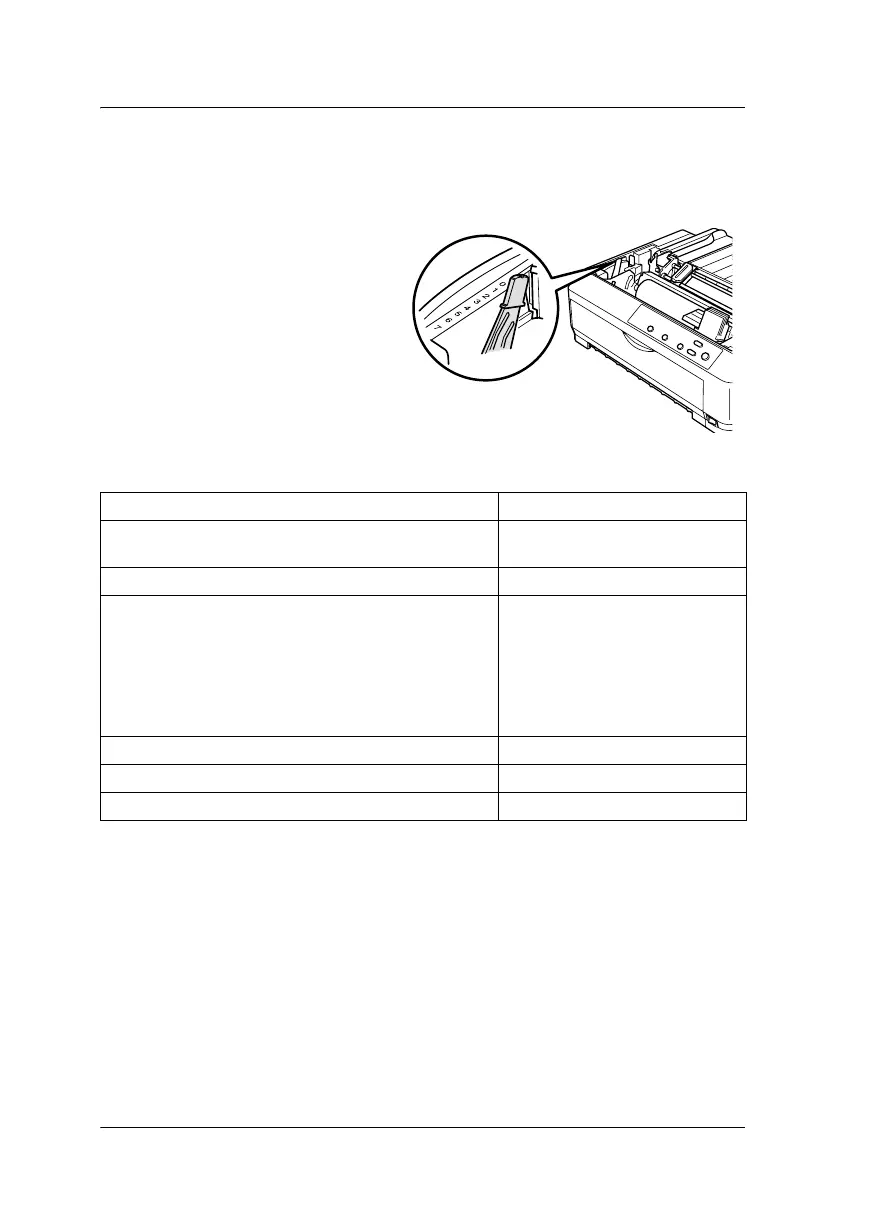18 Paper Handling
L
Adjusting the Paper-Thickness Setting
Before you start printing, make sure the paper-thickness setting is correct
for the type of paper you are using.
Turn the printer off and
open the printer cover.
The paper-thickness lever
is located on the left side of
the printer. The numbers
next to the lever indicate
the thickness setting.
Select the correct setting according to this table:
*
Available when using the tractor in the bottom or front pull position.
Note:
❏ When the temperature is 41°F (5°C) or lower, or 95°F (35°C) or higher, set
the paper-thickness lever one position lower to improve print quality.
❏ When the temperature is 41°F (5°C) or lower, or 95°F (35°C) or higher,
multipart forms with 7 parts cannot be used.
Paper type Lever position
Ordinary paper 0 or 1 (single sheets)
0 (continuous paper)
Thin paper 0
Carbonless multipart forms with:
2 parts (original + 1 copy)
3 parts (original + 2 copies)
4 parts (original + 3 copies)
5 parts (original + 4 copies)
6 parts (original + 5 copies)
7 parts (original + 6 copies)
*
1
3
5
6
7
7
Continuous paper with labels 2
Postcards 2
Envelopes 5 or 6
