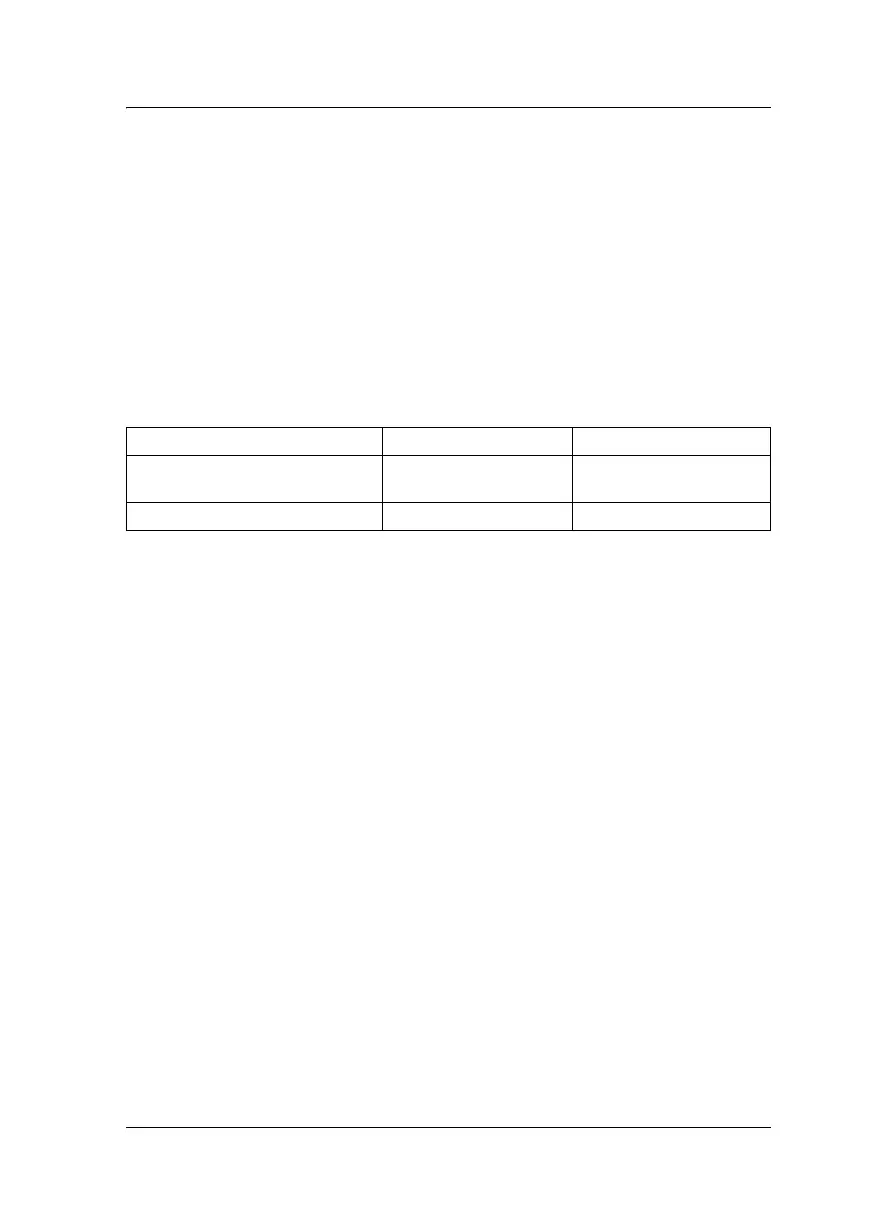Troubleshooting 43
R
Printing a Self Test
Running the printer’s self test helps you determine whether the printer
or the computer is causing the problem. If the self test results are
satisfactory, the printer is working properly and the problem probably
results from your printer driver settings, application settings, computer,
or interface cable. (Be sure to use a shielded interface cable.)
If the self test does not print properly, there is a problem with the printer.
See the Reference Guide for possible causes and solutions to the problem.
You can print the self test using either single sheets or continuous paper
of at least the following width:
1. Make sure paper is loaded and the printer is turned off.
2. To run the test using the Draft font, turn on the printer while
holding down the
LF/FF button. To run the test using the printer’s
near letter-quality fonts, hold down the
Load/Eject button while
you turn on the printer. Either self test can help you determine the
source of your printing problem; however, the draft self test prints
faster than the near letter-quality test.
After a few seconds, the printer loads the paper automatically and
begins printing the self test. A series of characters is printed.
Note:
To temporarily stop the self test, press the Pause button. To resume the
test, press the Pause button again.
3. To end the self test, press the Pause button to stop printing. If paper
remains in the printer, press the Load/Eject button to eject the
printed page. Then turn off the printer.
c
Caution:
Do not turn off the printer while it is printing the self test. Always press
the
Pause button to stop printing and the Load/Eject button to eject the
printed page before you turn off the printer.
Paper type FX-890 FX-2190
Continuous paper (including
perforated border)
9.5 inches
(241 mm)
14.8 inches
(376 mm)
Single sheet A4 or letter size A3 landscape
