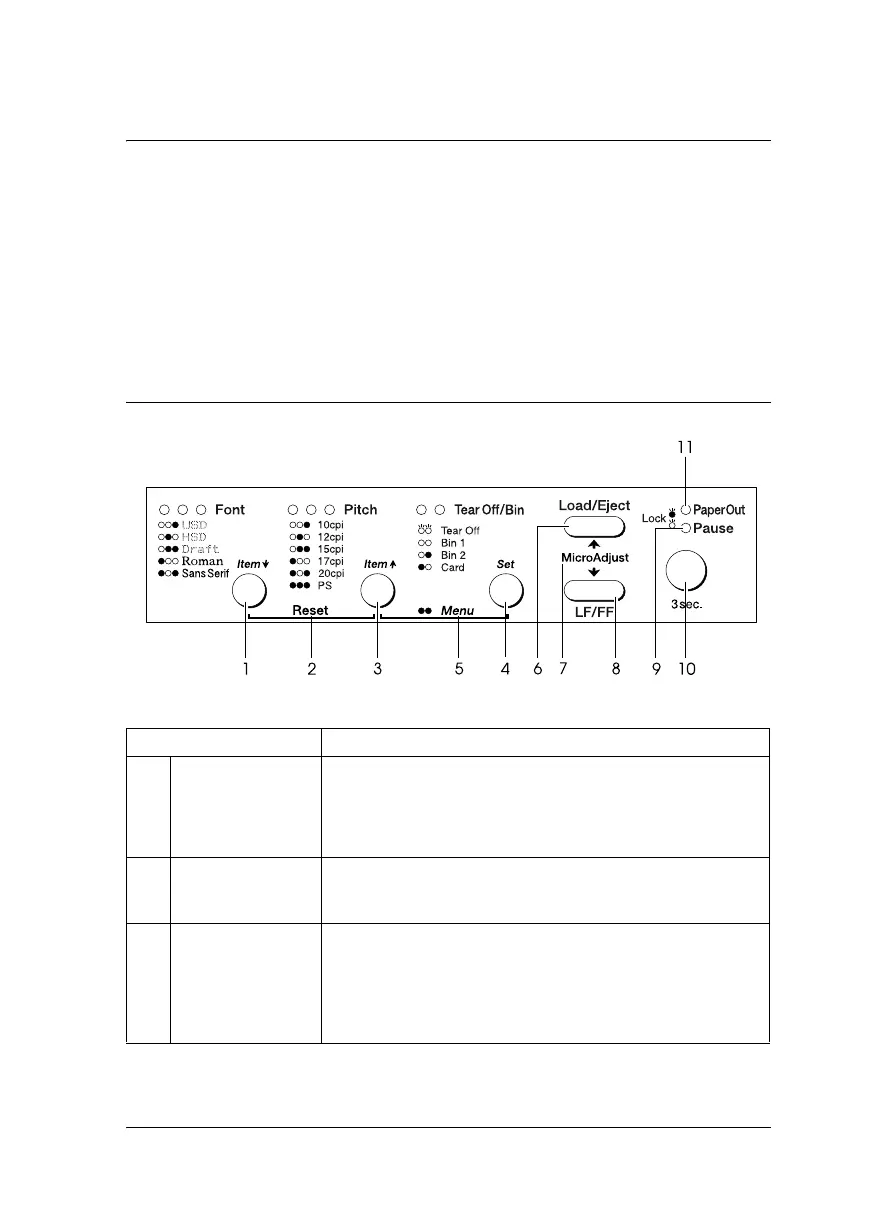Using the Control Panel 35
R
Chapter 3
Using the Control Panel
This chapter describes the buttons and lights on the control panel, plus:
❏ Selecting a font and pitch
❏ Changing the printer’s default settings
❏ Emulating the Okidata Microline 320/321 Turbo printer
Buttons and Lights
Button/Light Function
1Font (Item
D)
button
Selects one of the fonts. See “Selecting a Font and
Pitch” on page 37.
In default setting mode, Item
D selects the next menu.
Font lights Indicate which font is selected.
2Reset (Font and
Pitch) buttons
When you press both the Font and Pitch buttons
simultaneously, the printer clears the buffer and restores
its default settings.
3Pitch (Item
U)
button
Selects one of the pitch settings. See “Selecting a Font
and Pitch” on page 37.
In default setting mode, Item
U selects the previous
menu.
Pitch lights Indicate which pitch is selected.