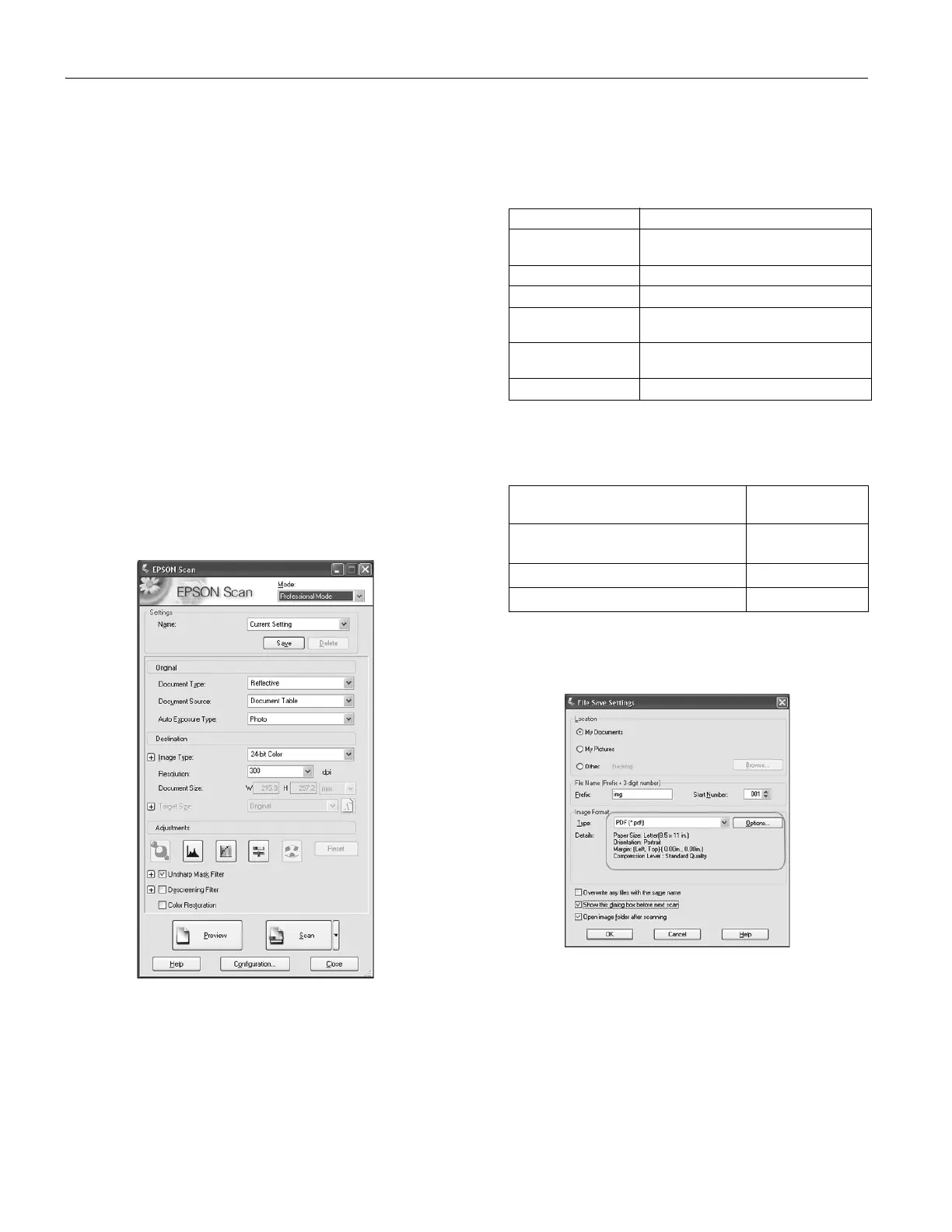Epson GT-2500 and GT-2500 Plus
6 - Epson GT-2500 and GT-2500 Plus 7/06
1. Place your original document on the scanner. See one of
these sections for instructions:
❏ If you are scanning using the ADF, load your document
as described on page 3.
Note:
Do not open the ADF while you are scanning or you will see an
ADF error message and paper feeding will stop.
❏ If you are scanning from the document table, place your
document as described on page 4.
2. Do one of the following to start Epson Scan:
Windows:
Double-click the
EPSON Scan icon on your desktop.
Or select
Start > All Programs or Programs > EPSON
Scan > EPSON Scan
.
Mac OS X:
Open the
Applications folder and click the EPSON Scan
icon.
3. If the Mode setting in the top right of the Epson Scan
window is not set to Professional Mode, click the arrow in
the box and select
Professional Mode.
4. If you are scanning using the ADF, select
ADF - Single-
sided
or ADF - Double-sided as the Document Source
setting.
If you are scanning one page on the document table, select
Document Table.
5. Click the arrow in the Auto Exposure Type list and select
your original document type; either
Document or Photo.
6. Click the arrow to open the Image Type list and select the
detailed image type you are scanning:
7. Click the arrow next to the
Resolution list and select the
number of dots per inch at which you want to scan. See the
table below for some guidelines:
8. Click the
Scan button to scan your document pages.
9. The File Save Settings window appears:
Select
PDF as the file type setting. The current Paper Size,
Orientation, Margin, and Compression setting are
displayed below it.
Image Type setting Type of image you are scanning
48-bit Color Color photo that you may want to modify
in a 48-bit image-editing program
24-bit Color Color photo
Color Smoothing Color graphics, such as a chart or graph
16-bit Grayscale Black-and-white photo with many shades
of gray
8-bit Grayscale Black-and-white photo with just a few
shades of gray
Black & White Document with black text and/or line art
What you will do with the scanned
image
Suggested scan
resolution
Send via e-mail, upload to web, view only
on the screen
96 to 150 dpi
Print, convert to editable text (OCR) 300 dpi
Fax 200 dpi
