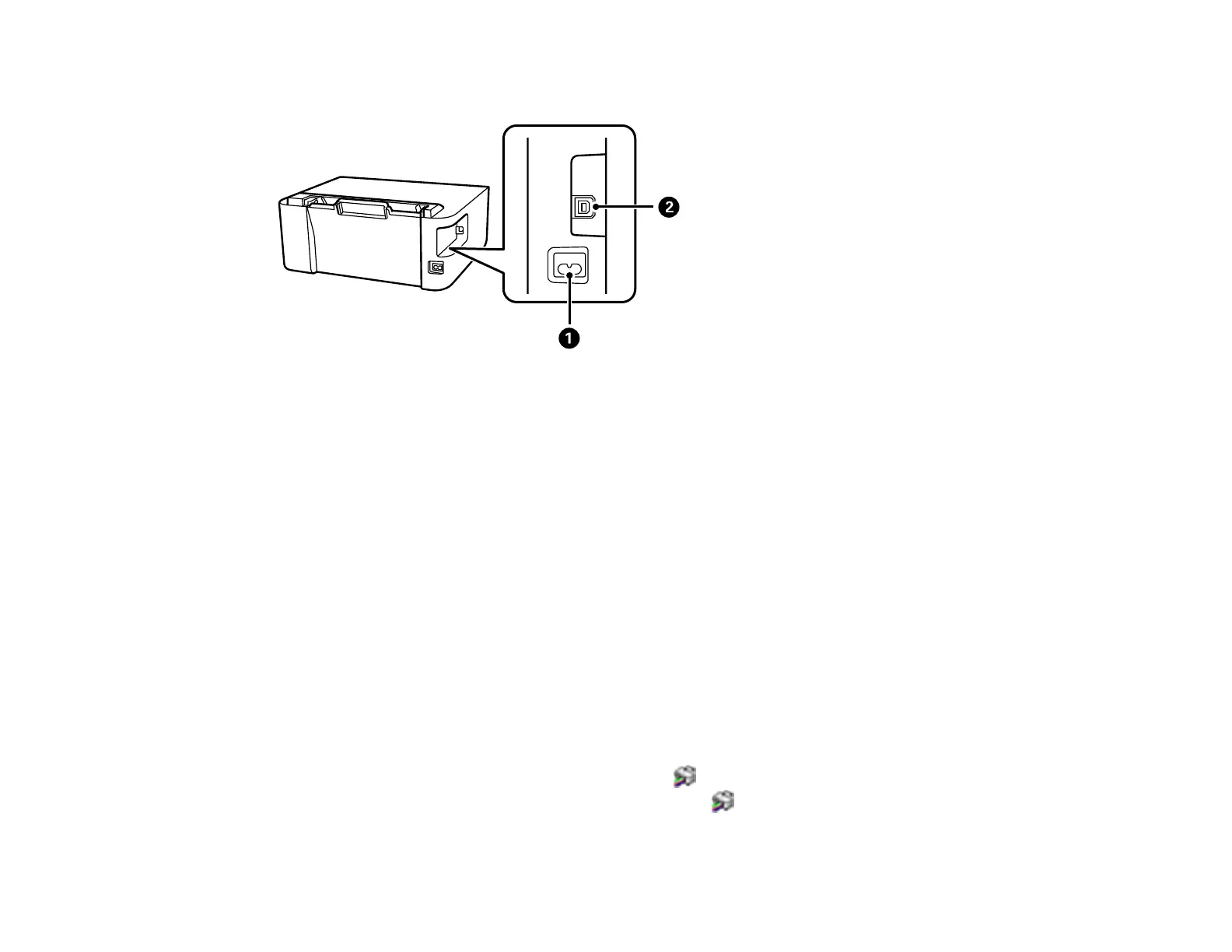13
Product Parts - Back
1 AC inlet
2 USB port
Parent topic: Product Parts Locations
The Power Off and Sleep Timers
The product enters sleep mode or turns off automatically if it is not used for a period of time. You can
adjust the time period before power management begins, but increasing the time reduces the product's
energy efficiency.
Changing the Power Off and Sleep Timer Settings - Windows
Changing the Power Off and Sleep Timer Settings - Mac
Parent topic: Product Basics
Changing the Power Off and Sleep Timer Settings - Windows
You can use the printer software to change the time period before the printer enters sleep mode or turns
off automatically.
1. Access the Windows Desktop and right-click the icon for your product in the right side of the
Windows taskbar, or click the up arrow and right-click . Select Printer Settings and click the
Maintenance tab.
