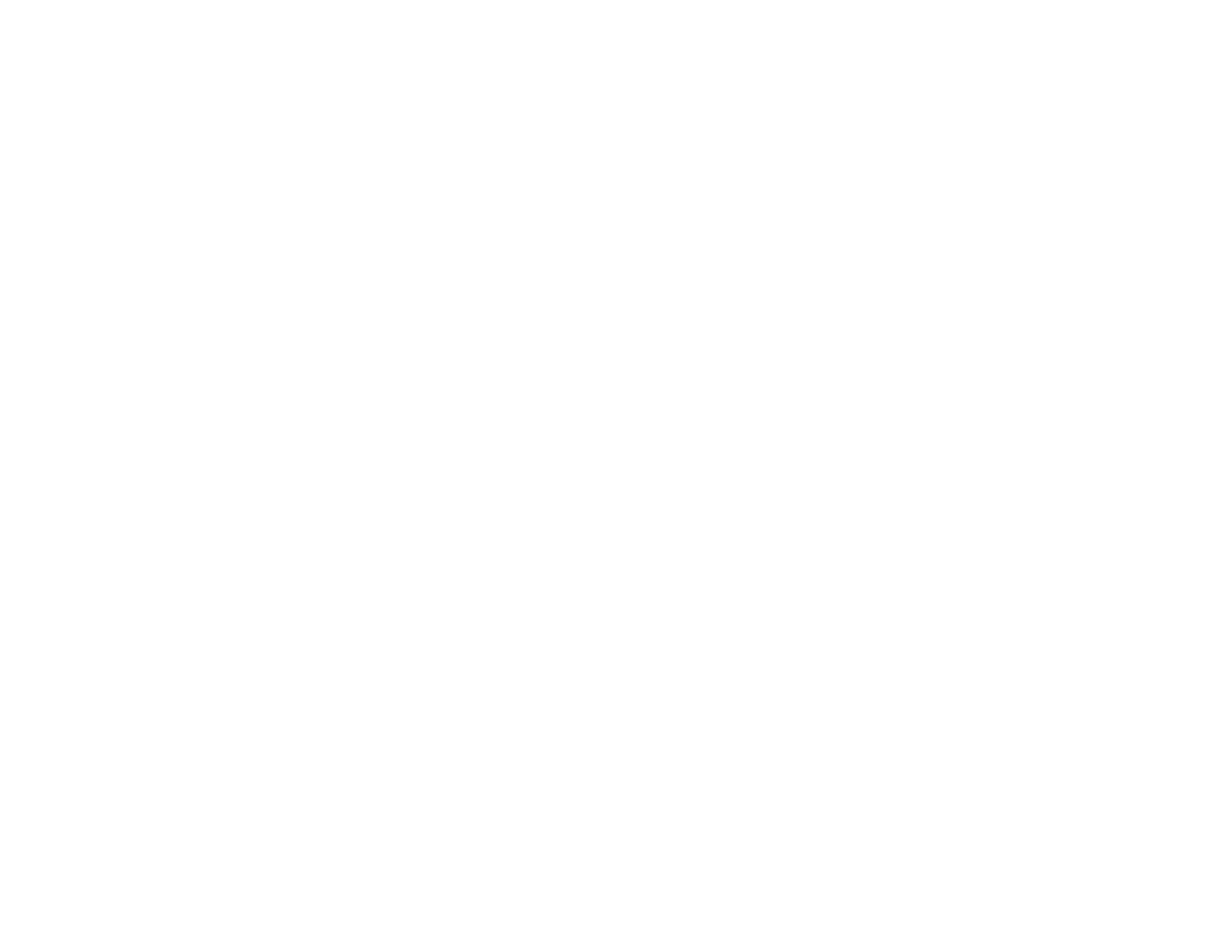87
If you don’t see any improvement after cleaning the print head up to 3 times, turn off the product and wait
at least 12 hours. Then try cleaning the print head again. If quality still does not improve, run a Power
Cleaning. If there is still no improvement, contact Epson support.
Parent topic: Print Head Cleaning
Related concepts
Power Cleaning
Related references
Where to Get Help
Related tasks
Loading Paper in the Rear Paper Feeder
Checking the Nozzles Using a Computer Utility
Power Cleaning
If you still see white or dark lines or missing nozzles in your printouts, even after cleaning the print head
several times, you can run a Power Cleaning.
If you do not see improvement after running a Power Cleaning, turn off the product and wait at least 12
hours before running another Power Cleaning.
Caution: Running a Power Cleaning consumes a lot of ink, so you should run it only if necessary. Make
sure each ink tank is at least one-third full before running a Power Cleaning, or it may damage the
product.
Caution: Power Cleaning may cause the ink pads to reach their capacity sooner. When an ink pad
reaches the end of its service life, the product stops printing and you must contact Epson for support.
Power Cleaning Using a Computer Utility
Parent topic: Print Head Maintenance
Related tasks
Refilling the Ink Tanks
Power Cleaning Using a Computer Utility
You can run a Power Cleaning using a utility on your Windows or Mac computer.
Note: After running a Power Cleaning, you must turn off the product and wait at least 12 hours before
running another Power Cleaning.