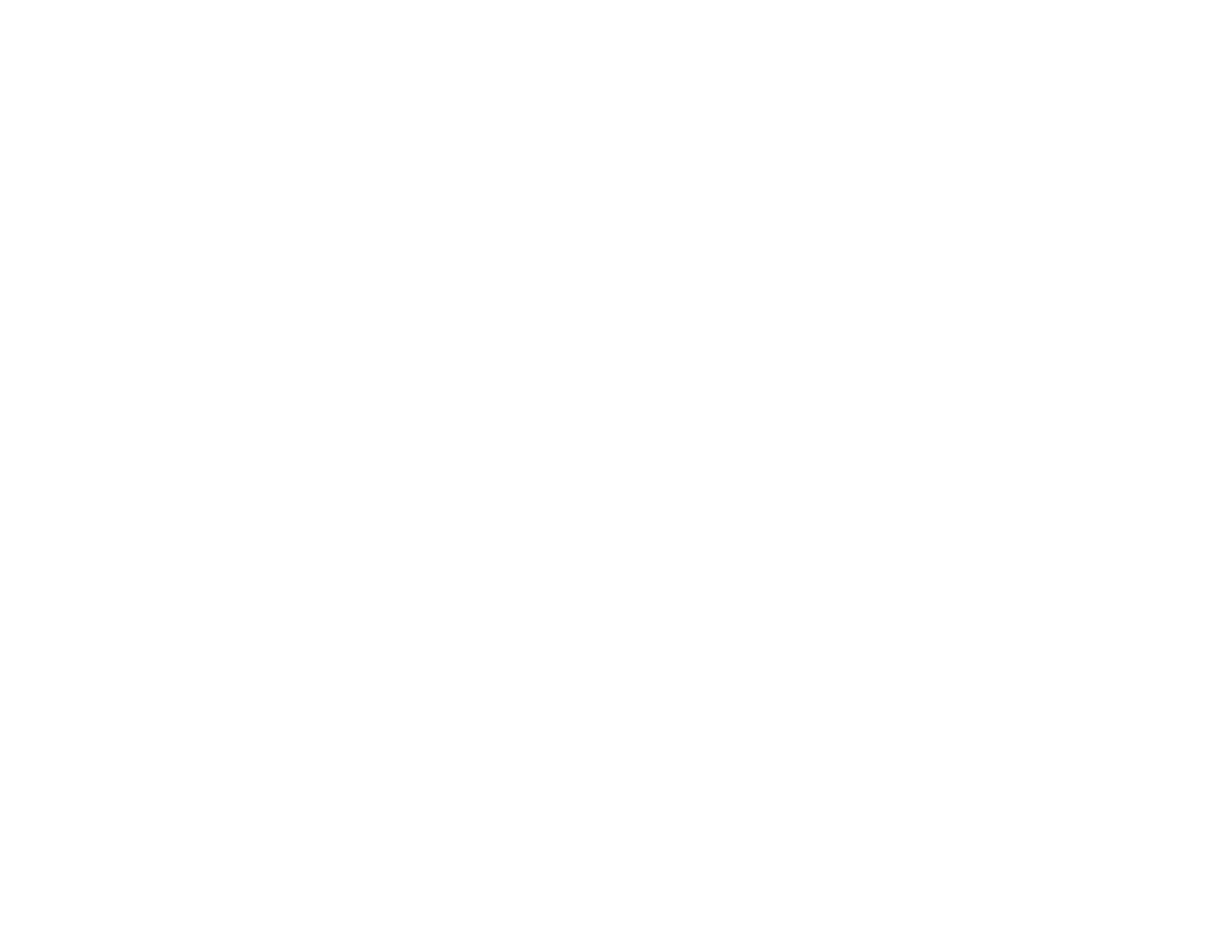5
Checking the Nozzles Using the Product Buttons..................................................................... 77
Checking the Nozzles Using a Computer Utility........................................................................ 79
Print Head Cleaning ...................................................................................................................... 82
Cleaning the Print Head Using the Product Buttons.................................................................. 82
Cleaning the Print Head Using a Computer Utility..................................................................... 84
Power Cleaning ............................................................................................................................. 87
Power Cleaning Using a Computer Utility ................................................................................. 87
Print Head Alignment ......................................................................................................................... 89
Aligning the Print Head Using a Computer Utility........................................................................... 89
Cleaning the Paper Path .................................................................................................................... 91
Checking the Number of Sheets Fed.................................................................................................. 92
Checking the Sheet Counter - Windows ........................................................................................ 92
Checking the Sheet Counter - Mac................................................................................................ 93
Cleaning and Transporting the Product .................................................................................................. 95
Cleaning Your Product ....................................................................................................................... 95
Transporting Your Product ................................................................................................................. 95
Solving Problems .................................................................................................................................... 100
Checking for Software Updates........................................................................................................ 100
Product Light Status ......................................................................................................................... 101
Running a Product Check ................................................................................................................ 103
Solving Setup Problems ................................................................................................................... 105
Product Does Not Turn On or Off................................................................................................. 105
Noise After Filling the Ink............................................................................................................. 105
Software Installation Problems .................................................................................................... 106
Solving Paper Problems................................................................................................................... 106
Paper Feeding Problems............................................................................................................. 106
Paper Jam Problems ................................................................................................................... 107
Paper Ejection Problems ............................................................................................................. 111
Solving Problems Printing from a Computer..................................................................................... 112
Nothing Prints.............................................................................................................................. 112
Product Icon Does Not Appear in Windows Taskbar ................................................................... 113
Printing is Slow ............................................................................................................................ 113
Solving Page Layout and Content Problems.................................................................................... 115