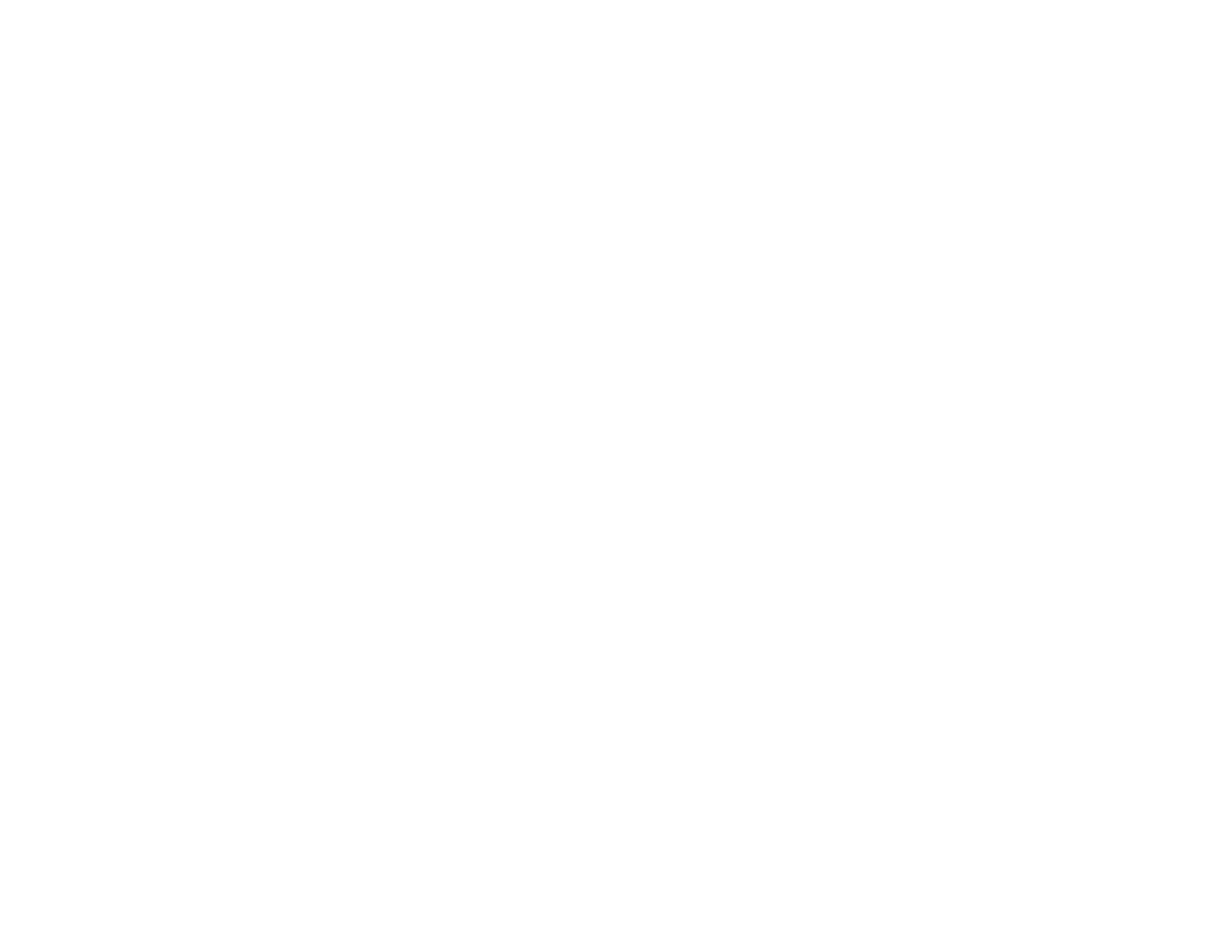10
Setting Up Your Product with Wi-Fi Auto Connect
Your product broadcasts its network information for 60 minutes from the time ink charging begins. If you
run the product's software setup package within this 60 minute period, the software automatically
connects the product to your wireless network without you having to enter your network name (SSID)
and password.
If it has been longer than 60 minutes since the product was first charged with ink, see one of the other
sections on setting up your product wirelessly (using the control panel or a temporary USB connection)
instead.
Note: If your computer does not have a CD/DVD drive or you are using a Mac, an Internet connection is
required to obtain the product software.
1. Make sure your product is turned on but NOT CONNECTED to your computer with a USB cable.
Note: With Windows, if you see a Found New Hardware screen, click Cancel and disconnect the
USB cable.
2. Insert the product CD or download your product’s software package from
global.latin.epson.com/Support/L475.
3. Select your language and click Next (Windows), or click Continue and click Continue again (OS X).
4. Accept the software license agreement to continue with software installation.