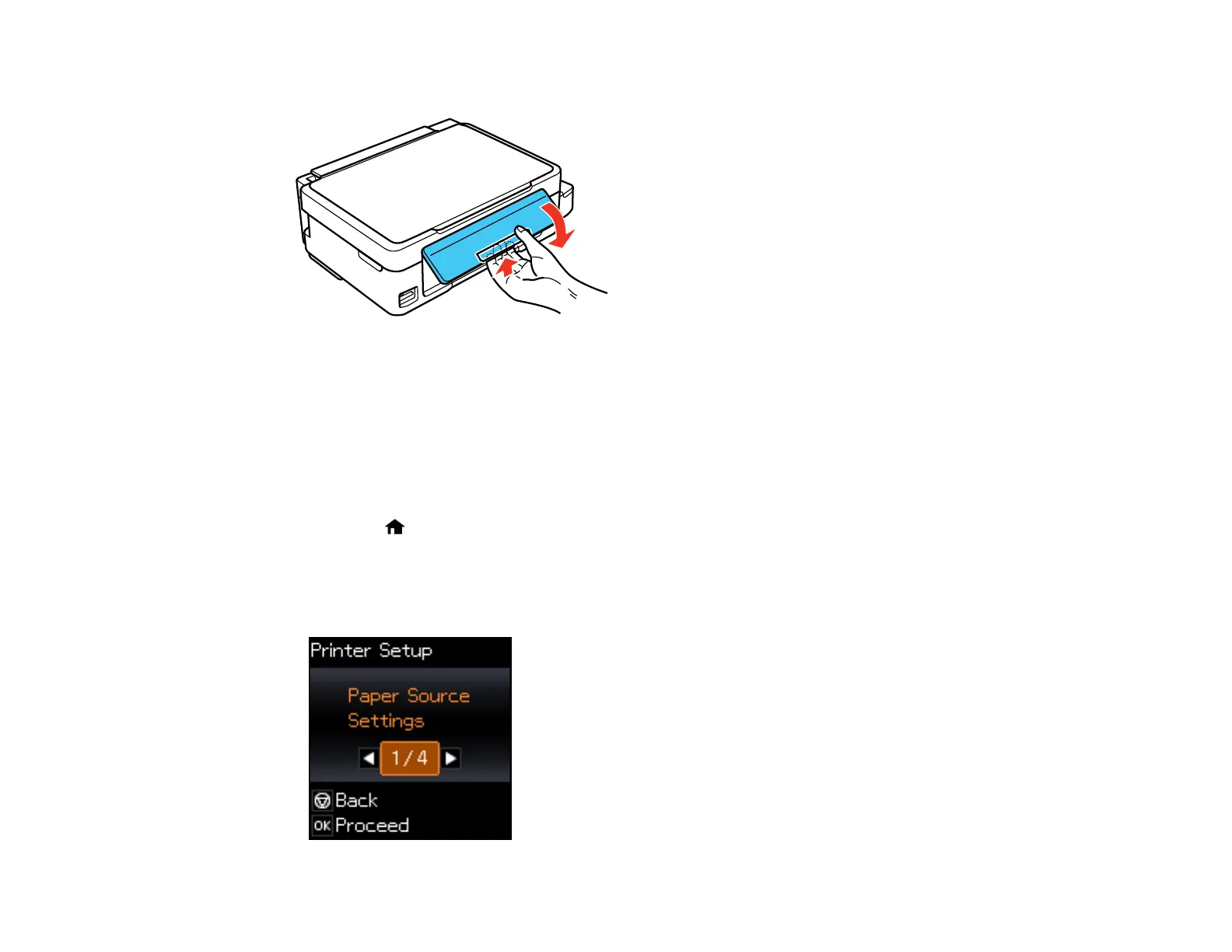7
• To lower the control panel, squeeze the release bar and gently push the panel down.
Caution: Do not lower the control panel without first squeezing the release bar or you may damage
your product.
Parent topic: Using the Control Panel
Changing LCD Screen Language
You can change the language used on the LCD screen.
1. Press the home button, if necessary.
2. Press the arrow buttons to select Setup and press the OK button.
3. Press the arrow buttons to select Printer Setup and press the OK button.
You see this screen: