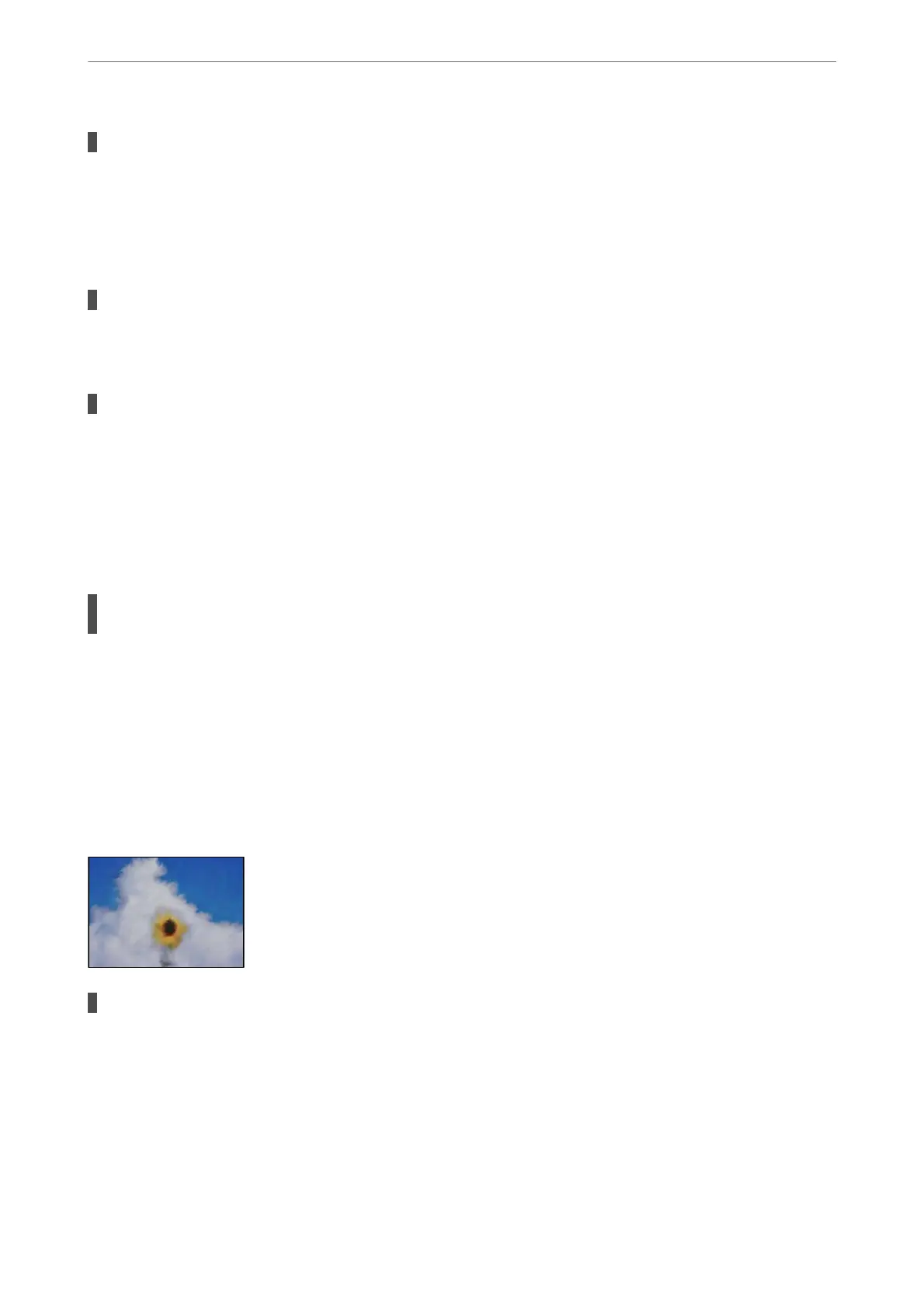The paper path is smeared.
Solutions
When vertical banding (horizontal to the printing direction) appears, or the paper is smeared, clean the
paper path.
& “Cleaning the Paper Path for Ink Smears” on page 114
The paper is curled.
Solutions
Place the paper on a at surface to check if it is curled. If it is, atten it.
The print head is rubbing the surface of the paper.
Solutions
When printing on thick paper, the print head is close to the printing surface and the paper may be
scued. In this case, enable the reduce scu setting. If you enable this setting, print quality may decline or
printing may slow down.
Windows
Click Extended Settings on the printer driver's Maintenance tab, and then select Short Grain Paper.
When printing using automatic 2-sided printing, the print density is too high and the drying
time is too short.
Solutions
When using the automatic 2-sided printing feature and printing high density data such as images and
graphs, set the print density to lower and the drying time to longer.
& “Printing on 2-Sides” on page 40
& “Printing on 2-Sides” on page 40
Printed Photos are Sticky
The print was made on the wrong side of the photo paper.
Solutions
Make sure you are printing on the printable side. When printing on the wrong side of the photo paper,
you need to clean the paper path.
& “Cleaning the Paper Path for Ink Smears” on page 114
Solving Problems
>
Printing, Copying, Scanning, and Faxing Quality is Poor
>
Print Quality is Poor
201
