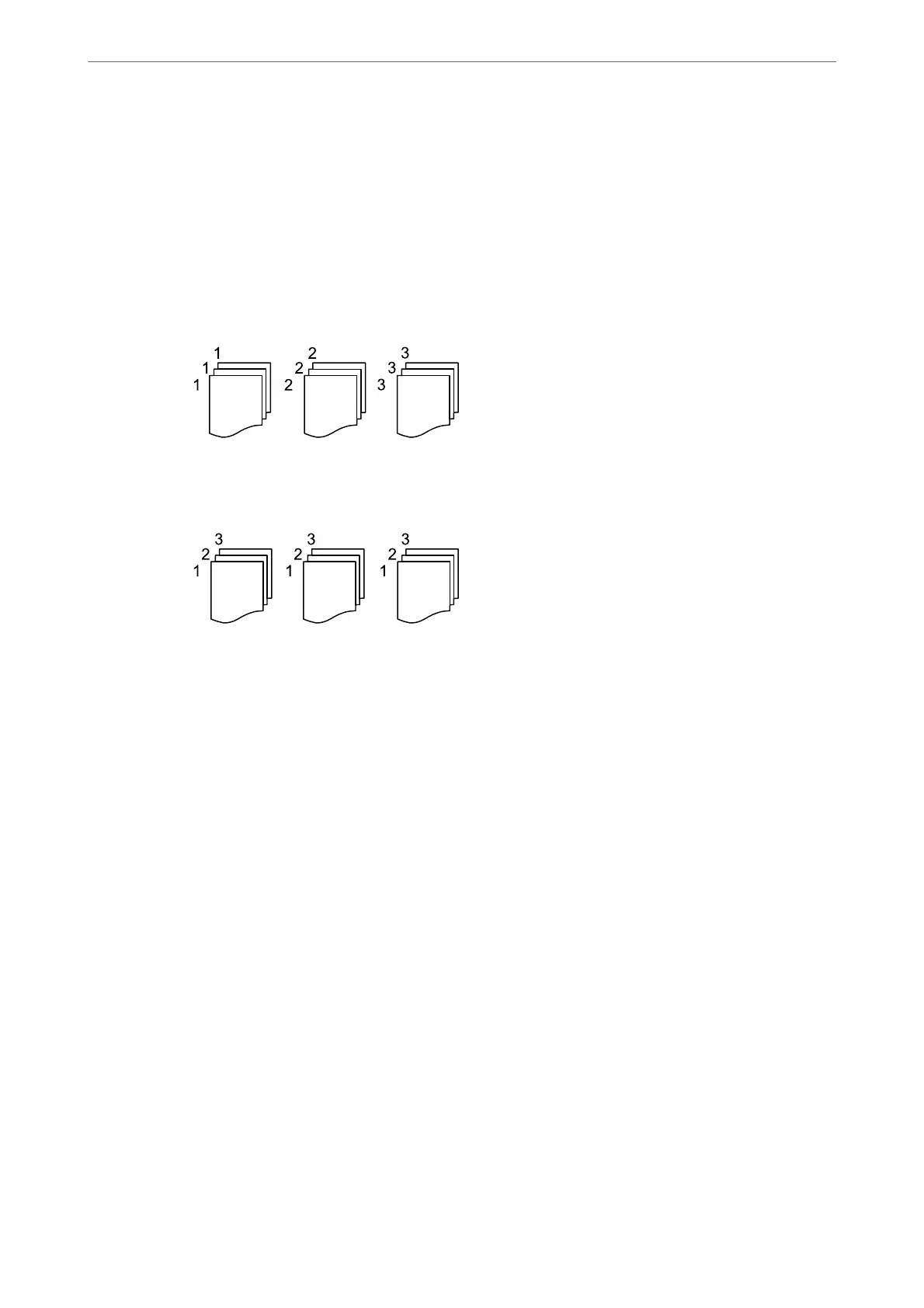Quality:
Select the quality for copying. Selecting Best provides higher quality printing, but the printing speed
may be slower.
Finishing:
Select how to eject the paper for multiple copies of multiple originals.
❏ Group (Same Pages)
Copies the originals by page as a group.
❏ Collate (Page Order)
Copies the originals collated in order and sorted into sets.
Original Orientation:
Select the orientation of your original.
Remove Shadow:
Removes shadows that appear around copies when copying thick paper or that appear in the center of
copies when copying a booklet.
Remove Punch Holes:
Removes the binding holes when copying.
ID Card Copy:
Scans both sides of an ID card and copies onto one side of a paper.
Clear All Settings:
Resets the copy settings to their defaults.
Copying
>
Advanced Menu Options for Copying
74
