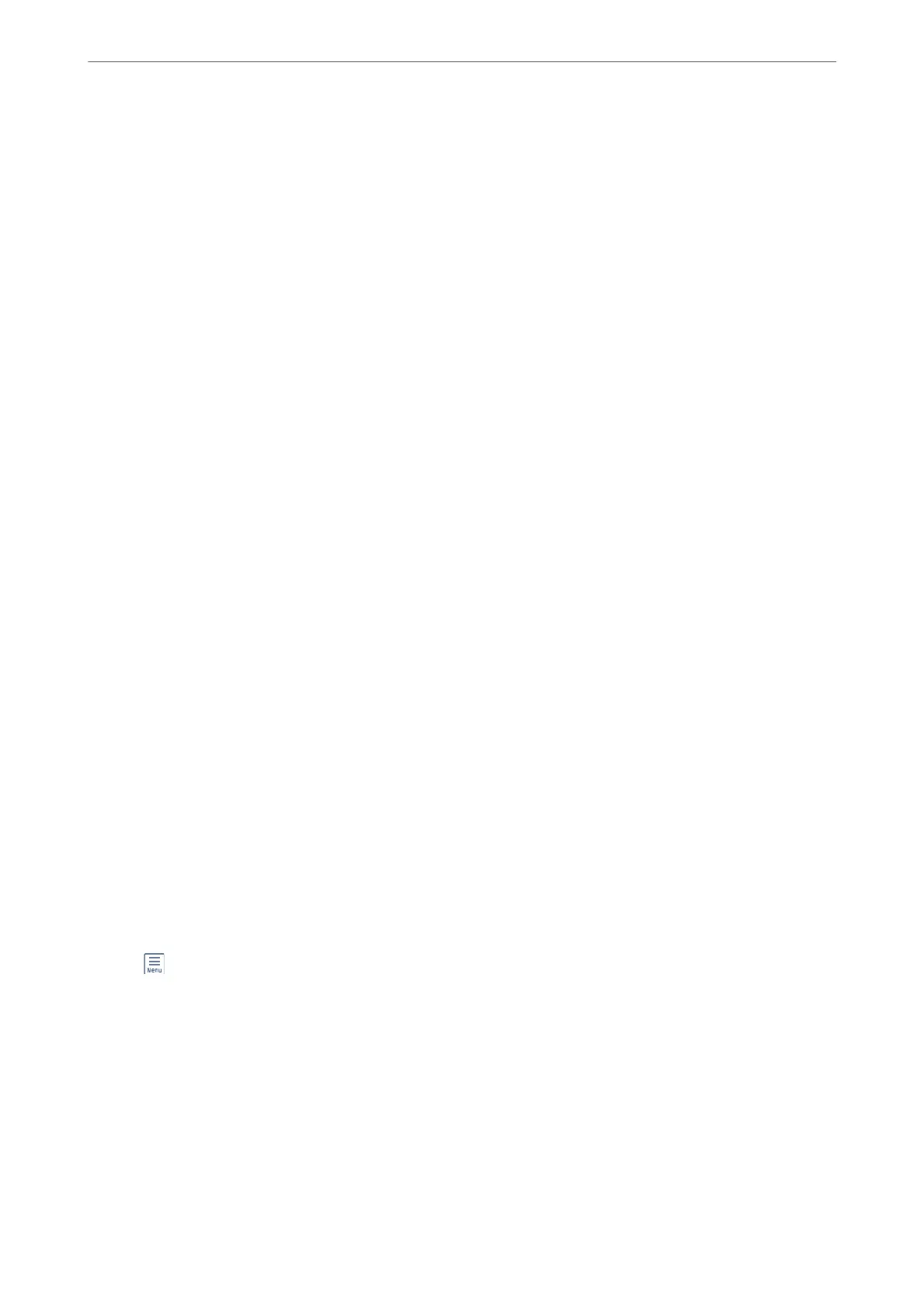Receiving Faxes With an External Phone Device
A printer with an external phone device works as follows.
❏ When the answering machine answers within the number of rings set in Rings to Answer:
- If the ringing is for a fax: e printer automatically switches to receive faxes.
- If the ringing is for a voice call: e answering machine can receive voice calls and record voice messages.
❏ When you pick up the handset within the number of rings set in Rings to Answer:
- If the ringing is for a fax: Hold the line until the printer automatically starts receiving the fax by displaying
Connecting on the printer's control panel. Once the printer starts receiving the fax, you can hang up the
handset. To start receiving the fax immediately, use the same steps as for Manual. Select Fax on the printer's
control panel, and then select Send/Receive > Receive. Next, tap
x
, and then hang up the handset.
- If the ringing is for a voice call: You can answer the phone as normal.
❏ When the ringing stops and the printer automatically switches to receive faxes:
- If the ringing is for a fax: e printer starts receiving faxes.
- If the ringing is for a voice call: You cannot answer the phone. Ask the person to call you back.
Note:
Set the number of rings to answer for the answering machine to a lower number than the number set in Rings to Answer.
Otherwise, the answering machine cannot receive voice calls to record voice messages. For details on setting up the answering
machine, see the manual supplied with the answering machine.
Receiving Faxes by Making a Phone Call
You can receive a fax stored on another fax machine by dialing the fax number.
Receiving Faxes by Polling (Polling Receive)
You can receive a fax stored on another fax machine by dialing the fax number. Use this feature to receive a
document from a fax information service. However, if the fax information service has an audio guidance feature
that you need to follow to receive a document, you cannot use this feature.
Note:
To receive a document from a fax information service that uses audio guidance, just dial the fax number using the connected
telephone, and operate the phone and the printer following the audio guidance.
1.
Select Fax on the home screen.
2.
Tap
(More).
3.
Tap Polling Receive to set this to On, and then tap Close.
4.
Enter the fax number.
Note:
When Security Settings > Direct Dialing Restrictions is set to On, you can only select fax recipients from the contact
list or the sent fax history. You cannot manually enter a fax number.
5.
Tap
x
.
Faxing
>
Receiving Faxes on the Printer
>
Receiving Faxes by Making a Phone Call
94
