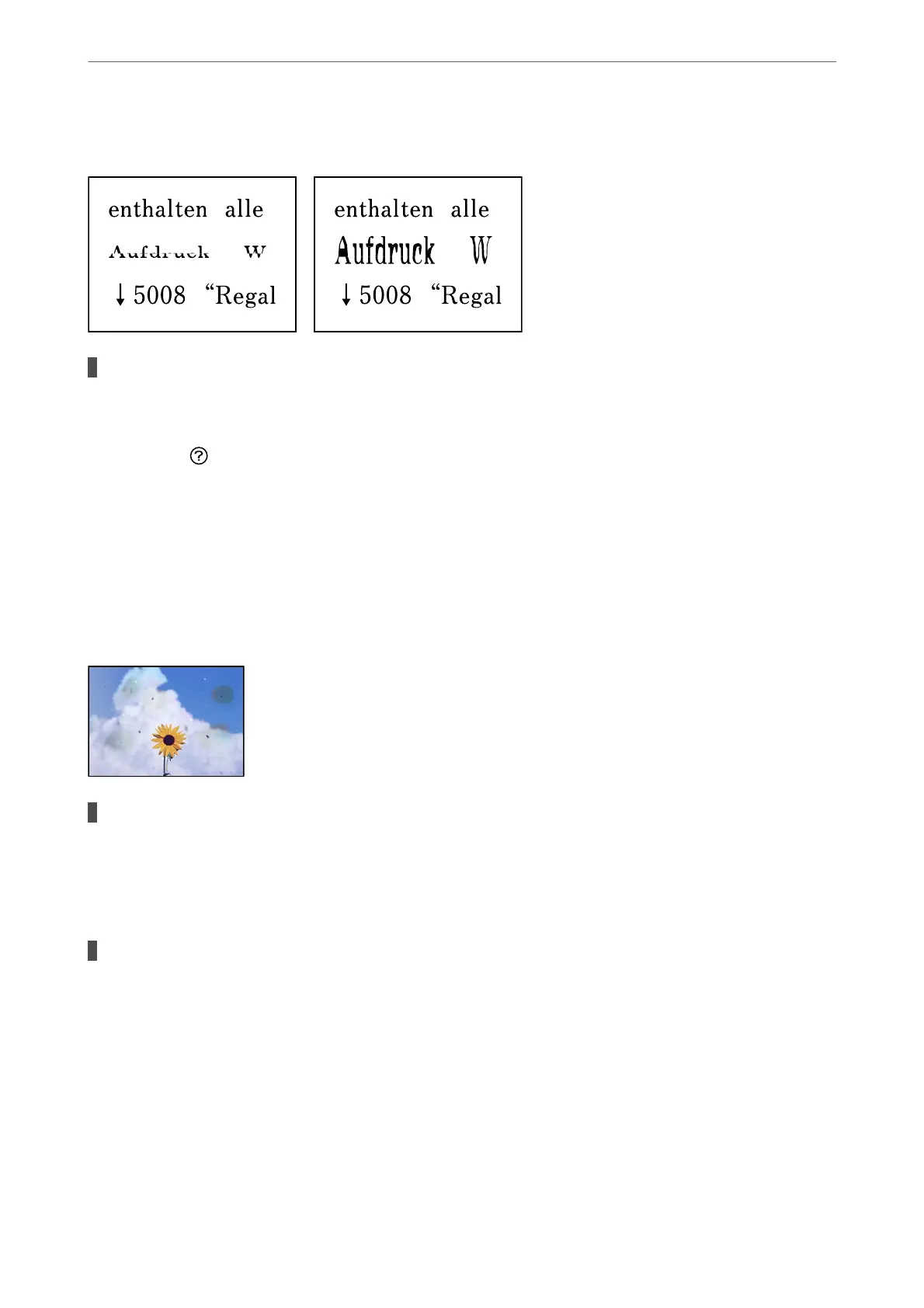The Text or Image Copied from the ADF is Squeezed or Stretched
Some originals may not be scanned properly from the ADF.
Solutions
Place originals on the scanner glass.
Select , and then select How To > Place Originals > Scanner Glass. Select Finish to close the
animation screen.
Scanned Image Problems
Uneven Colors, Dirt, Spots, and so on Appear when Scanning from the Scanner
Glass
There is dust or dirt on the originals or the scanner glass.
Solutions
Remove any dust or dirt that adheres to the originals, and clean the scanner glass.
& “Cleaning the Scanner Glass” on page 114
The original was pressed with too much force.
Solutions
If you press with too much force, blurring, smudges, and spots may occur.
Do not press with too much force on the original or the document cover.
& “Placing Originals” on page 35
Solving Problems
>
Printing, Copying, Scanning, and Faxing Quality is Poor
>
Scanned Image Problems
210
