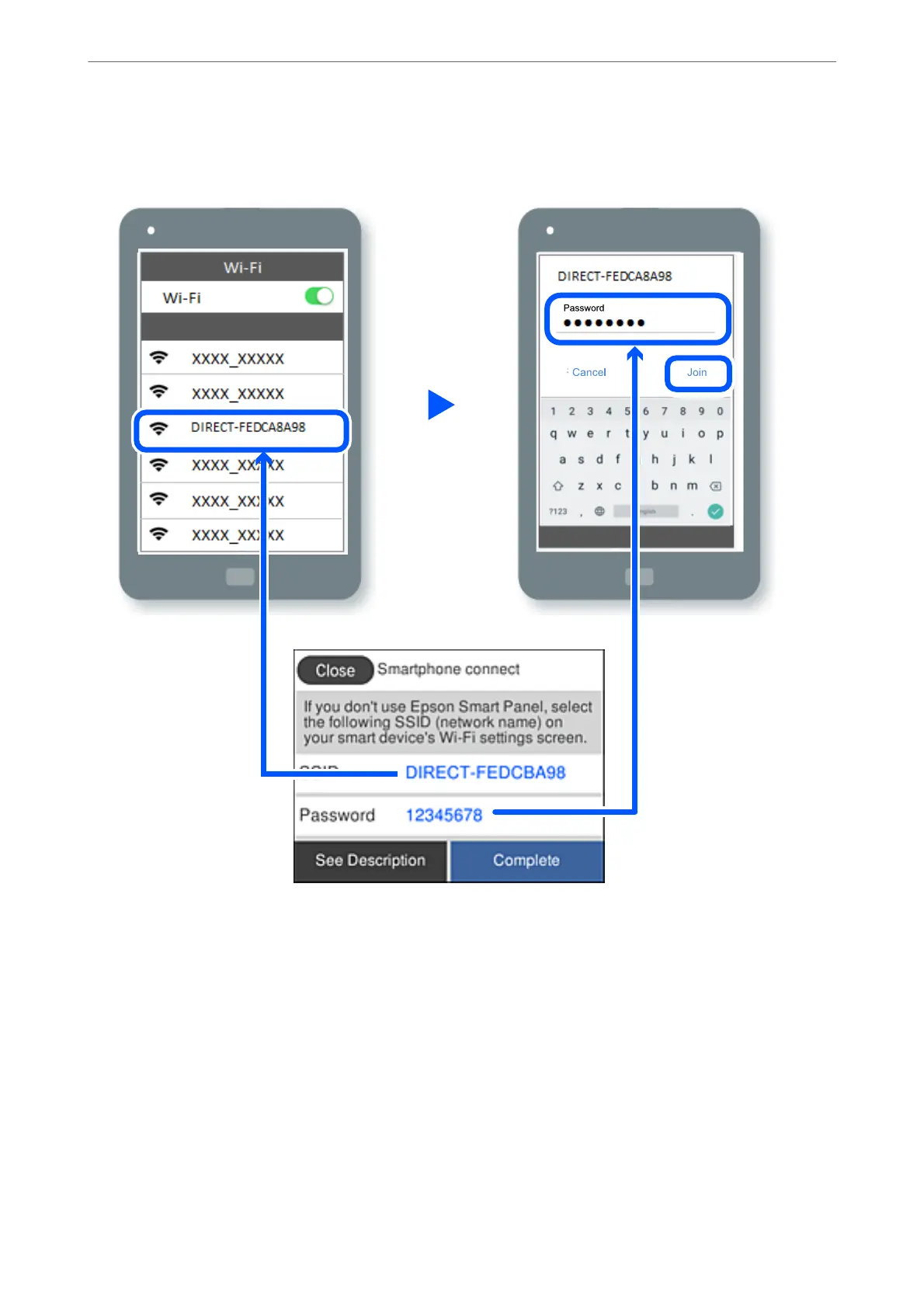6.
On the device's Wi-Fi screen, select the SSID shown on the printer's control panel, and then enter the
password.
7.
On the printing app screen for the device, select the printer that you want to connect to.
8.
On the printer's control panel, select Complete.
For devices that have been connected to the printer before, select the network name (SSID) on the device's Wi-Fi
screen to connect them again.
Note:
If you are using an iOS device, you can also connect by scanning the QR code with the standard iOS camera. See the link
below http://epson.sn.
Adding or Replacing the Computer or Devices
>
Connecting a Smart Device and Printer Directly (Wi
…
227
