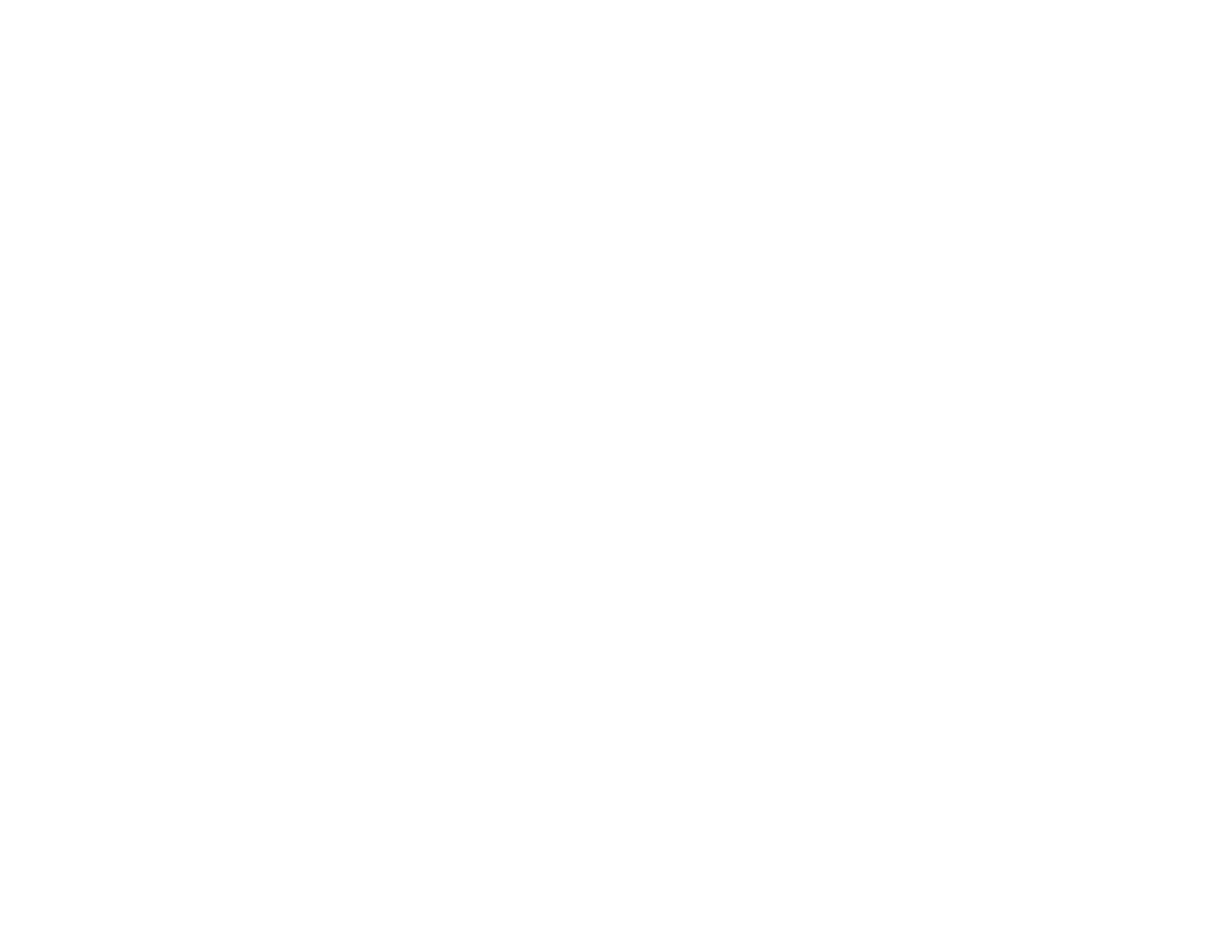Selecting Epson Scan Settings
After starting Epson Scan, you can select settings in various modes to customize your scan.
Scan Modes
Selecting the Scan Mode
Scanning in Office Mode
Scanning in Home Mode
Scanning in Professional Mode
Image Preview Guidelines
Scan Resolution Guidelines
Selecting Scan File Settings
Parent topic: Scanning
Scan Modes
Epson Scan provides a choice of scan modes with different levels of control over your settings.
Office Mode
You can quickly scan text documents and adjust them on a preview screen. You can also select
various image adjustment options and preview your scanned image.
Home Mode
You can select setting groups based on the type of content you are scanning. You can also select
various image adjustment options, and preview and size your scanned image.
Professional Mode
You can manually customize all available settings, and preview and size your scanned image.
Note: You must place your original on the scanner glass when using Home Mode.
Parent topic: Selecting Epson Scan Settings
Related tasks
Selecting the Scan Mode
106