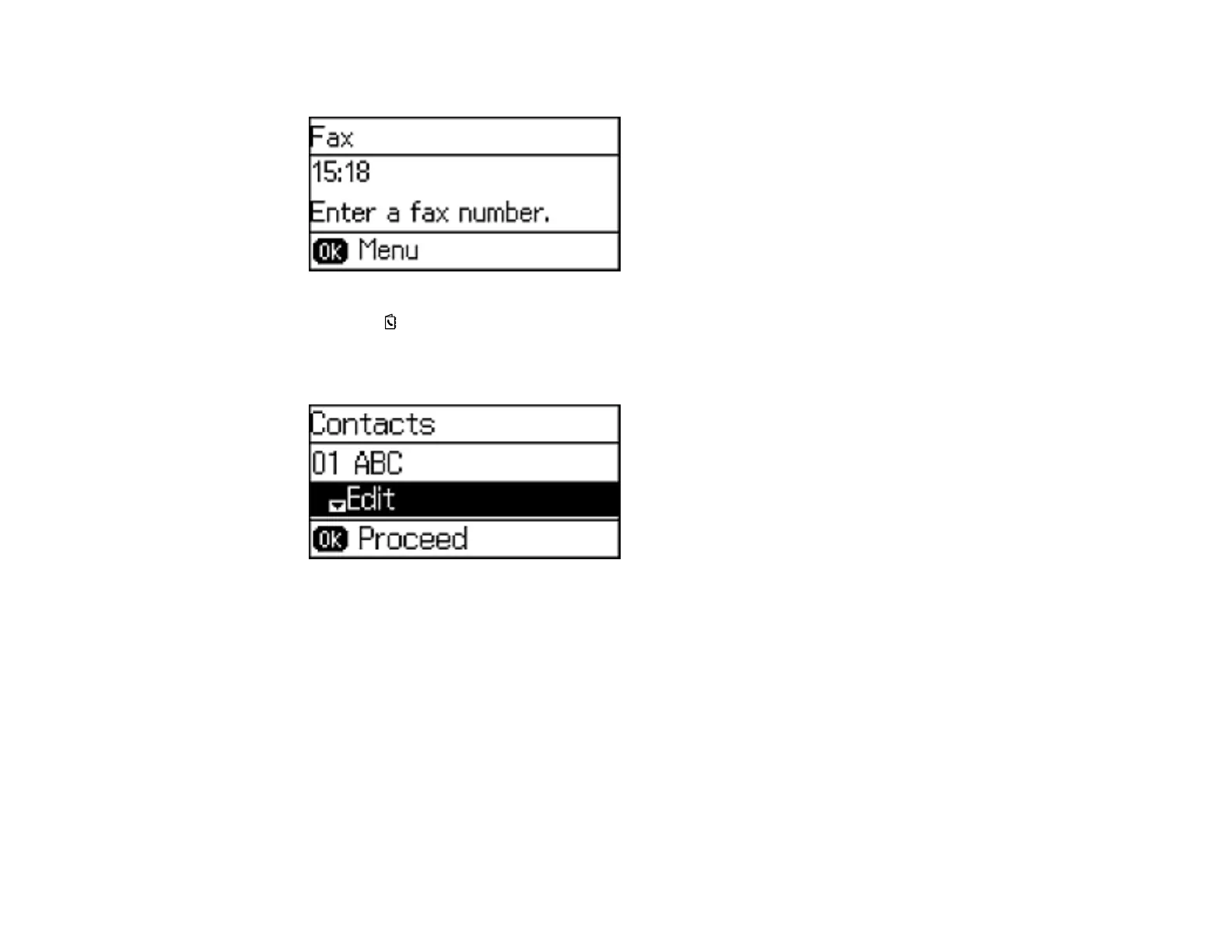You see a screen like this:
2. Press the Contactos button.
3. Select the contact you want to edit or delete, and press the right arrow button.
You see a screen like this:
4. Do one of the following:
• To delete the contact, select Delete and press the up arrow button on the confirmation screen.
• To edit the contact, select Edit and follow the on-screen instructions.
Parent topic: Setting Up Contacts Using the Product Control Panel
Creating a Contact Group
You can create a group of contacts so that you can easily send faxes to multiple recipients. You can
have up to 30 contacts in a group.
Note: You can create up to 60 contacts and contact groups combined.
166