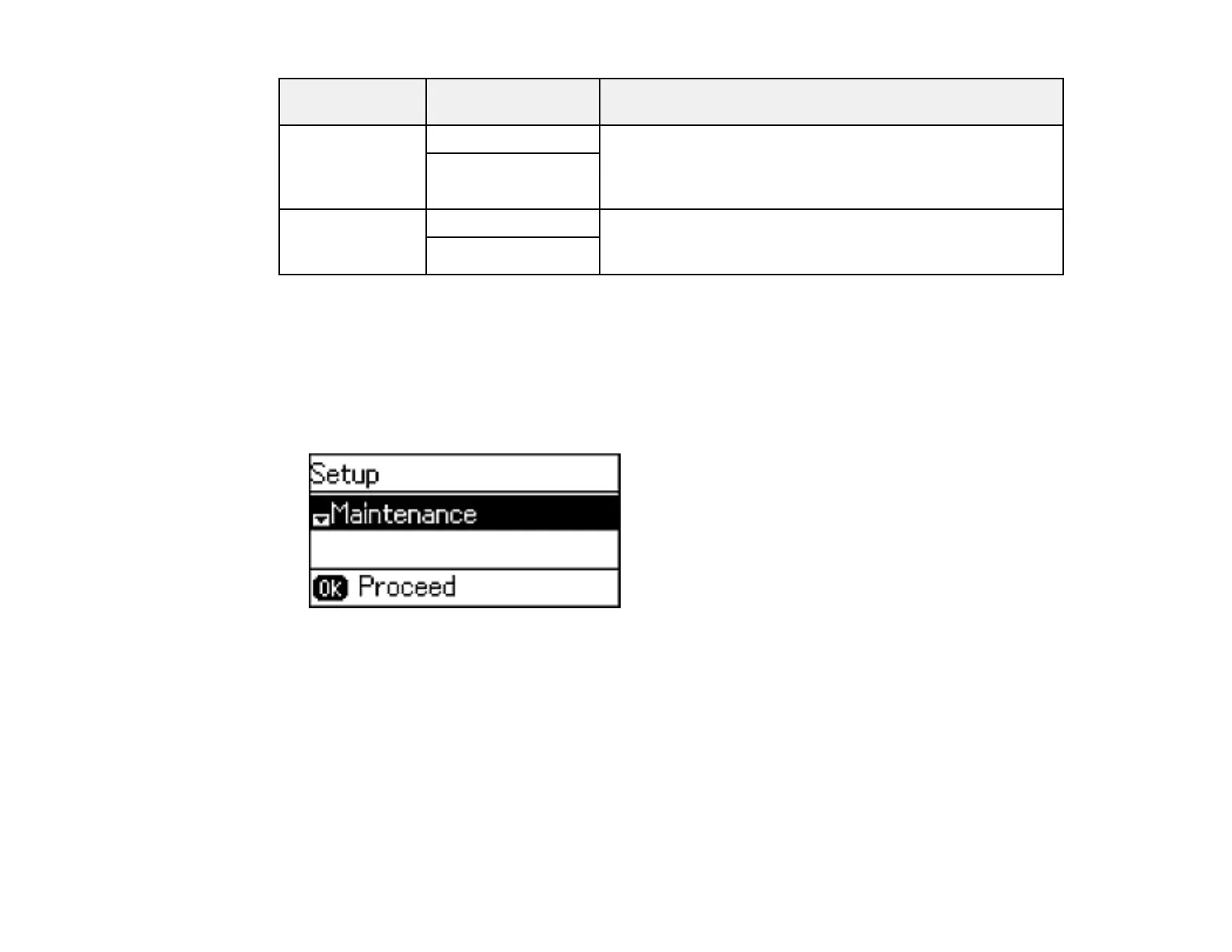Paper Source Available settings Description
Settings
A4/Letter Auto On (Auto) If Letter or A4-size paper is selected for printing and the
Switching selected paper size is not loaded, the product attempts to
Off
print on an alternate paper size (Letter for A4 or A4 for
Letter).
Error Notice Paper Size Notice Select On to display an error message when the paper size
and type settings for each paper source and the copy/print
Paper Type Notice
settings in each mode do not match.
Parent topic: Selecting the Paper Settings - Control Panel
Selecting Universal Print Settings
You can change the default universal print settings using the product control panel.
1. Press the up or down arrow buttons, select Setup, and press the OK button.
You see this screen:
2. Press the down arrow button, select Universal Print Settings, and press the OK button.
54