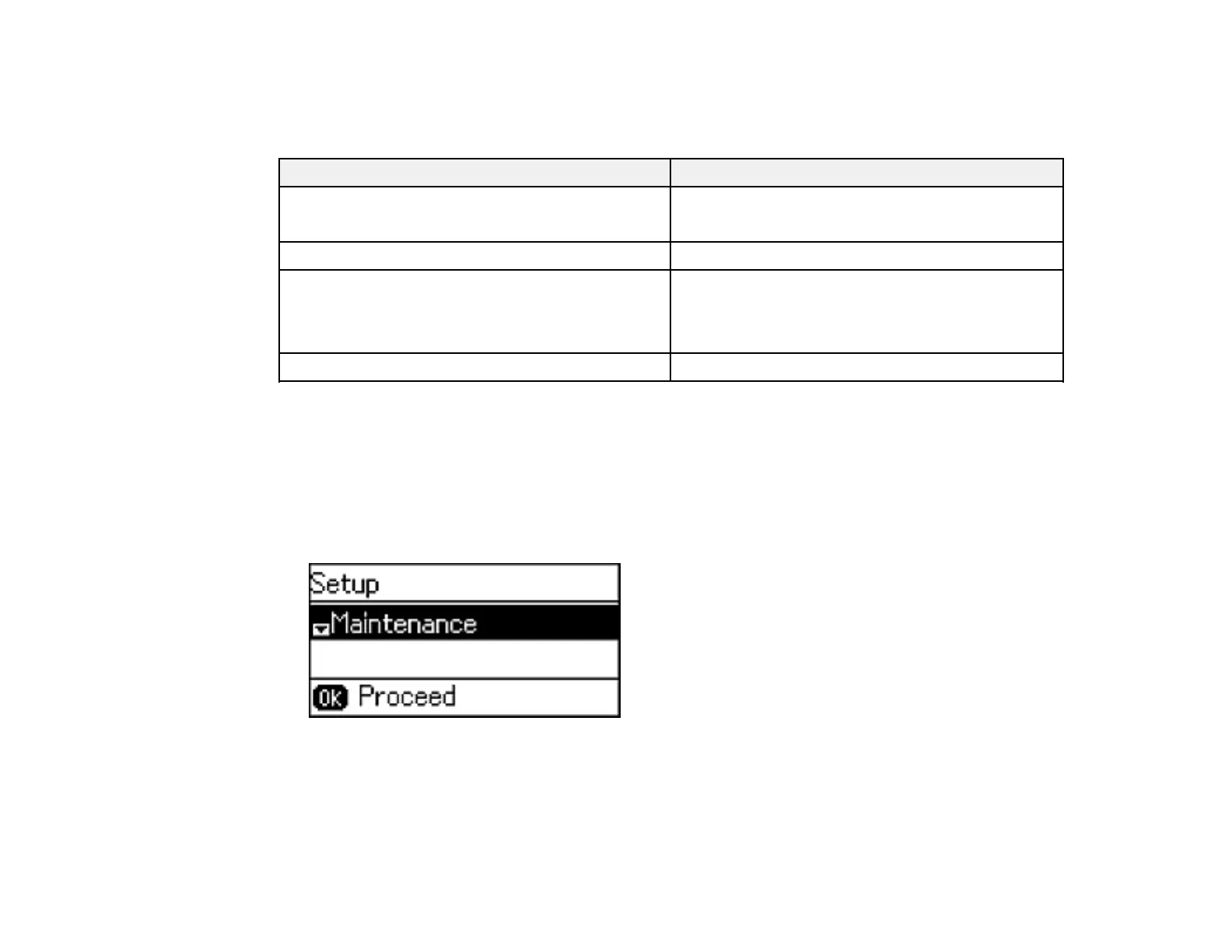Parent topic: Loading Paper
Paper or Media Type Settings - Product Software
For this paper Select this Paper Type or Media Type setting
Plain paper Plain Paper/Bright White Paper
Epson Bright White Paper
Epson Premium Photo Paper Glossy Premium Photo Paper Glossy
Epson Presentation Paper Matte Premium Presentation Paper Matte
Epson High Quality Ink Jet Paper
Epson Premium Presentation Paper Matte
Envelope Envelope
Parent topic: Loading Paper
Selecting the Paper Settings - Control Panel
You can change the default paper size and paper type using the control panel on the product.
1. Press the up or down arrow button, select Setup, and press the OK button.
You see this screen:
2. Select Paper Setup and press the OK button.
3. Press the OK button again.
4. Select the paper size you loaded and press the OK button.
52
