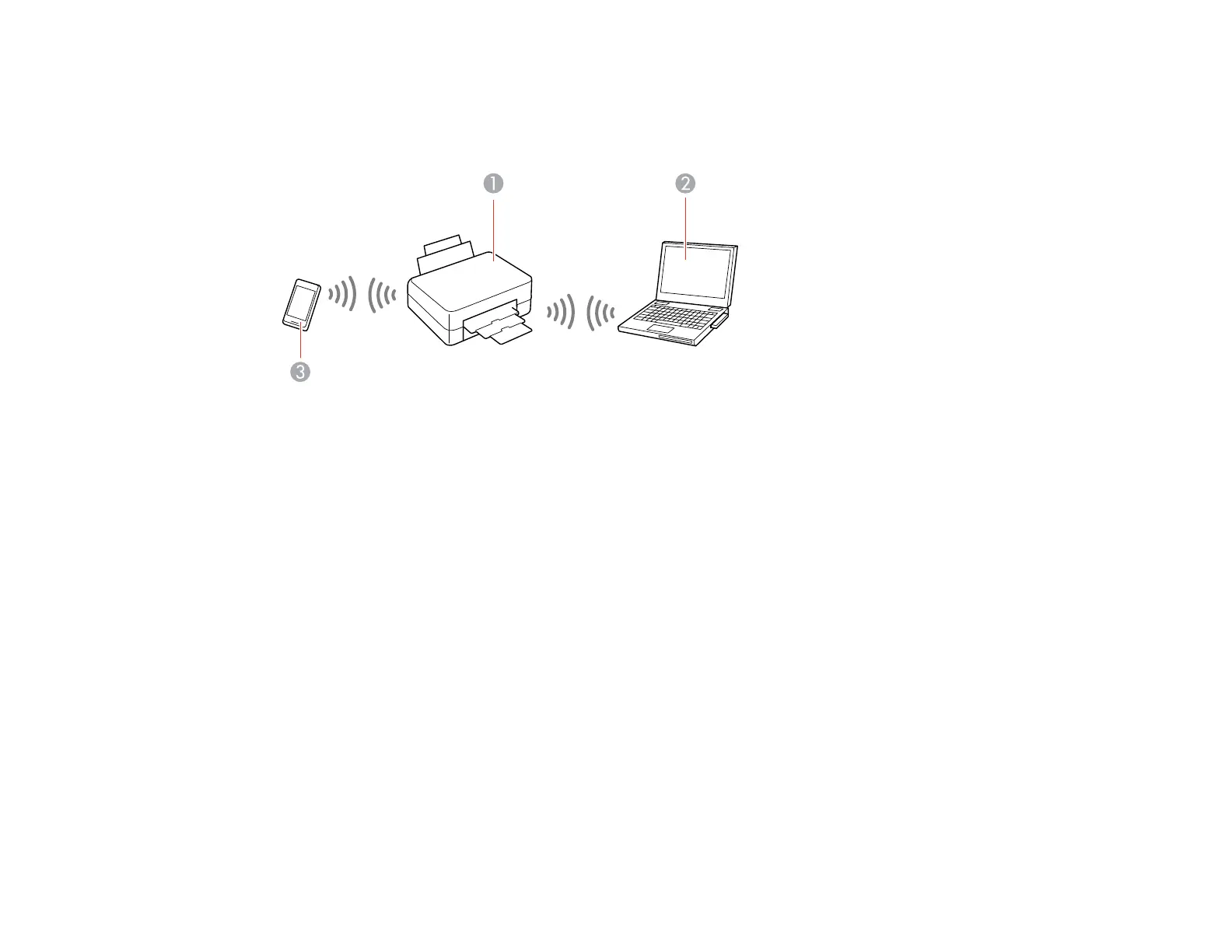Wi-Fi Direct Mode Setup
You can set up your product to communicate directly with your computer or another device without
requiring a wireless router or access point.
1 Epson product
2 Computer with a wireless interface
3 Other wireless device
You can select one of these modes to communicate with your computer or device:
Access point mode
The product itself acts as the network access point for up to 4 devices. When operating in this mode,
your product displays an AP connection symbol on the LCD screen.
Peer-to-peer mode
The product communicates one-to-one with another Wi-Fi Direct capable device. When operating in
this mode, your product displays a Direct or D connection symbol on the LCD screen.
To disconnect a peer-to-peer mode connection, release the connection to your product from your
computer or other device.
To enable peer-to-peer mode, you must select it from the Web Config Utility, under WiFi/Network
Settings > Services > Wi-Fi Direct.
Enabling Wi-Fi Direct Mode
Parent topic: Wi-Fi or Wired Networking
36