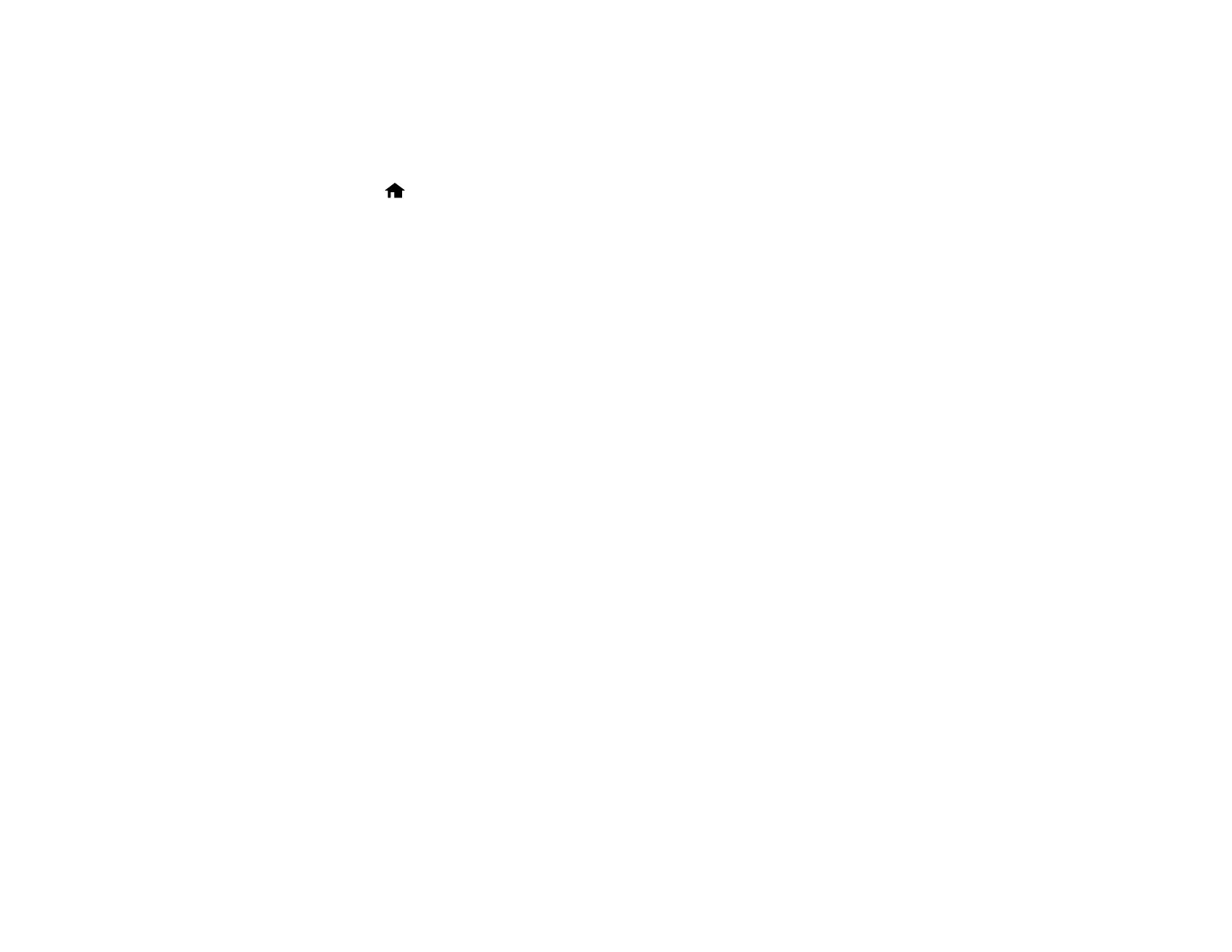2. Press the down arrow button, select Common Settings, and press the OK button.
3. Press the down arrow button, select Power Off Timer, and press the OK button.
4. Press the down arrow button to select a time period between 30minutes and 12h (12 hours), and
press the OK button.
5. Press the home button to exit.
Parent topic: Using Eco Mode and Other Power Saving Settings
Epson Connect Solutions for Smartphones, Tablets, and More
You can print documents, photos, emails, and web pages from your home, office, or even across the
globe. You can use your smartphone, tablet, or computer. Epson offers these solutions to print from
anywhere: Epson Email Print, Epson iPrint Mobile App, Epson Remote Print, and Epson Scan to Cloud.
Using Epson Email Print
Using the Epson iPrint Mobile App
Using Epson Remote Print
Using Epson Scan to Cloud
Parent topic: Product Basics
Related tasks
Using AirPrint
Using Google Cloud Print
Using the Mopria Print Service
Using Epson Email Print
With Epson Email Print, you can print from any device that can send email, such as your smartphone,
tablet, or laptop. Just activate your product's unique email address. When you want to print, attach a
PDF, Microsoft Office document, or photo to an email and send it to your product.
1. Set up your product for network printing. See the link below.
2. If you did not already set up Email Print when you installed your product software, visit
latin.epson.com/connect (website available in Spanish only) to learn more about Email Print, check
compatibility, and get detailed setup instructions.
3. Send an email with attachments to your product's Email Print address.
Note: Both the email and any attachments print by default. You can change these printing options by
logging into your Epson Connect account.
27
