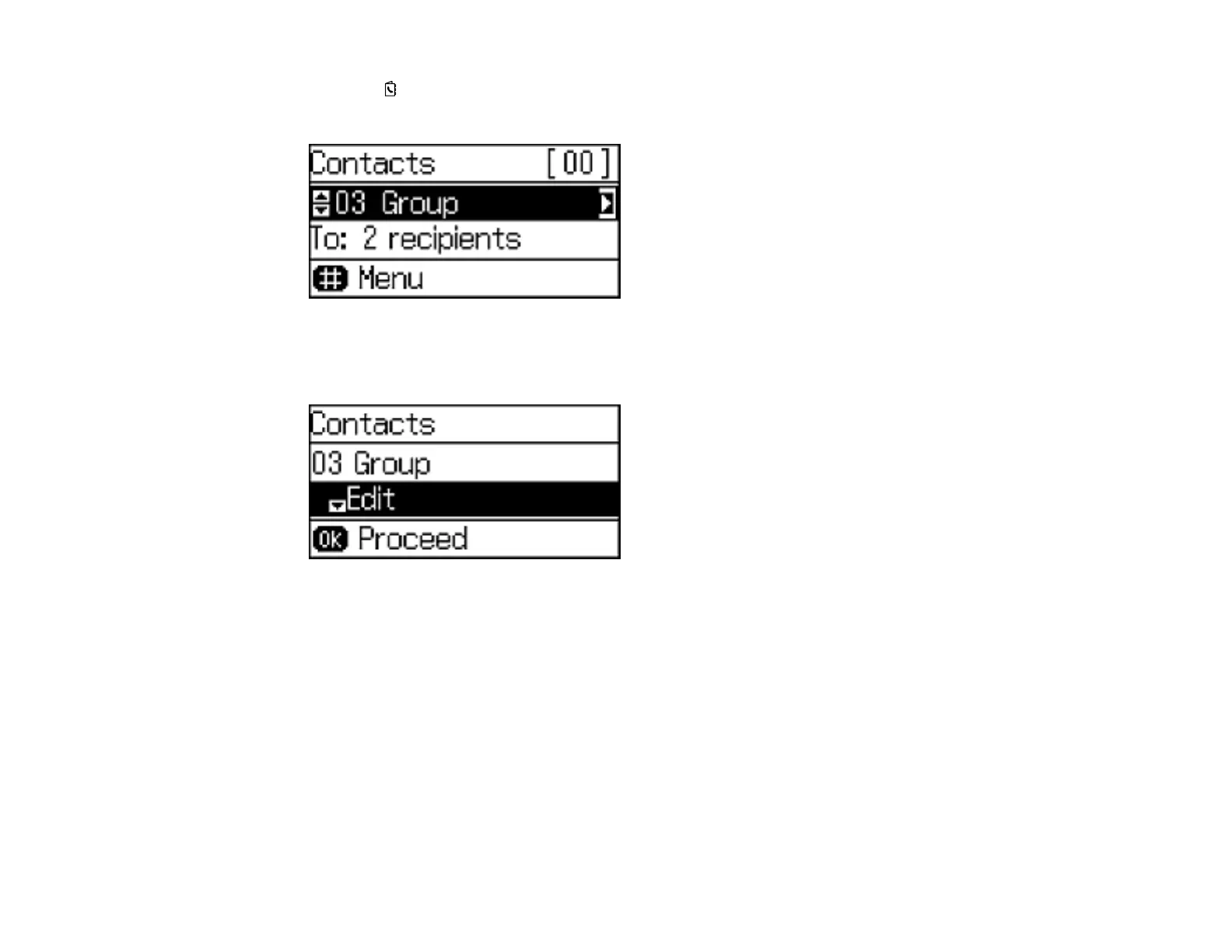2. Press the Contactos button.
You see a screen like this:
3. Select the group you want to edit and press the right arrow button.
You see a screen like this:
4. Do one of the following:
• To delete the group, select Delete and press the OK button. Press the up arrow button on the
confirmation screen.
• To edit the group, select Edit and press the OK button. Edit the group as necessary and press the
OK button.
You see a list of the contacts in your group.
5. To add or delete a contact, press the * button on the numeric keypad.
6. Press the OK button to save the settings.
Parent topic: Setting Up Contacts Using the Product Control Panel
169