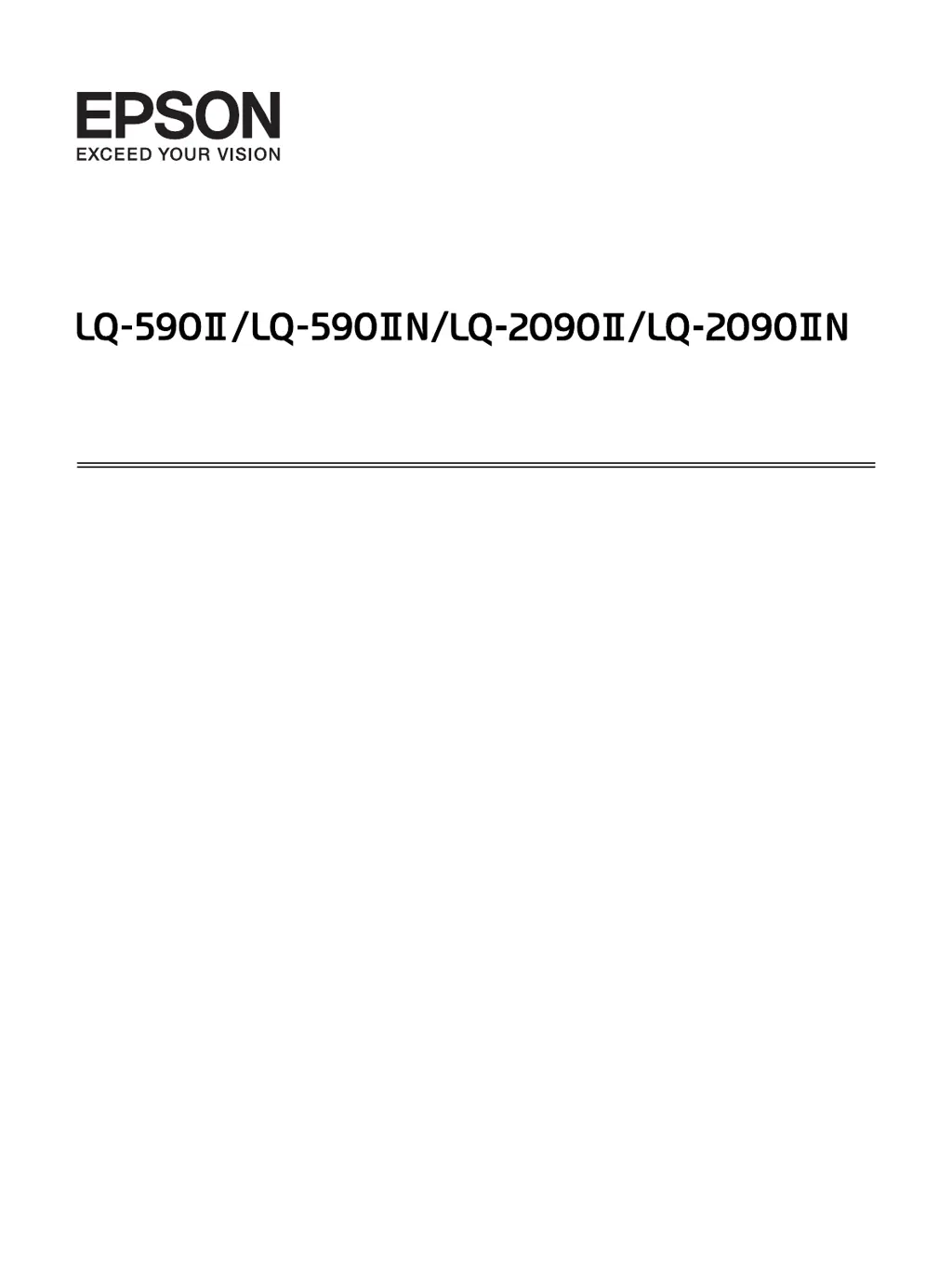What to do if Epson Printer printout has extra blank lines between lines of text?
- MMatthew ThomasAug 30, 2025
If your Epson printer's output has extra blank lines, it's likely because two line feed commands are being sent. This happens when the printer’s auto line feed setting is on. Turn off the auto line feed setting using the printer’s Default Setting mode.