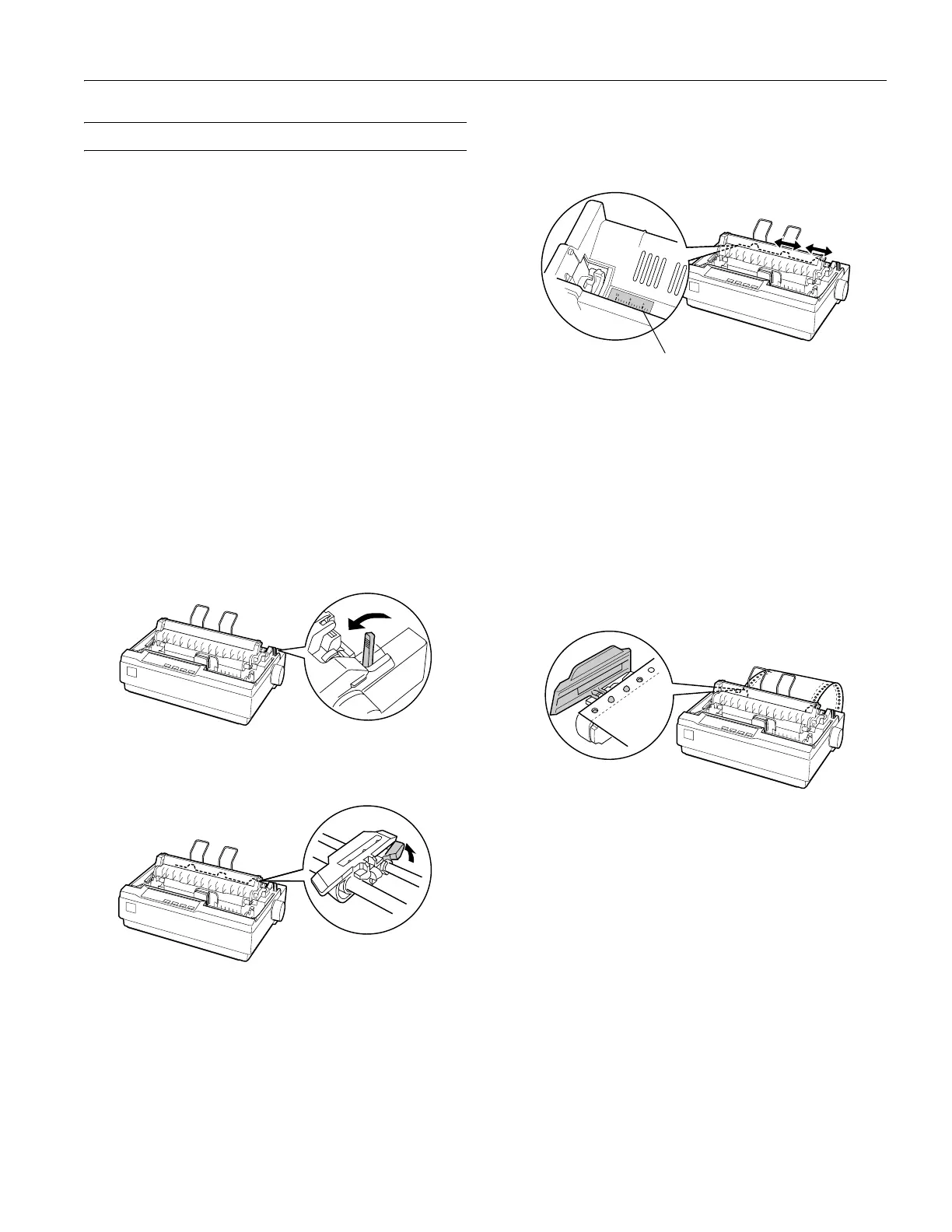Epson LX-300+II
7/06 Epson LX-300+II - 7
Printing on Continuous Paper
You can print on continuous paper using the tractor in either
the push or pull position:
❏ Use the tractor in the push position if you want to be able to
switch between printing on single sheets and continuous
paper without removing the paper supply, or if you will be
tearing off continuous paper sheet-by-sheet. (Follow the
instructions in the next section.) The printer comes with the
tractor installed in the push position.
❏ Use the tractor in the pull position if you will be printing on
labels, multipart forms, or other documents that require a
precise print position. (See “Printing with the pull tractor”
on page 9 for instructions.)
Printing with the push tractor
Follow these steps to load continuous paper on the push tractor:
1. Turn off the printer.
2. Remove the printer cover and the paper guide, and pull the
paper release lever forward to the continuous paper
position.
3. Unlock the sprockets on the tractor by pulling the blue lock
levers forward.
4. Slide the left sprocket so the pins are above the
0 mark on
the printer scale (beneath the tractor). The printer starts
printing to the right of this position.
5. Push the lock lever back to lock it in place. Then slide the
right sprocket to match the width of your paper, but do not
lock it. Move the paper support so it is midway between the
sprockets.
6. Stack your continuous paper behind the printer. Make sure
there are no obstructions between the paper and the printer,
and that the paper is aligned squarely with the printer so it
will feed in straight.
7. Make sure your paper has a clean, straight, leading edge.
Then open the sprocket covers and fit the first holes of the
paper over the sprocket pins.
8. Close the covers. Slide the right sprocket to remove any
slack in the paper and lock it in place.
0 mark
