
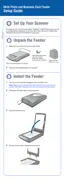




Do you have a question about the Epson Perfection 2480 and is the answer not in the manual?
| Optical Resolution | 2400 dpi |
|---|---|
| Max Document Size | 8.5 x 11.7 inches |
| Interface | USB 2.0 |
| Scanner Type | Flatbed |
| Maximum Resolution | 12800 x 12800 dpi |
| Color Depth | 48-bit |
| Light Source | Cold cathode fluorescent lamp |
| Compatibility | Windows, Mac |
Lists components included with the Epson Perfection 2480 Photo scanner.
Lists components included with the Epson Perfection 2580 Photo scanner.
Instructions on handling packing tape and important stickers during unpacking.
Detailed steps for installing software on various operating systems and final setup procedures.
Final connection steps, status indicators, and post-connection actions for the scanner.
Step-by-step guide to performing an initial scan using the Start button and Epson Smart Panel.
Instructions for selecting save location, file name, and format for scanned images.
Overview of scanner buttons and their functions for initiating scans.
Guide to using software features for restoring color in faded photos, slides, or negatives.
Procedure for scanning film negatives and slides using the Perfection 2480 Photo.
Instructions for scanning 35mm negatives using the automatic film loader on the Perfection 2580 Photo.
Procedure for scanning a 35mm slide using the scanner glass on compatible models.
Explanation of scanner status light colors and their meanings.
Solutions for common problems like New Hardware Wizard, scanning errors, or inability to scan film.
Guidance on using the on-screen reference guide and software help features.
Information on how to contact Epson support via web, automated phone, or customer service.
Contact details for technical support for included software applications like Epson Scan and Smart Panel.












