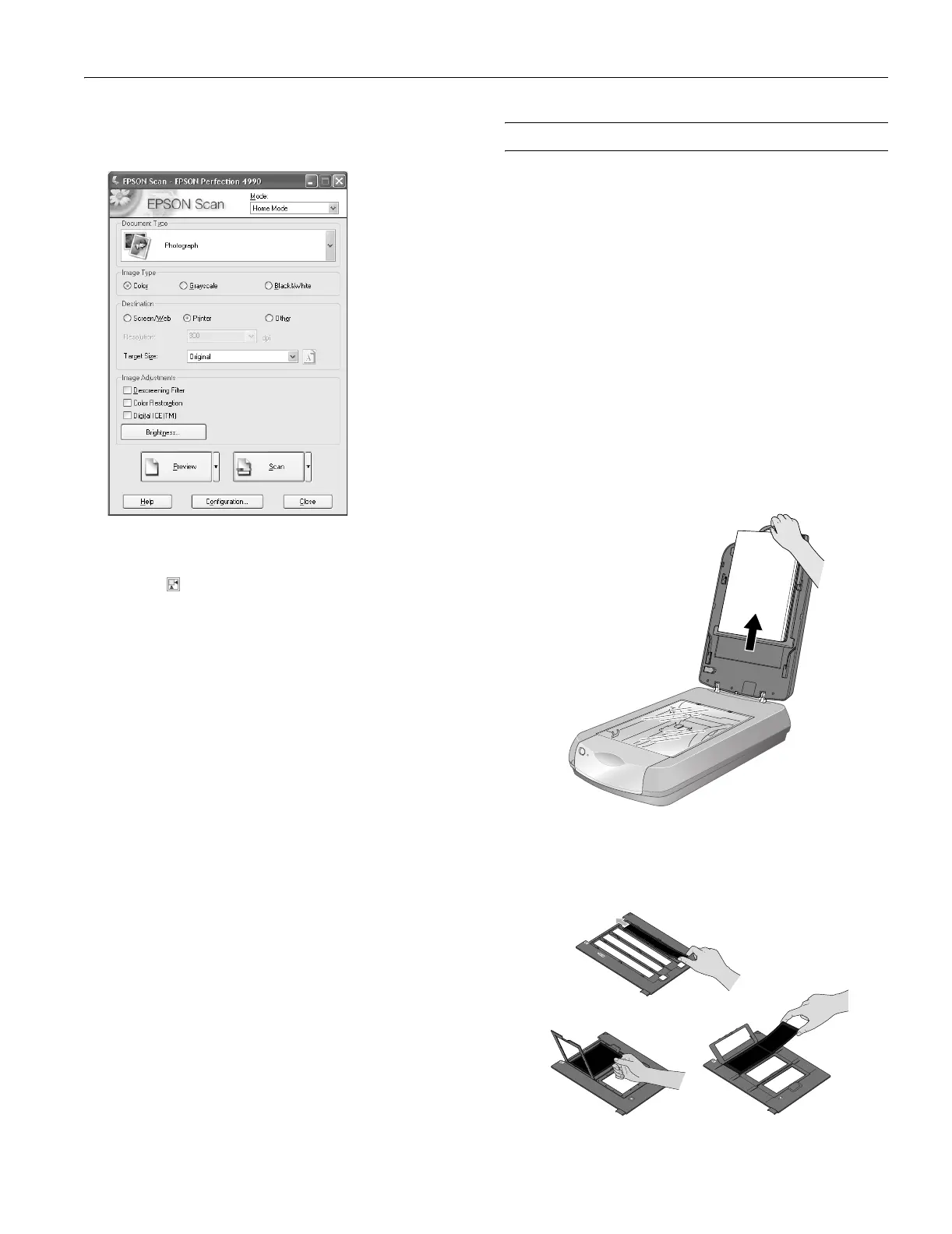Epson Perfection 4990 Series
10/04 Epson Perfection 4990 Series - 3
3. In EPSON Scan, choose Home or Professional mode. You
see a screen similar to this:
4. Click the
Preview button at the bottom of the screen. Your
photo appears in the Preview window.
5. Click the button to select the image area to be scanned.
Adjust the marquee if necessary.
6. Select the
Digital ICE or Color Restoration checkbox
(in Professional Mode, scroll to the bottom of the screen):
❏ If your photo is dirty, scratched, creased, or torn, select
Digital ICE.
❏ If the colors in your photo are faded, select
Color
Restoration.
Note:
You can select both settings, if necessary.
7. Click the Scan button.
Click the
Close button. Your image now appears in Photoshop
Elements.
Scanning Transparencies and Film
Before scanning transparent documents, you need to remove
the scanner’s reflective document mat; this exposes the scanner’s
transparency unit (light source), which is built into the lid.
If you’re scanning slides or film strips, you’ll also need to use
one of the film holders.
Note:
For instructions on scanning film and contact sheets, up to 8 ×
10 inches, see the on-screen Reference Guide.
Using the Transparency Unit
1. Make sure the transparency unit cable is connected to the
transparency unit connector on the back of the scanner.
(If it is not connected, turn off the scanner, connect the
transparency unit cable, then turn the scanner back on.)
2. Lift the scanner lid all the way up and pull the reflective
document mat up and off of the scanner lid, as shown.
3. If you are scanning film or negatives, open the cover, then
slide the film into the corresponding holder, with the film’s
shiny base side facing down. (If you are scanning slides, go
to step 6.)
