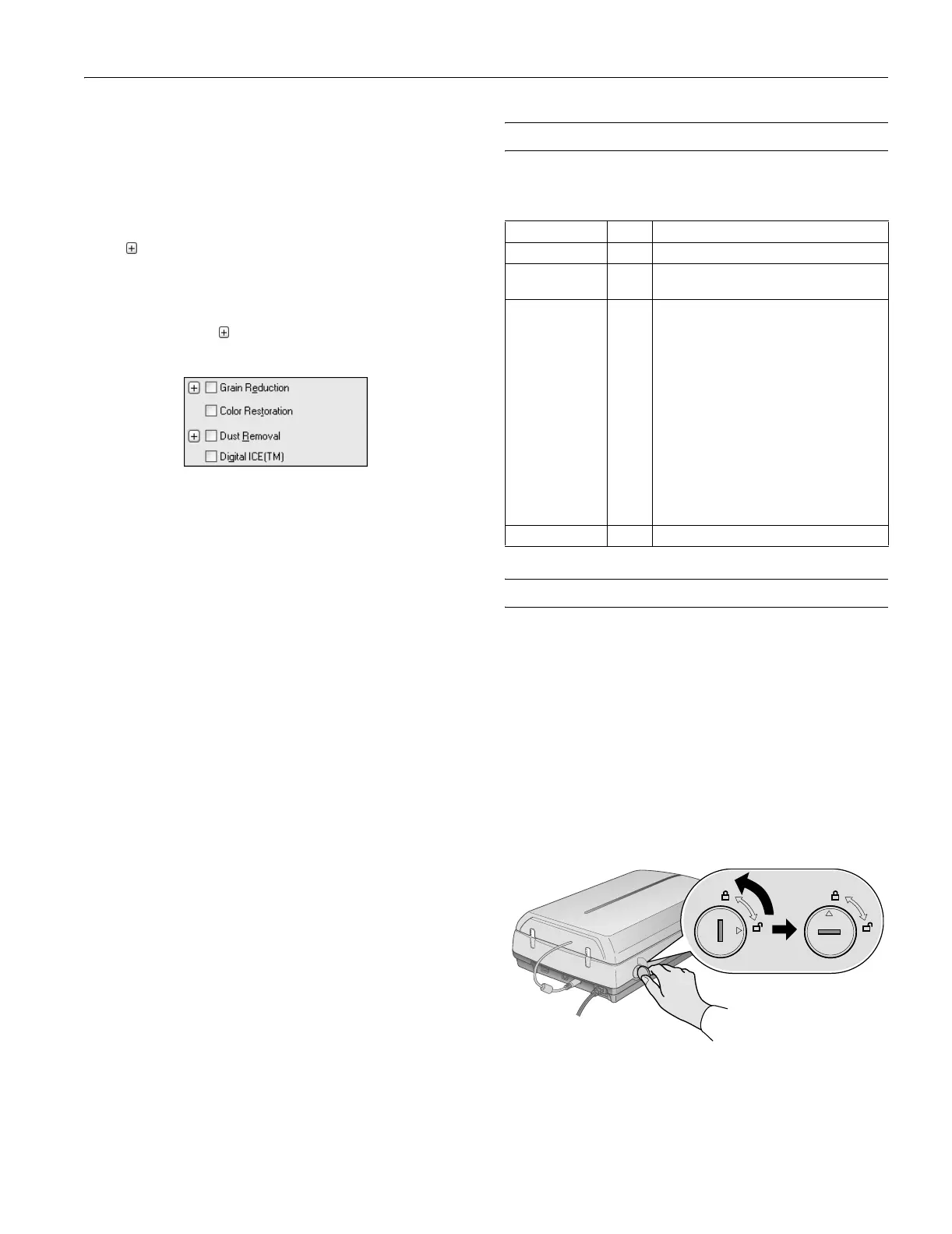Epson Perfection 4990 Series
10/04 Epson Perfection 4990 Series - 5
5. For each thumbnail, select from the following Image
Adjustment options (in Professional Mode, scroll to the
bottom of the screen):
❏
Grain Reduction (available only in Professional
Mode)—Use with high-speed film or under-exposed
images. Select the level of grain reduction by clicking the
button.
❏
Color Restoration—Restores color to faded images.
❏
Dust Removal (available only in Professional
Mode)—Removes dust. Select the level of dust removal
by clicking the button.
❏
Digital ICE—Removes scratches, dust and fingerprints.
Note:
You cannot select Dust Removal and Digital ICE at the
same time.
6. Click the Scan button.
7. Click the
Close button. Your images now appear in
Photoshop Elements.
Indicator Light
The indicator light (next to the ] Start button) indicates the
status of the scanner, as described below.
Transporting the Scanner
If you need to ship your scanner, you must prepare it for
transportation in it’s original box or one of a similar size.
1. Turn on the scanner and wait until the carriage moves to
the home position. When the indicator light remains solid
green, turn off the scanner.
2. Disconnect the power cable.
3. Disconnect the USB or IEEE 1394 cable.
4. Disconnect the transparency unit cable.
5. Turn the transportation lock to the locked position to
secure the carriage.
Light Color Status
On Green The scanner is ready to scan images.
Flashing Green The scanner is initializing (warming up) or is
busy scanning.
Flashing Red Check the following, then turn your
scanner off and back on to reset it:
❏ Make sure the transportation lock is
turned to the unlocked position. See
the Start Here sheet for details.
❏ Make sure the scanner is properly
connected to your computer.
❏ If you are scanning transparencies,
make sure you’ve removed the
reflective document mat. See page 3.
If this does not eliminate the error, the
fluorescent lamp may need to be replaced
or the scanner may have another problem.
Consult your dealer or Epson.
Off — The scanner is unplugged or turned off.
