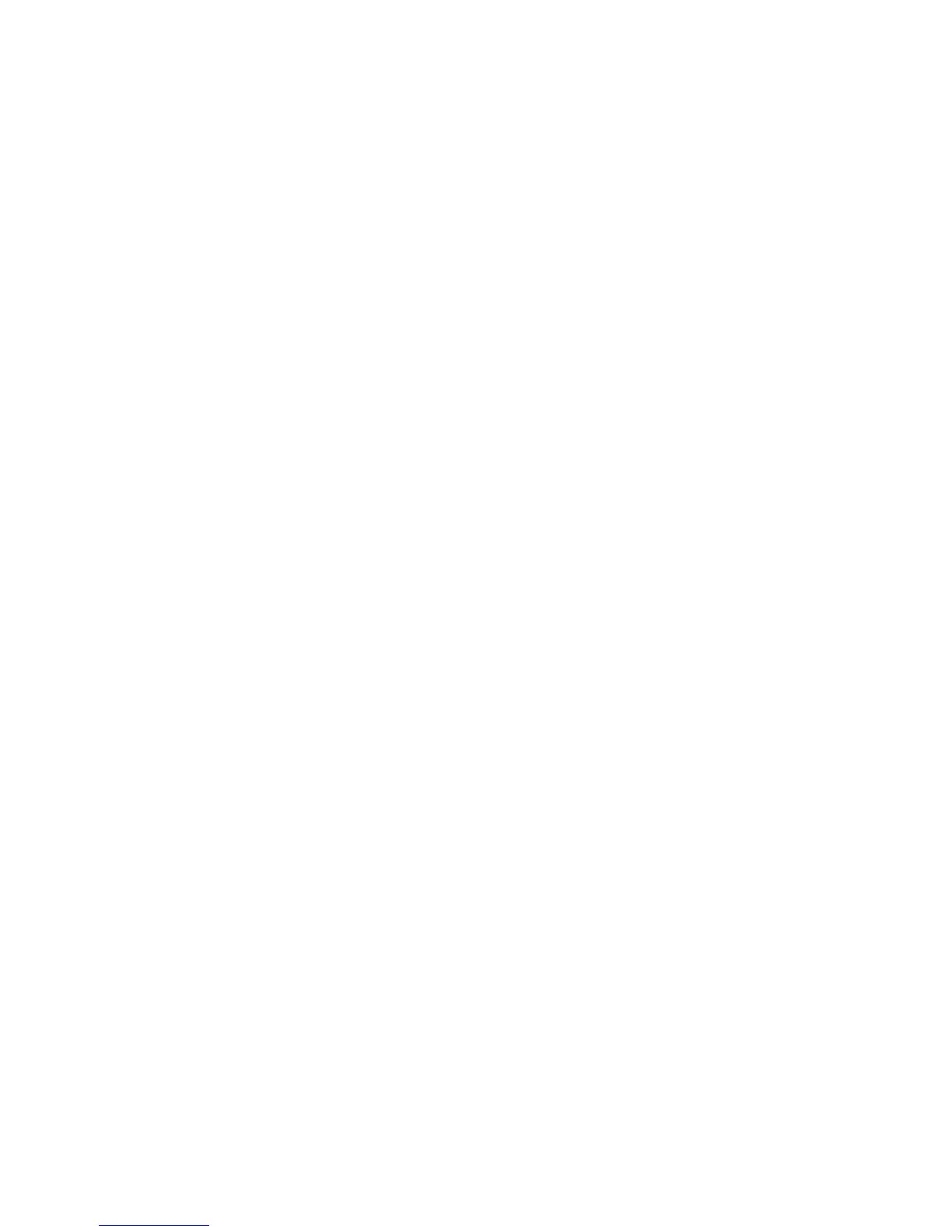4. Select the way you plan to use your scanned image as the Destination setting. (The Resolution
setting is selected automatically based on the Destination setting you choose.)
• Screen/Web: Select this option for images you will email, view on a computer screen, or post on
the web.
• Printer: Select this option for images you will print or documents you will convert to editable text
using OCR (Optical Character Recognition) software.
• Other: Select this option if you want to select a custom resolution for your image.
5. If you selected Other in the last step, select the Resolution setting you want to use for your scan.
6. Click the Preview button.
Epson Scan previews your original and displays the result in a separate Preview window.
7. If desired, select the area in your preview image that you want to scan (scan area).
8. Select any of the image adjustment settings you want to use. Before making adjustments, click the
image or scan area in the Preview window.
9. If you want to reduce or enlarge your image as you scan, select the Target Size setting you want to
use.
10. Click Scan.
You see the File Save Settings window.
11. Change any of the necessary file save settings and click OK.
Epson Scan scans your original, and saves the file in the selected folder or opens it in your scanning
program. If the file was saved directly to your computer, you see the file in the Windows Explorer or OS X
Finder, where you can view and print the image, if desired.
Selecting a Scan Area - Home Mode
Available Image Adjustments - Home Mode
Parent topic: Selecting Epson Scan Settings
Related concepts
Scan Resolution Guidelines
Related tasks
Selecting Scan File Settings
Selecting a Scan Area - Home Mode
You can select a specific area in your preview image to include in your scanned image. You can select
the entire image area or a portion of it. You can even select multiple scan areas to create multiple
scanned images of different areas (Normal Preview mode only).
39
