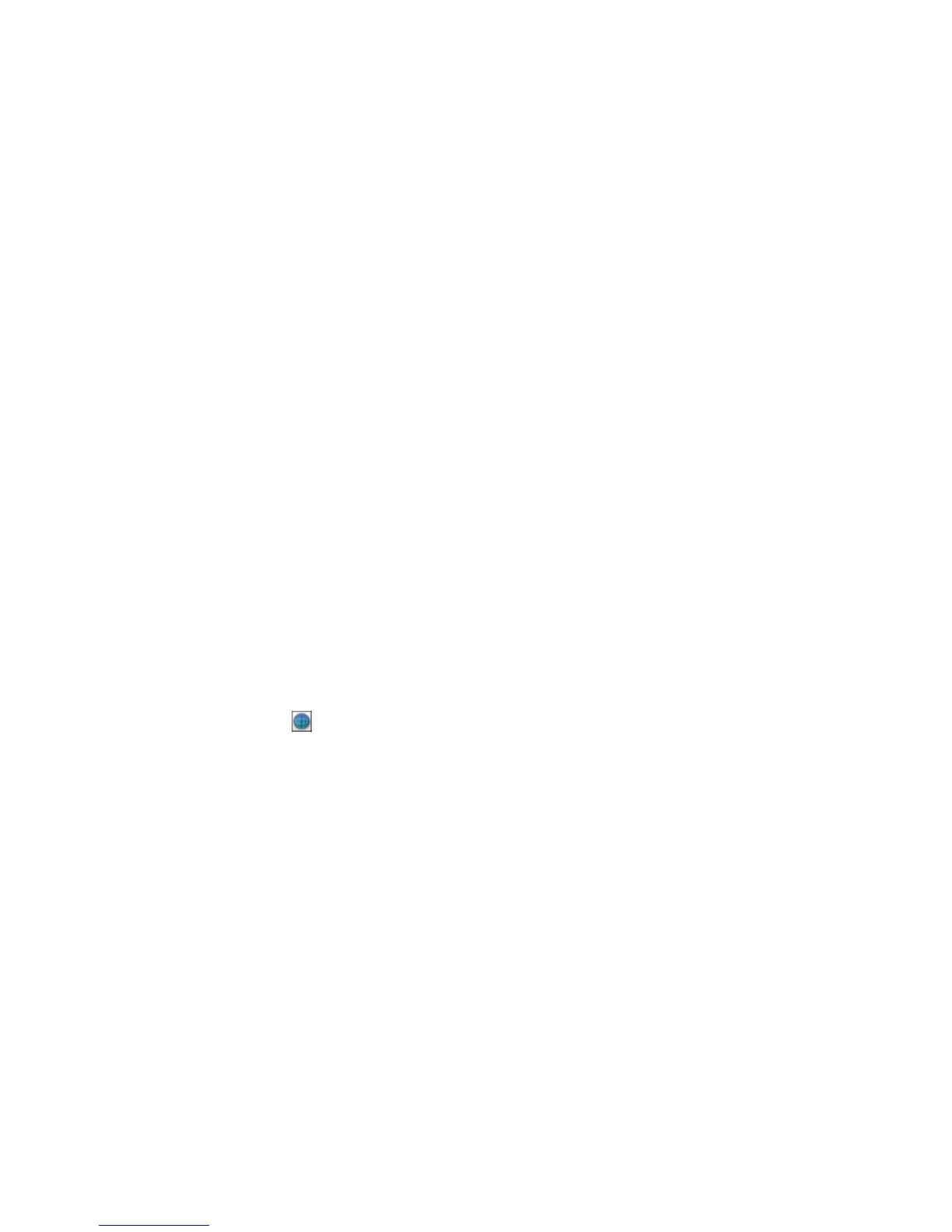6. If you want to replace existing files with the same name with the uploaded images, click the
Overwrite file(s) with the same name checkbox.
7. Click Check Connection to test whether the SugarSync account information is correct.
8. Select the image format for the uploaded files from the File or File Type list.
9. If there are options for the selected file format, click Options or Option and select the options you
want.
10. If you also want to save the images to a local folder, select the Copy the image(s) to a local folder
checkbox and select a folder.
11. If you want to save the current settings, click Edit, or the Setting Name or Destination Name field,
and select Save As. Enter a name for the setting and click OK.
12. Click Send to upload the images to your SugarSync account, or click Cancel to cancel the
operation.
Parent topic: Scanning to Online Destinations Using Easy Photo Scan
Related references
Epson JPEG File Settings
Epson TIFF and Multi-TIFF File Settings
Related tasks
Scanning Using Easy Photo Scan
Uploading Scanned Images to a Web Folder
You can upload your scanned images to a Web Folder (WebDAV) using Easy Photo Scan.
1. Scan your original using Easy Photo Scan.
2. Click the icon.
71
