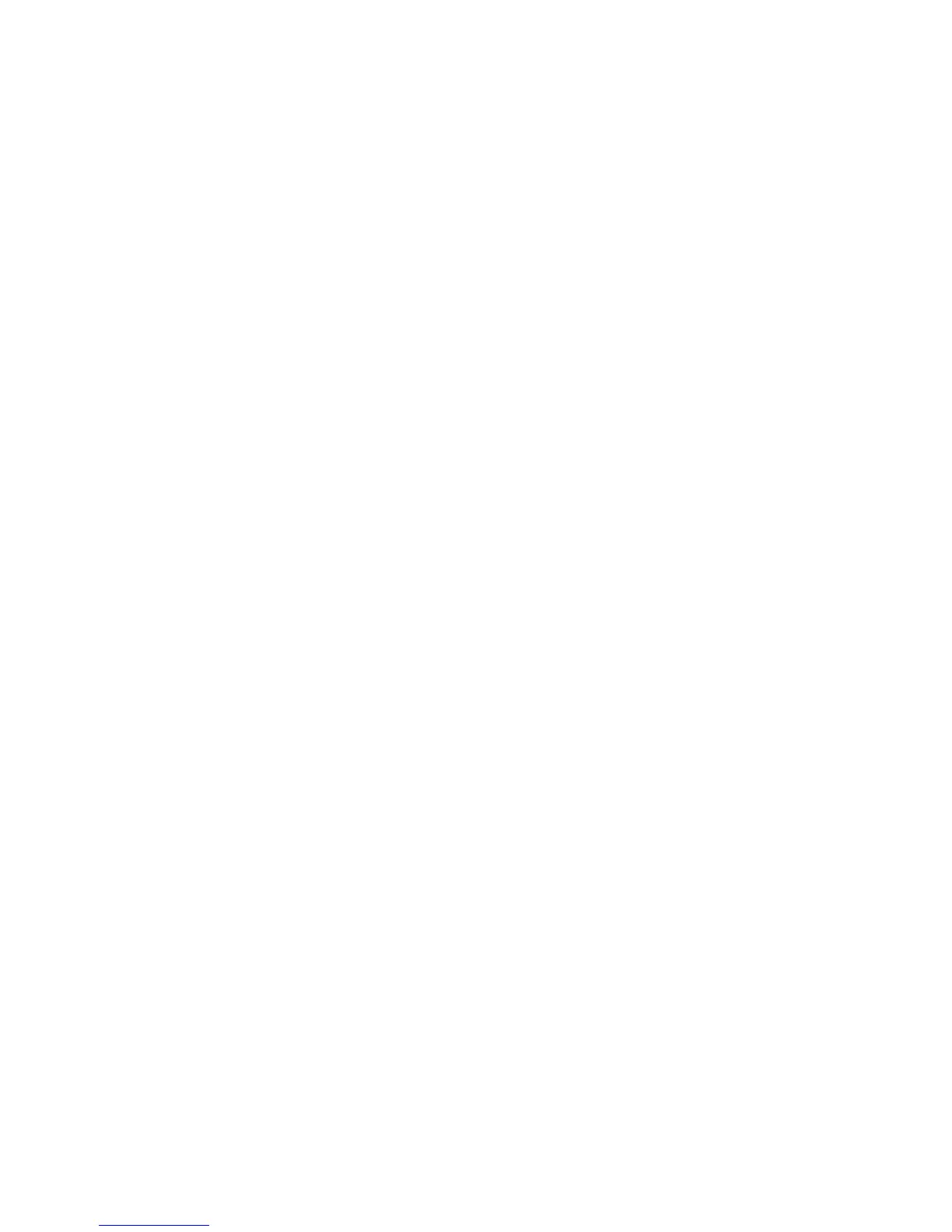4. Click Scan.
You see a thumbnail of your scan in the Copy Utility window. You may need to click Close on the
Epson Scan window to display the thumbnail.
5. If you would like to scan additional originals and add them to the current captured images, click Scan
again.
6. Rotate the images if necessary by selecting the thumbnail and clicking the rotate buttons at the
bottom of the window.
7. Select the image(s) you want to print and click the Print button.
8. Choose a printer from the drop-down list and select settings. Click Printer Settings to select specific
printer settings.
Note: See the Help information in Copy Utility for details.
9. Click Print to print your selected images.
Parent topic: Scanning Special Projects
91
