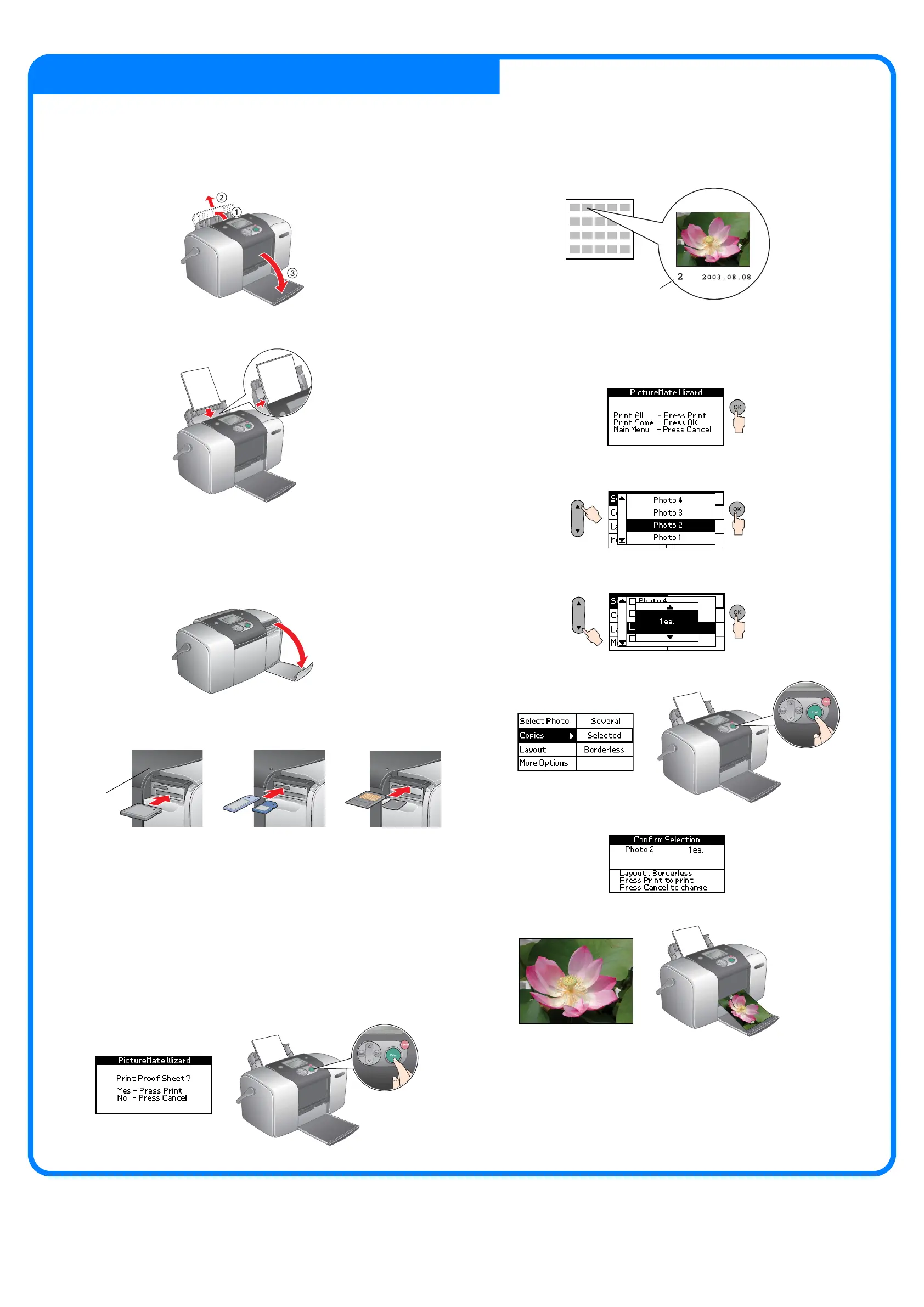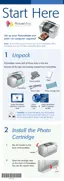The example below demonstrates how to print a proof
sheet of photos and then a Borderless photo.
Loading Paper
1. Open the paper support and output tray.
2. Load PictureMate Photo Paper into the paper feeder. Then slide
the left edge guide against the left edge of the paper.
Printing a Proof Sheet
Your Proof sheet shows up to 20 small thumbnail versions of your
photos with the photo numbers and names.
Print a Proof Sheet of photos.
1. Open the memory card slot cover.
2. Insert the memory card containing your photos into the
appropriate memory card slot. When the card is in, the memory
card light comes on.
Note:
For the available memory card, refer the Direct Print Guide.
3. Close the memory card slot cover.
4. The Print Wizard appears when a memory card is inserted. If it does
not appear, reinsert the memory card. Press the Print button to
print a proof sheet.
Note:
For information about printing without using the Print Wizard, see the Direct Print
Guide.
5. Look at the Proof Sheet and choose the photo you want to print.
The photo number will be entered in the following procedure.
Printing a Photo
Print a photo selected from the index.
1. If the screen below appears on the panel, press the OK button.
2. Press the u or d button to select the photo number, and then press
the OK button.
3. Press the u or d button to select the number of copies, then press
the OK button.
4. Press the Print button.
5. The confirmation screen below appears. Press the Print button.
6. Now you have printed a photo!
For more information about PictureMate
If you print without using a PC, see the Direct Print Guide.
CompactFlash/
Microdrive
Memory Stick/
Memory Stick Duo/
SD Card/
Memory Stick PRO/
Memory Stick PRO Duo/
MagicGate Memory Stick/
MagicGate Memory Stick Duo/
MultiMediaCard/
miniSD card
SmartMedia/
xD-Picture Card
photo number
For PC users:
If you use the printer by connecting to a PC, see Software Installation Guide to install the
software.
4 Printing a Photo from a Memory Card
Memory
card light
