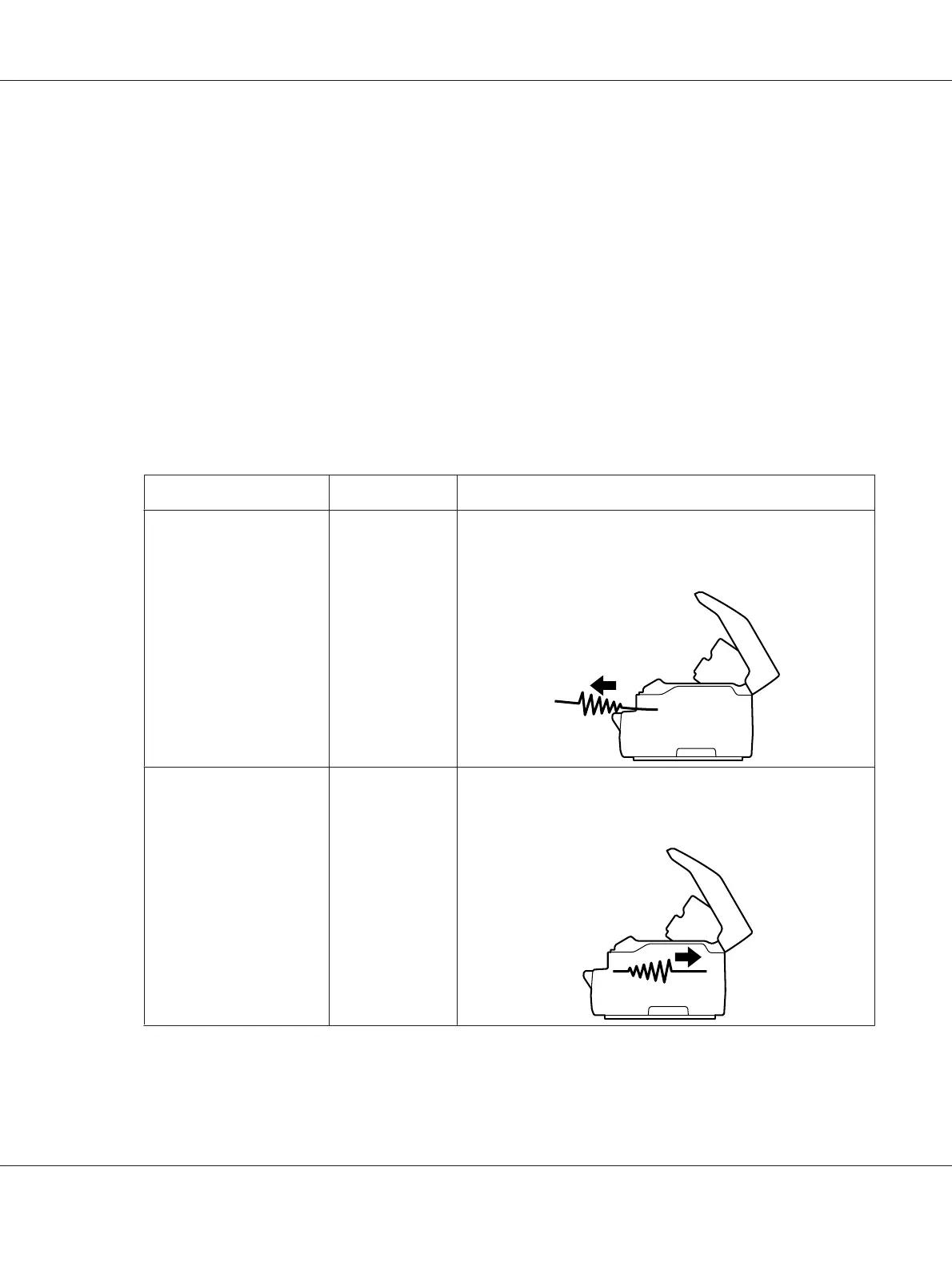2. Open the cover and press the release lever to move the upper mechanism. Then hold the jammed
paper with both hands and pull it out of the printer. If you can clear the paper jam, move the upper
mechanism to its original position by pulling the release lever and then close the printer cover. If it
is difficult to do so, go to the next step.
!
Caution:
Make sure that you move the upper mechanism by pulling the release lever. Do not pull the
mechanism by hand. It may damage the printer.
3. Turn on the printer while pressing the F1/Eject button. The printer is in the paper removing mode
and ready to start feed operations. See the table below to find out how the F1/Eject and Offline
buttons work in this mode and execute the appropriate operation.
Paper removing mode operation
Situation Button Operation
Paper jams when feeding
paper
F1/Eject
Press to feed paper to the front a few lines every time you press
the button.
Hold for a few seconds to eject paper to the front.
Paper jams when ejecting
paper to the front
Offline
Press to feed paper to the back a few lines every time you press
the button.
Hold for a few seconds to eject paper to the rear.
PLQ-50/PLQ-50CS/PLQ-50M/PLQ-50CSM/PLQ-50CSK User’s Guide
Troubleshooting 59
