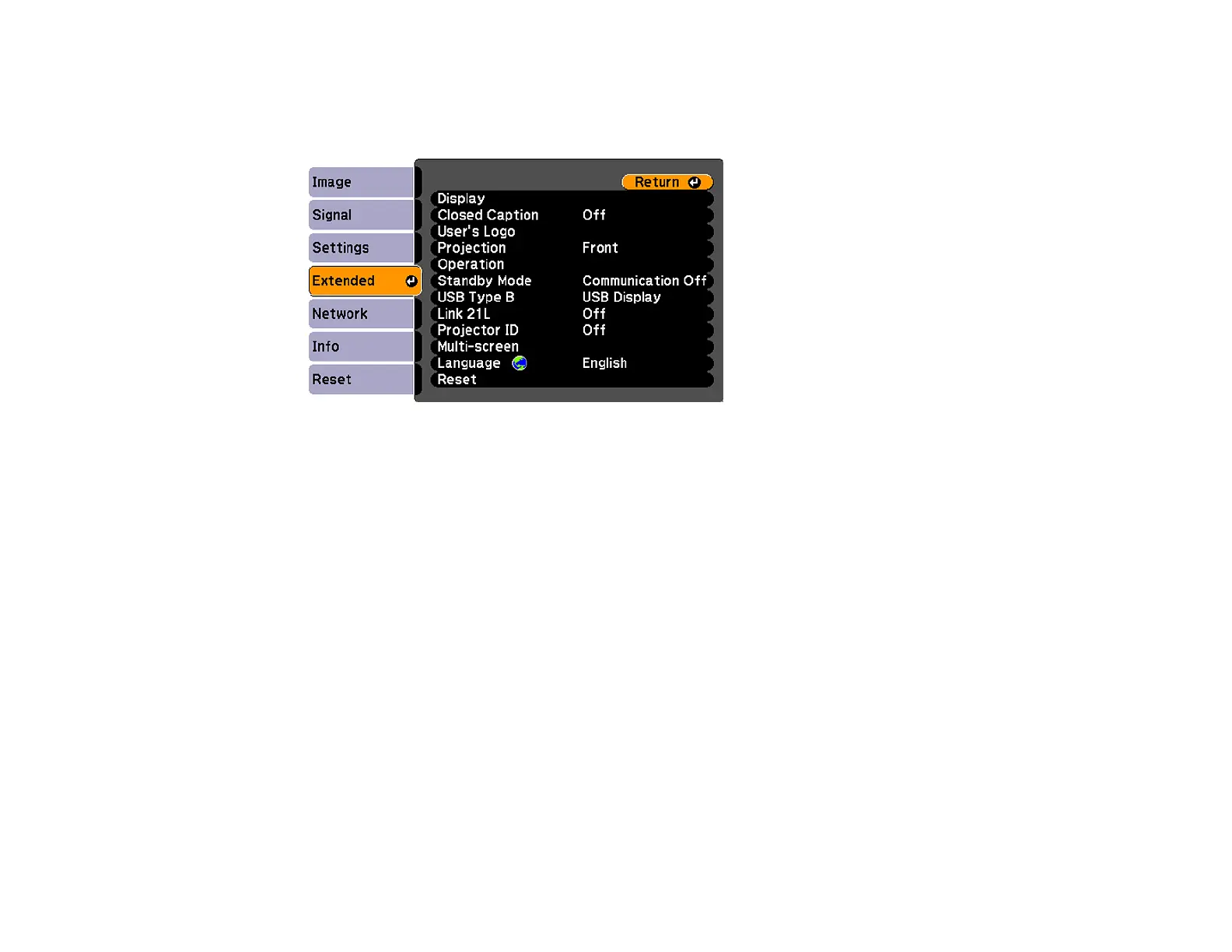1. Display the image you want to project as the User's Logo from a connected computer or video
source.
2. Press the Menu button, select the Extended menu, and press Enter.
3. Select the User's Logo setting and press Enter.
You see a prompt asking if you want to use the displayed image as a user's logo.
4. Select Yes and press Enter.
You see a selection box overlaying your image.
5. Use the arrow buttons on the remote control to surround the image area you want to use as the
User's Logo and press Enter.
You see a prompt asking if you want to select this image area.
6. Select Yes and press Enter. (If you want to change the selected area, select No, press Enter, and
repeat the last step.)
98
