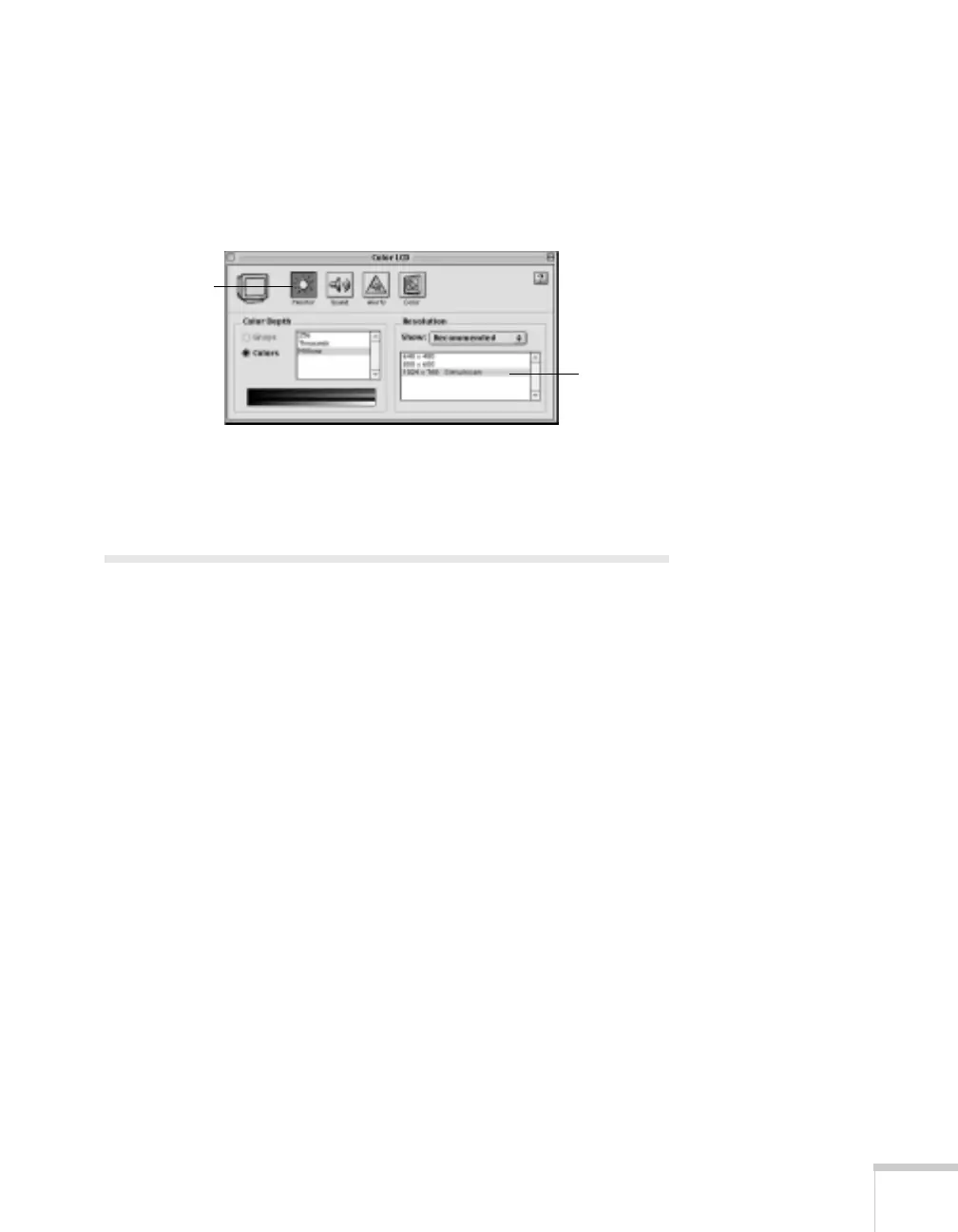Projecting 35
3. Drag one monitor icon on top of the other.
If the
Arrange option isn’t available, you may need to select one of
the Simulscan resolution settings:
1. Click the
Monitor icon, if necessary.
2. Select a
Simulscan resolution, as shown. (Allow a few seconds
for the projector to sync up after making the selection.)
Adjusting the Image
Once you see your image, you’ll need to make certain adjustments:
■ To focus or zoom your image, see the next section.
■ If the image is too high or too low, you can reposition it.
See page 37.
■ If the image isn’t square, see page 38.
■ To adjust image brightness, see page 39.
■ If a computer image displays incorrectly, see page 39.
■ To change the color mode for your image and surroundings, see
page 39.
You can make many other adjustments to the image—such as
changing the brightness, contrast, and aspect ratio—using the
projector’s menu system. See Chapter 4 for more information.
Click here
Select a
Simulscan
resolution
