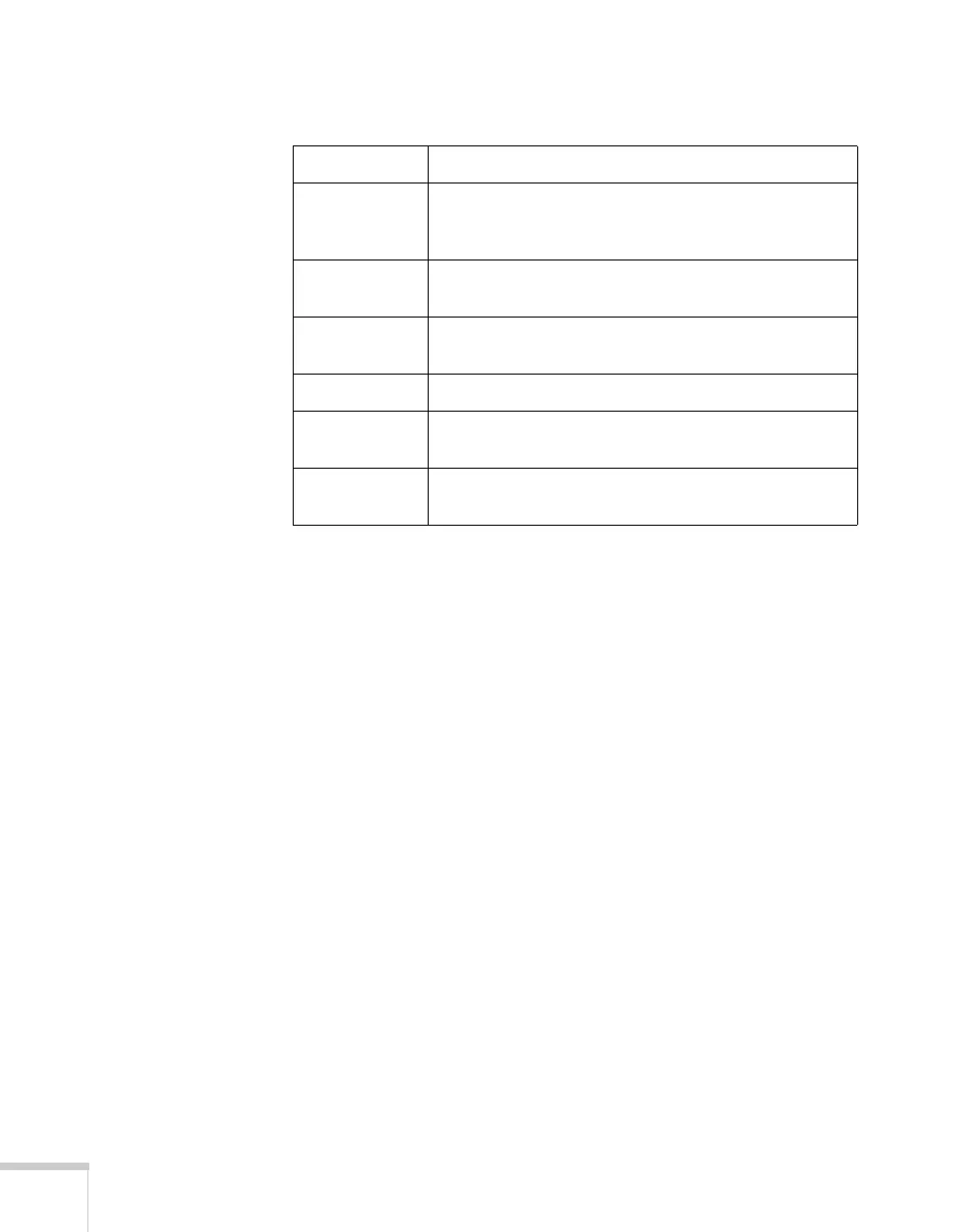40 Projecting
The following table lists the six color modes available.
To change the color mode, press the
Color Mode button on the
remote control until you see the mode you want. The currently
selected setting appears in the upper right corner of the screen. You
can also use the projector menu system to change the color mode in
the Image menu (see page 54).
Color mode Description
sRGB Use when projecting computer images conforming to
the sRGB color standard (the default setting when
projecting from a computer with analog video).
Dynamic Best for projecting movies with vivid color in bright
rooms.
Presentation Use when you’re projecting a presentation in a bright
room.
Theatre Use when projecting movies in a dark room.
Living Room Best for playing video games or watching TV in a
bright room.
Blackboard Choose this fixed color mode when you need to
project against a green blackboard.
