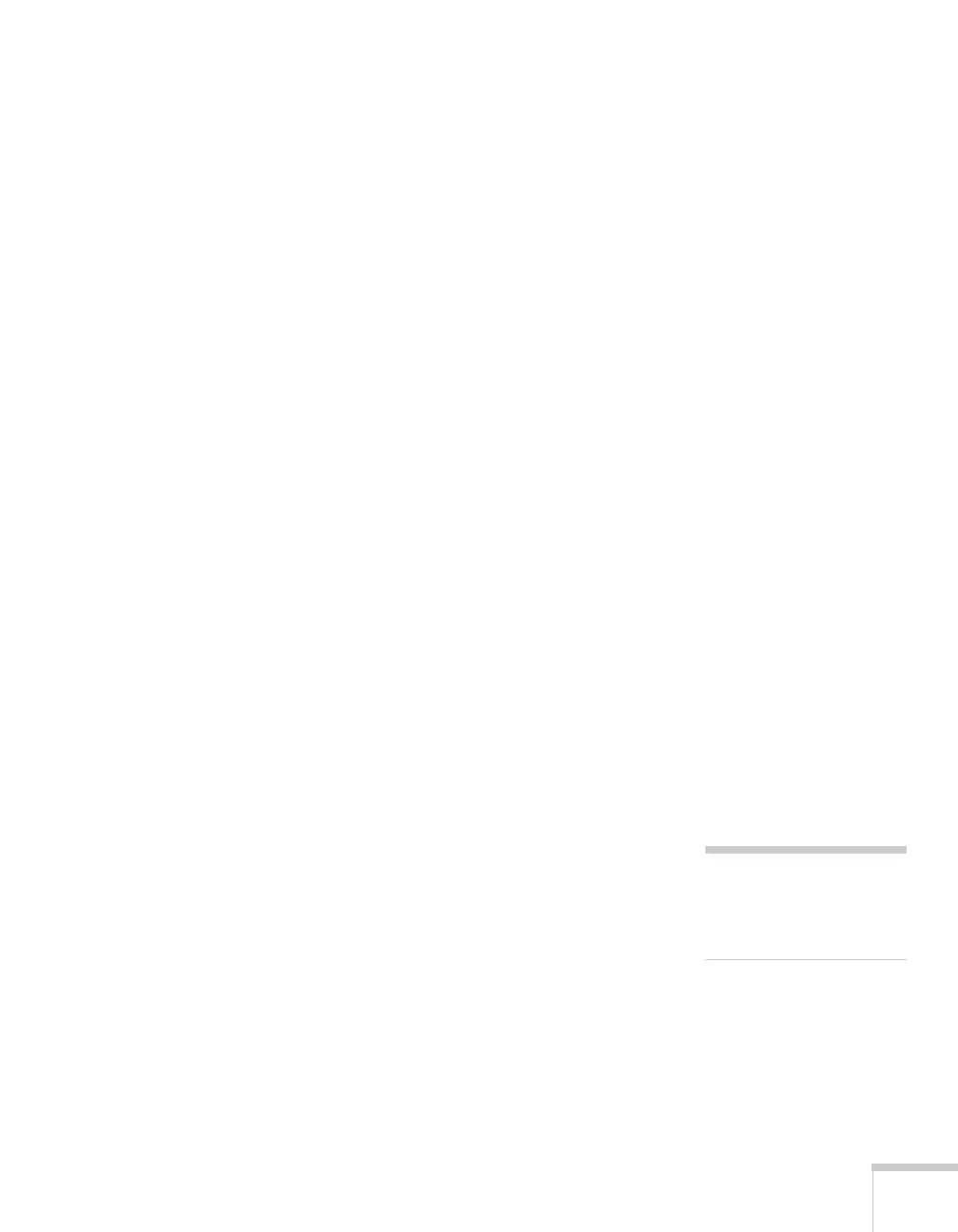Fine-tuning the Projector 53
Follow these steps to adjust the appearance of your image:
1. Press the
Menu button. You see the main menu.
2. Press
Enter to select the Image menu.
3. Use the up and down arrow buttons and press
Enter to set the
following options:
■ Color Mode
Corrects the vividness of image color. You can select from the
following settings, and save a different one for each computer
and/or video source:
Photo: For projecting still images with vivid color in a bright
room (Computer input only).
Sports: For watching TV in a bright room (component,
S-Video, or composite video input only).
Presentation: For color presentations in a bright room.
Text: For black and white presentations in a bright room.
Theatre: For optimizing movie images with natural color in a
dark room (the default for video or S-Video display).
Game: Brightest mode, for playing video games in a bright
room.
sRGB: For standard sRGB computer displays (the default
when projecting from a computer with analog video).
Blackboard: Fixed color mode for projecting against a green
blackboard.
■ Brightness
Lightens or darkens the overall image.
■ Contrast
Adjusts the difference between light and dark areas.
■ Color Saturation (component, composite, and S-Video)
Adjusts the depth or intensity of the image colors.
note
You can also select High or
Low brightness mode in the
Settings menu. See page 57.
