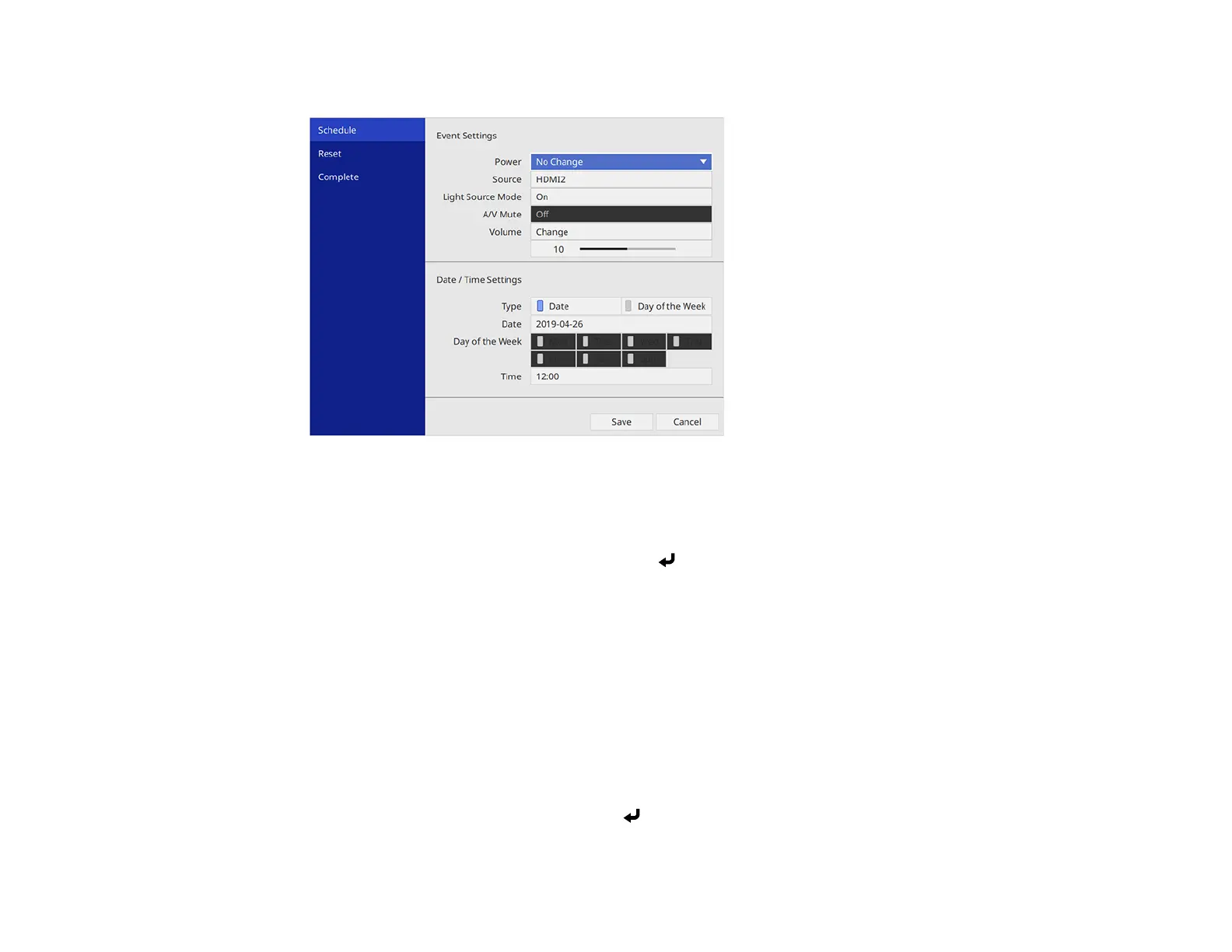216
You see a screen like this:
7. In the Event Settings section, select the events you want to have occur. (Select No Change for
events that you do not want to occur.)
8. In the Date/Time Settings section, set the date and time for the scheduled events to occur.
9. When you are finished, select Save and press Enter.
10. To schedule more events, repeat the previous steps as necessary.
11. Select Setup complete and select Yes to save your changes.
Parent topic: Scheduling Projector Events
Related tasks
Selecting Password Security Types
Viewing Scheduled Events
You can view your scheduled events on the calendar displayed on the Schedule Settings screen.
1. Press the Menu button.
2. Select the Management menu and press Enter.
