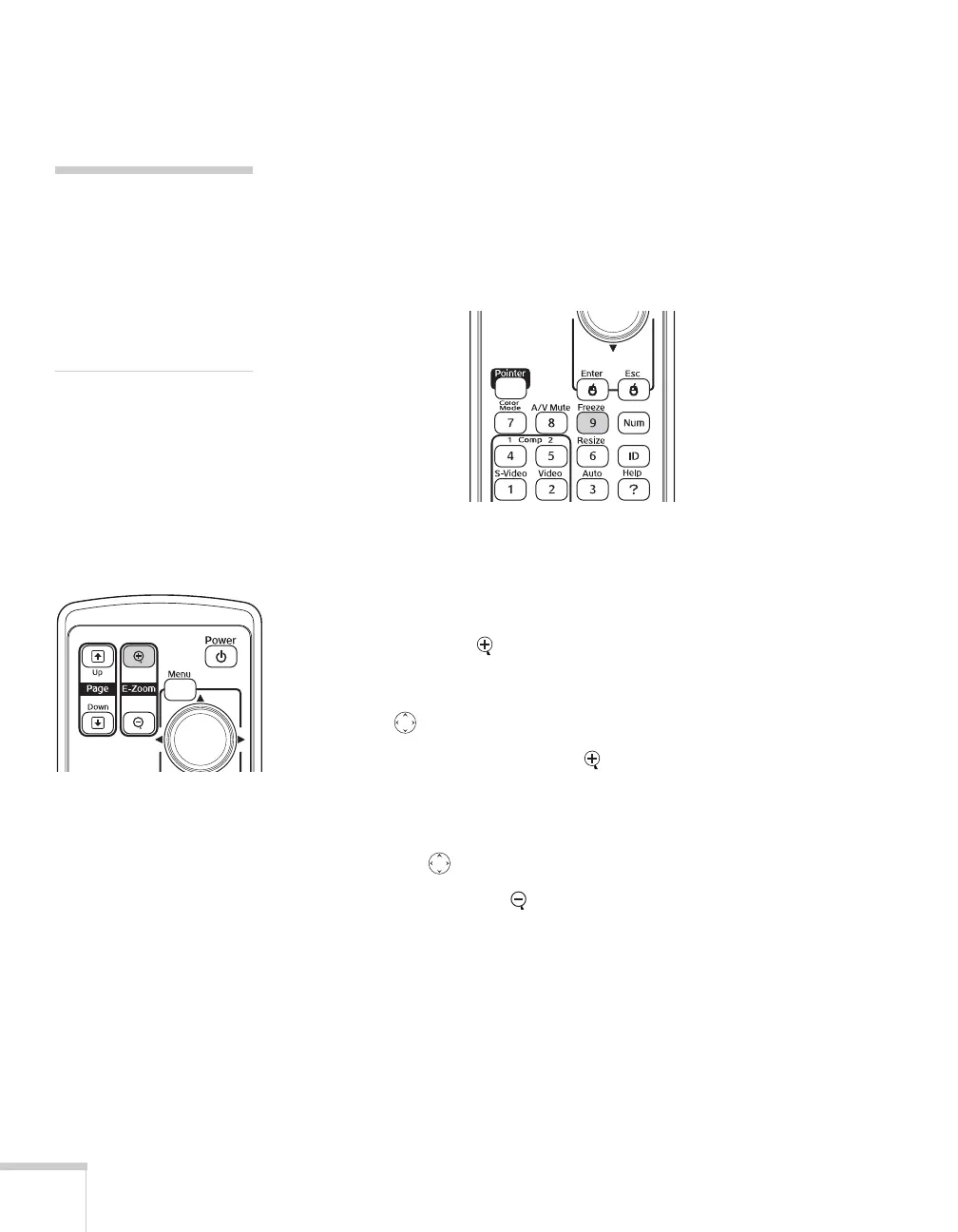32 Presenting With the Remote Control
Stopping Action
You can use the remote control to stop the action in your video or
computer image.
■ To stop the action and keep the current image on the screen, press
the
Freeze button. The sound continues.
■ To restart it, press the Freeze button again.
Zooming Part of Your Image
You can zoom in on a portion of the image using the E-Zoom buttons
on the remote control.
1. Press the
E-Zoom button on the remote control.
You see a crosshair indicating the center of the zoom-in area.
2. Use the pointer button to position the crosshair.
3. Continue pressing the
E-Zoom button to enlarge the selected
area up to 4 times.
4. While the image is enlarged, you can:
■ Use the pointer button to move around the screen.
■ Press the E-Zoom button to zoom out.
5. When done, press the
ESC button to return the image to its
original size.
note
This function pauses the
image, not the sound.
Because the source continues
to transmit signals, when
you resume the action, it
won’t be at the point you
stopped it.
