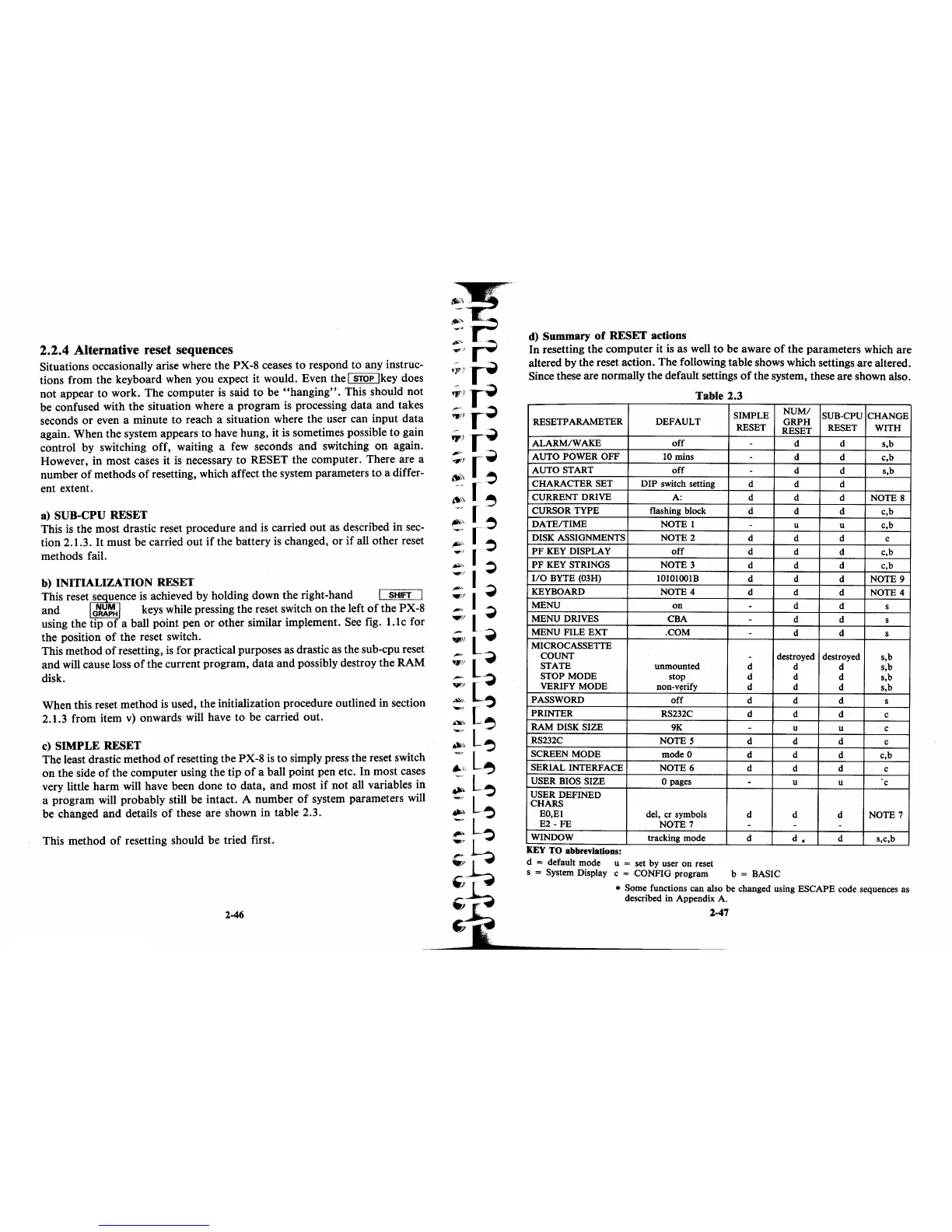2.2.4 Alternative reset sequences
Situations occasionally arise where the PX-8 ceases
to
respond to any instruc-
tions from the keyboard when you expect it would. Even the I
STOP
Ikey
does
not appear to work. The computer
is
said
to
be
"hanging".
This should not
be confused with the situation where a program
is
processing data and takes
seconds
or
even a minute
to
reach a situation where the user can input data
again. When the system appears
to
have hung, it
is
sometimes possible to gain
control by switching off, waiting a
few
seconds and switching
on
again.
However, in most cases it
is
necessary to RESET the computer. There are a
number
of
methods
of
resetting, which affect the system parameters to a differ-
ent extent.
a) SUB-CPU RESET
This
is
the most drastic reset procedure and
is
carried out as described in
sec-
tion 2.1.3.
It
must be carried out
if
the battery
is
changed,
or
if
all other reset
methods fail.
b) INITIALIZATION RESET
This reset
se
uence
is
achieved by holding down the right-hand SHIFT
and
G~~~
keys while pressing the reset switch
on
the left
of
the PX-8
using the tip
of
a ball point pen
or
other similar implement. See fig. 1.1c for
the position
of
the reset switch.
This method
of
resetting,
is
for practical purposes as drastic as the sub-cpu reset
and will cause loss
of
the current program, data and possibly destroy the RAM
disk.
When this reset method
is
used, the initialization procedure outlined in section
2.1.3 from item
v)
onwards will have to be carried out.
c)
SIMPLE
RESET
The least drastic method
of
resetting the PX-8
is
to simply press the reset switch
on
the side
of
the computer using the tip
of
a ball point pen etc. In most cases
very little harm will have been done
to
data, and most
if
not all variables in
a program will probably still be intact. A number
of
system parameters
will
be changed and details
of
these are shown in table 2.3.
This method
of
resetting should be tried first.
2-46
d) Summary
of
RESET actions
In
resetting the computer it
is
as well to be aware
of
the parameters which are
altered by the reset action. The following table shows which settings are altered.
Since these are normally the default settings
of
the system, these are shown also.
Table 2.3
SIMPLE
NUM/
SUB-CPU CHANGE
RESETPARAMETER DEFAULT
GRPH
RESET
RESET
RESET
WITH
ALARM/WAKE
off
-
d
d s,b
AUTO
POWER
OFF
10
mins
-
d
d c,b
AUTO
START
off
-
d d
s,b
CHARACTER SET
DIP
switch setting
d d d
CURRENT DRIVE
A: d
d
d
NOTES
CURSOR
TYPE
flashing block
d d d
c,b
DATE/TIME
NOTE 1 -
u
u c,b
DISK ASSIGNMENTS NOTE 2
d d d c
PF
KEY DISPLAY
off
d
d
d c,b
PF
KEY STRINGS
NOTE 3 d
d
d c,b
I/O
BYTE (03H) 1OI0100lB
d d d NOTE 9
KEYBOARD
NOTE 4 d
d
d NOTE 4
MENU
on
-
d d s
MENU DRIVES
CBA
-
d
d
s
MENU FILE
EXT
.COM
-
d d s
MICROCASSETTE
COUNT
-
destroyed destroyed s,b
STATE
unmounted d d d s,b
STOP MODE stop
d
d
d s,b
VERIFY MODE
non-v~rify
d d d s,b
PASSWORD
off
d d d
s
PRINTER
RS232C d
d
d
c
RAM DISK SIZE
9K
-
u u
c
RS232C
NOTES
d
d
d
c
SCREEN MODE
mode 0 d d d c,b
SERIAL INTERFACE
NOTE 6 d
d
d
c
USER BIOS SIZE
o pages
-
u u
c
USER DEFINED
CHARS
EO,EI
del, cr symbols d
d d NOTE 7
E2 -
FE
NOTE 7
- - -
WINDOW
tracking mode d
d.
d s,c,b
..
KEY
TO
abbreVIations:
d
= default mode u = set by user on reset
s
= System Display c = CONFIG program b = BASIC
* Some functions can also be changed using ESCAPE code sequences as
described
in
Appendix A.
2·47
