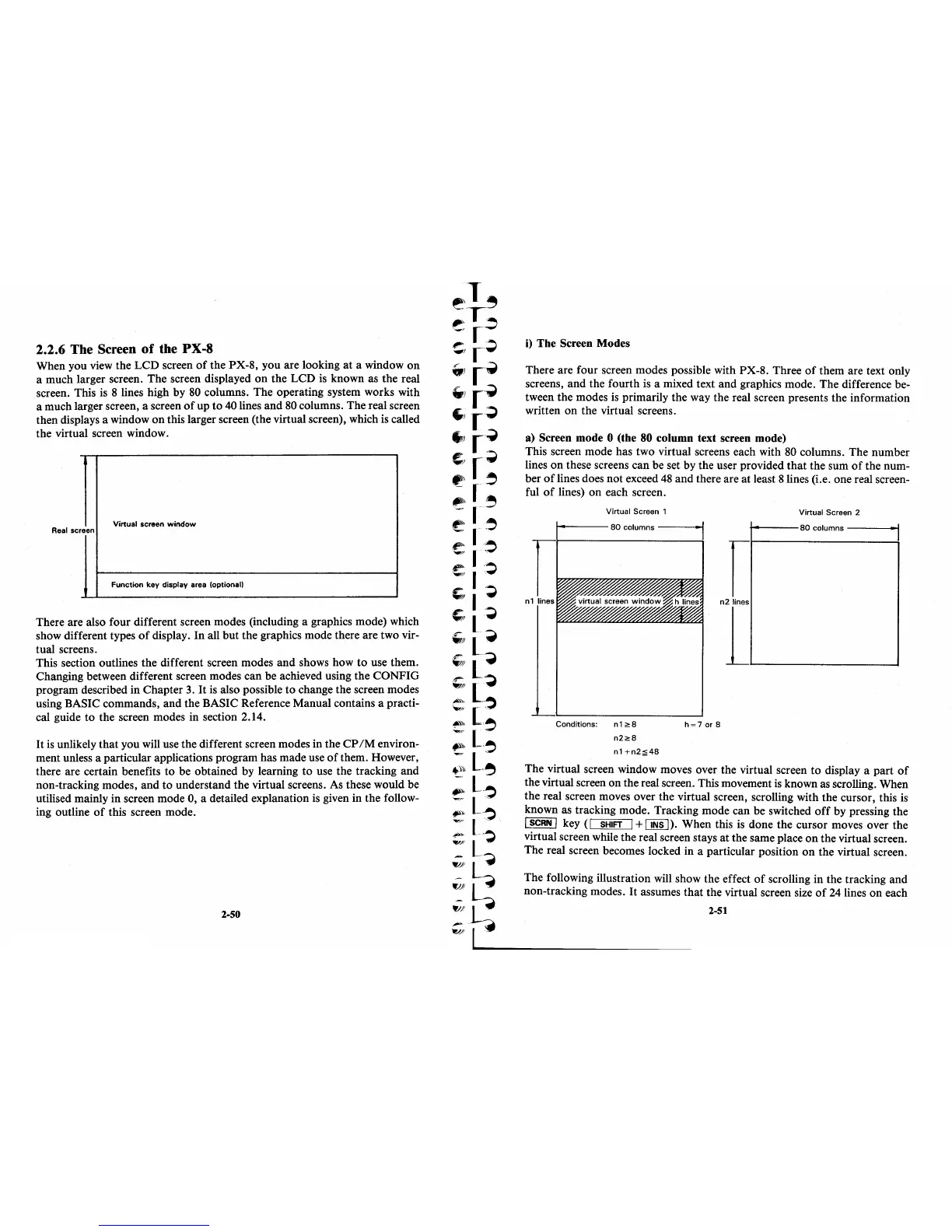2.2.6 The Screen
of
the PX-8
When you view the LCD screen
of
the PX-S, you are looking
at
a window
on
a much larger screen. The screen displayed
on
the LCD
is
known
as
the real
screen. This
is
S lines high by
SO
columns. The operating system works with
a much larger screen, a screen
of
up
to
40
lines and
SO
columns. The real screen
then displays a window
on
this larger screen (the virtual screen), which
is
called
the virtual screen window.
Virtual screen
window
Real sc reen
Function key display area (optional)
There are also four different screen modes (including a graphics mode) which
show different types
of
display. In all but the graphics mode there are two vir-
tual screens.
This section outlines the different screen modes and shows how
to
use them.
Changing between different screen modes can be achieved using the CONFIG
program described in Chapter
3.
It
is
also possible
to
change the screen modes
using BASIC commands, and the BASIC Reference Manual contains a practi-
cal guide to the screen modes in section 2.14.
It
is
unlikely that you will use the different screen modes in the
CP
1M environ-
ment unless a particular applications program has made use
of
them. However,
there are certain benefits
to
be obtained by learning
to
use the tracking and
non-tracking modes, and to understand the virtual screens. As these would be
utilised mainly in screen mode 0, a detailed explanation
is
given in the follow-
ing outline
of
this screen mode.
2-50
i)
The Screen Modes
There are four screen modes possible with PX-S. Three
of
them are text only
screens, and the fourth
is
a mixed text and graphics mode. The difference be-
tween the modes
is
primarily the way the real screen presents the information
written
on
the virtual screens.
a) Screen mode 0 (the 80 column text screen mode)
This screen mode has two virtual screens each with
SO
columns. The number
lines
on
these screens can be set by the user provided that the sum
of
the num-
ber
of
lines does not exceed
4S
and there are at least S lines (i.e. one real screen-
ful
of
lines) on each screen.
n1
Virtual Screen 1
1----
80
columns
-----0-1
r
n2
lines
Virtual Screen 2
+-----80
columns
---
......
0011
1.L..-----...J
Conditions: n 1
2:
8
n22:8
h=7
or 8
n1
+n2;::;;48
The virtual screen window moves over the virtual screen
to
display a part
of
the virtual screen on the real screen. This movement
is
known
as
scrolling. When
the real screen moves over the virtual screen, scrolling with the cursor, this
is
known as tracking mode. Tracking mode can be switched
off
by pressing the
I SCRN I key
(I
SHIFT
1+
I INS
I).
When this
is
done the cursor moves over the
virtual screen while the real screen stays
at
the same place
on
the virtual screen.
The real screen becomes locked in a particular position
on
the virtual screen.
The following illustration will show the effect
of
scrolling in the tracking and
non-tracking modes.
It
assumes that the virtual screen size
of
24
lines
on
each
2-51
