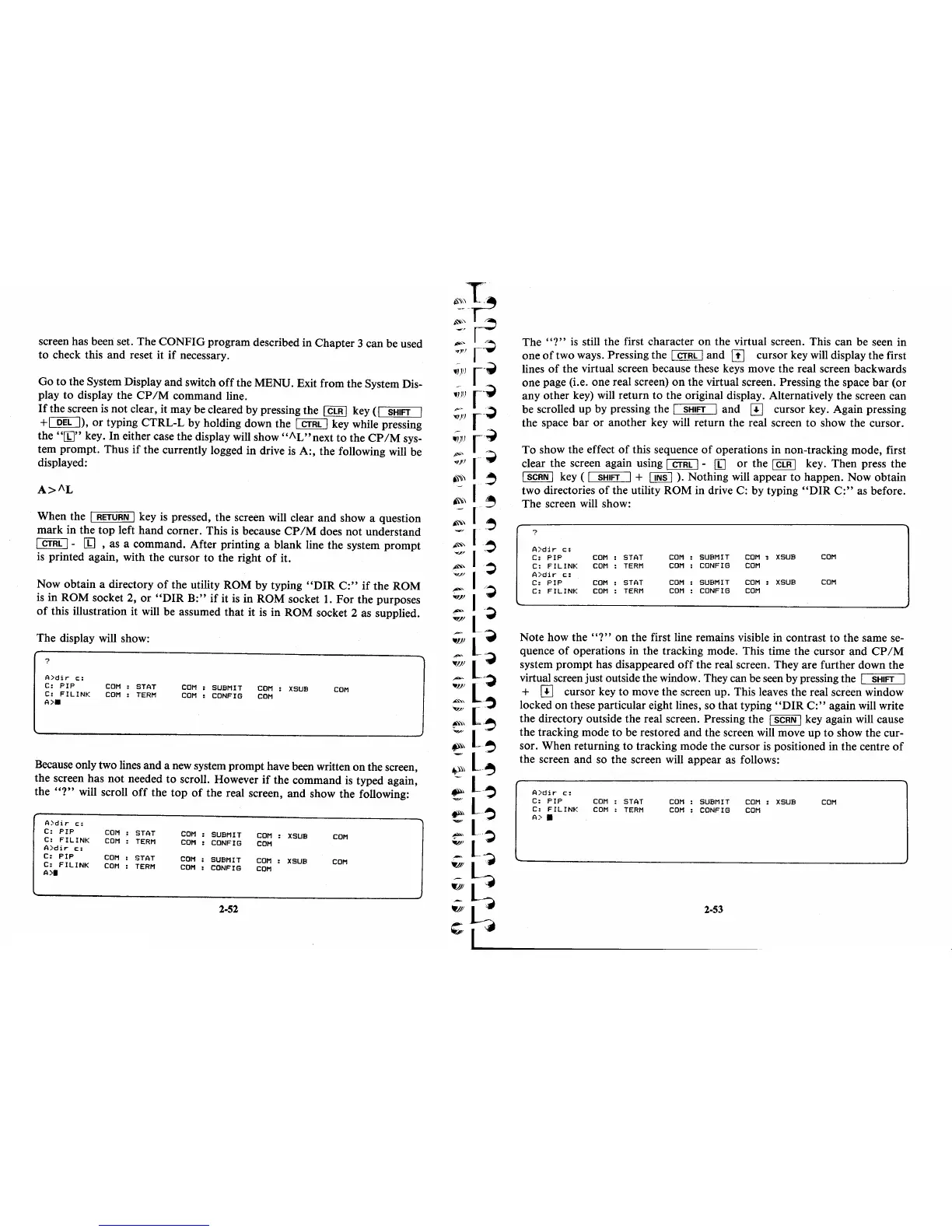screen has been set. The CONFIG program described in Chapter 3 can be used
to check this and reset it
if
necessary.
Go to the System Display and switch
off
the MENU. Exit from the System Dis-
play to display the
CP
1M
command line.
If
the screen
is
not
clear, it may be cleared by pressing the I CLR I key
(I
SHIFT I
+[QKJ),
or
typing CTRL-L by holding down the I CTRL I key while pressing
the
"[!J"
key. In either case the display will show
"I\L"next
to
the
CP/M
sys-
tem prompt. Thus
if
the currently logged in drive
is
A:, the following will be
displayed:
When the
I RETURN I key
is
pressed, the screen will clear and show a question
mark in the
top
left hand corner. This
is
because
CP
1M
does not understand
I CTRL I -
[!J
, as a command. After printing a blank line the system prompt
is
printed again, with the cursor to the right
of
it.
Now obtain a directory
of
the utility ROM by typing
"DIR
C:"
if
the ROM
is
in ROM socket 2,
or
"DIR
B:"
if
it
is
in ROM socket
1.
For the purposes
of
this illustration it will be assumed
that
it
is
in ROM socket 2 as supplied.
The display will show:
?
A>dir
c::
C:
PIP
COM
STAT
C: FILINK
COM
TERM
A>_
COM
SUBMIT
~OM
XSUB
COM
CONFI6
COM
COM
Because only two lines and a
new
system prompt have been written on the screen,
the screen has
not
needed to scroll. However
if
the command
is
typed again,
the
"?"
will scroll
off
the
top
of
the real screen, and show the following:
A>dir
c::
C:
PIP
COM
STAT
COM
:
SUBMIT
COM
XSUB
COM
C:
FlUNK
COM
TERM
COM
:
CONFI6
COM
A>dir
c::
C:
PIP
COM
STAT
COM
:
SUBMIT
COM
C:
FlUNK
COM
XSUB
COM
TERM
COM
:
CONFI6
COM
A>I
2-52
The
"?"
is
still the first character on the virtual screen. This can be seen in
one
of
two ways. Pressing the I CTRL I and
[!]
cursor key will display the first
lines
of
the virtual screen because these keys move the real screen backwards
one page (i.e. one real screen)
on
the virtual screen. Pressing the space bar (or
any other key) will return
to
the original display. Alternatively the screen can
be scrolled up by pressing the
I SHIFT I and
[±]
cursor key. Again pressing
the space bar or another key will return the real screen
to
show the cursor.
To show the effect
of
this sequence
of
operations in non-tracking mode, first
clear the screen again using
I CTRL I -
[!J
or
the I CLR I key. Then press the
I SCRN I key
(I
SHIFT I +
~).
Nothing will appear
to
happen. Now obtain
two directories
of
the utility ROM in drive
C:
by typing
"DIR
C:"
as before.
The screen will show:
?
A>dir
c::
c:
PIP
COM
STAT
COM
SUBMIT
COM
,
XSUB
COM
C:
FlUNK
COM
TERM
COM
CONFI6
COM
A>dir
c::
C:
PIP
COM
STAT
COM
SUBMIT
COM
XSUB
COM
C:
FlUNK
COM
TERM
COM
CONFI6
COM
Note how the
"?"
on the first line remains visible in contrast to the same se-
quence
of
operations in the tracking mode. This time the cursor and
CP
1M
system prompt has disappeared
off
the real screen. They are further down the
virtual screen just outside the window. They can be seen by pressing the
I SHIFT I
+
[±]
cursor key
to
move the screen up. This leaves the real screen window
locked on these particular eight lines, so that typing
"DIR
C:"
again will write
the directory outside the real screen. Pressing the
I SCRN I key again will cause
the tracking mode
to
be restored and the screen will move up to show the cur-
sor. When returning to tracking mode the cursor
is
positioned in the centre
of
the screen and so the screen will appear as follows:
A>dir
c::
C:
PIP
COM
STAT
C:
FILINK
COM
TERM
A>
•
COM
SUBMIT
COM
XSUB
COM
CONFI6
COM
2-53
COM
