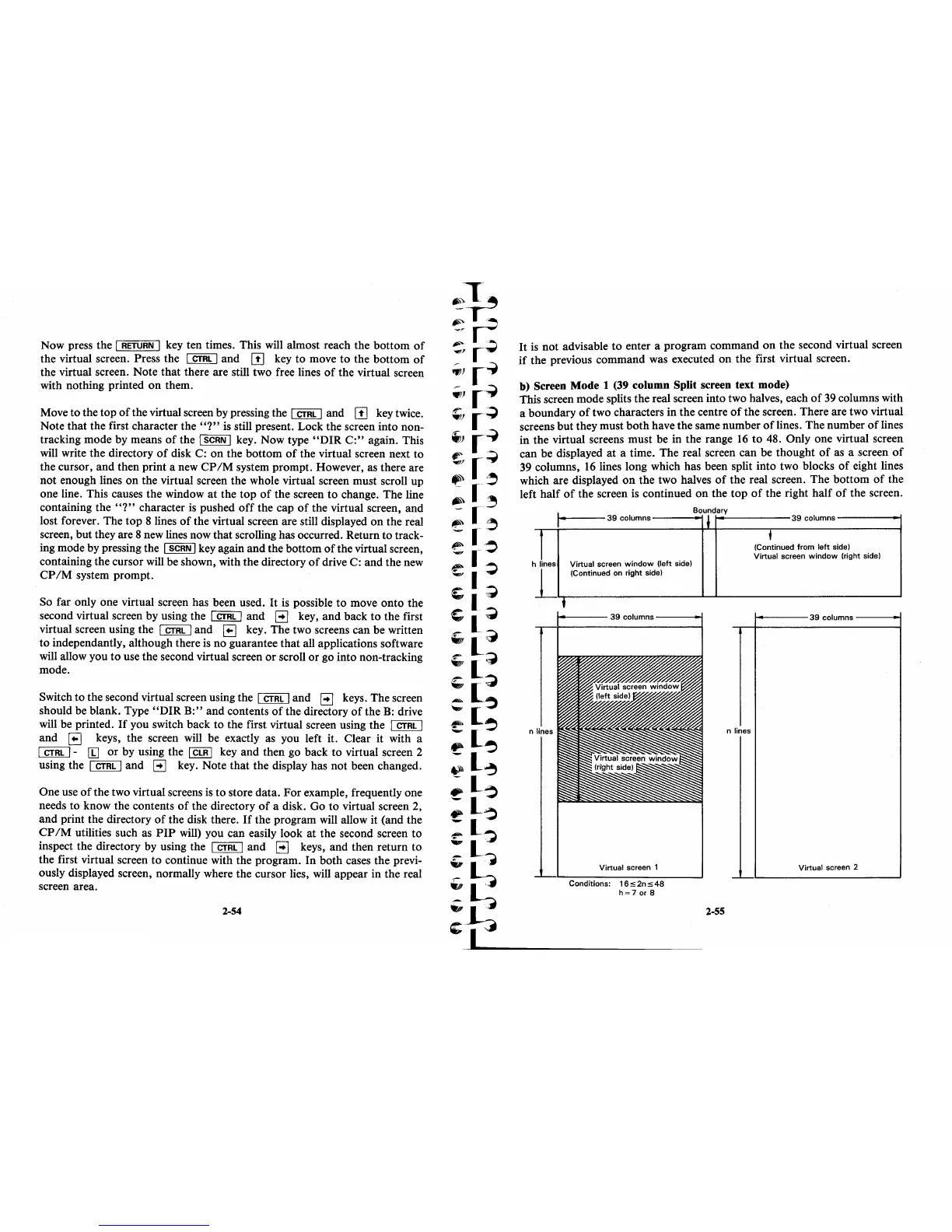Now press the I RETURN I key ten times. This will almost reach the bottom
of
the virtual screen. Press the I CTRL I and
[!]
key to move
to
the bottom
of
the virtual screen. Note
that
there are still two free lines
of
the virtual screen
with nothing printed
on
them.
Move to the top
of
the virtual screen by pressing the I CTRL I and
[!]
key twice.
Note
that
the first character the
"?"
is
still present. Lock the screen into non-
tracking mode by means
of
the I SCRN I key. Now type
"OIR
C:"
again. This
will write the directory
of
disk C:
on
the bottom
of
the virtual screen next to
the cursor,
and
then print a new
CP
1M
system prompt. However, as there are
not
enough lines
on
the virtual screen the whole virtual screen must scroll up
one line. This causes the window
at
the
top
of
the screen to change. The line
containing the
"?"
character
is
pushed
off
the cap
of
the virtual screen, and
lost forever. The
top
8 lines
of
the virtual screen are still displayed
on
the real
screen, but they are 8 new lines now that scrolling has occurred. Return to track-
ing mode by pressing the
I SCRN I key again and the bottom
of
the virtual screen,
containing the cursor will be shown, with
the
directory
of
drive C: and the new
CP
1M
system prompt.
So far only one virtual screen has been used.
It
is
possible
to
move onto the
second virtual screen by using the
I CTRL I and 8 key,
and
back
to
the first
virtual screen using the
I CTRL I and
[B
key. The two screens can be written
to
independantly, although there
is
no
guarantee
that
all applications software
will allow you
to
use the second virtual screen
or
scroll or go into non-tracking
mode.
Switch
to
the second virtual screen using the I CTRL I and 8 keys. The screen
should be blank. Type
"OIR
B:"
and contents
of
the directory
of
the
B:
drive
will be printed.
If
you switch back to the first virtual screen using the I CTRL I
and
[B
keys, the screen will be exactly as you left it. Clear it with a
I CTRL I -
[IJ
or by using the I CLR I key and then go back
to
virtual screen 2
using the
I CTRL I and 8 key. Note that the display has not been changed.
One use
of
the two virtual screens
is
to store data. For example, frequently one
needs to know the contents
of
the directory
of
a disk.
Go
to
virtual screen 2,
and
print the directory
of
the disk there.
If
the program will allow it (and the
CP
1M
utilities such as
PIP
will) you can easily look
at
the second screen to
inspect the directory by using the
I CTRL I and 8 keys, and then return to
the first virtual screen to continue with the program. In both cases the previ-
ously displayed screen, normally where the cursor lies, will appear in the real
screen area.
2-54
It
is
not
advisable
to
enter a program command
on
the second virtual screen
if
the previous command was executed
on
the first virtual screen.
b) Screen Mode 1 (39 column Split screen text mode)
This screen mode splits the real screen into two halves, each
of
39
columns with
a boundary
of
two characters in the centre
of
the screen. There are two virtual
screens
but
they must
both
have the same number
of
lines. The number
of
lines
in
the virtual screens must be in the range
16
to
48. Only one virtual screen
can be displayed
at
a time. The real screen can be thought
of
as a screen
of
39 columns,
16
lines long which has been split into two blocks
of
eight lines
which are displayed
on
the two halves
of
the real screen. The bottom
of
the
left half
of
the screen
is
continued
on
the
top
of
the right half
of
the screen.
Boundary
I
~
39
columns
+
h L
Virtual screen
window
(left side)
i
l
(Continued on right side)
1------
39
columns
-----<--I
n
Virtual
screen 1
Conditions:
16:5
2n
:5
48
h=7
or
8
n
2-55
39
columns
t
(Continued
from
left
side)
Virtual screen
window
(right side)
39
columns
lines
Virtual screen 2
