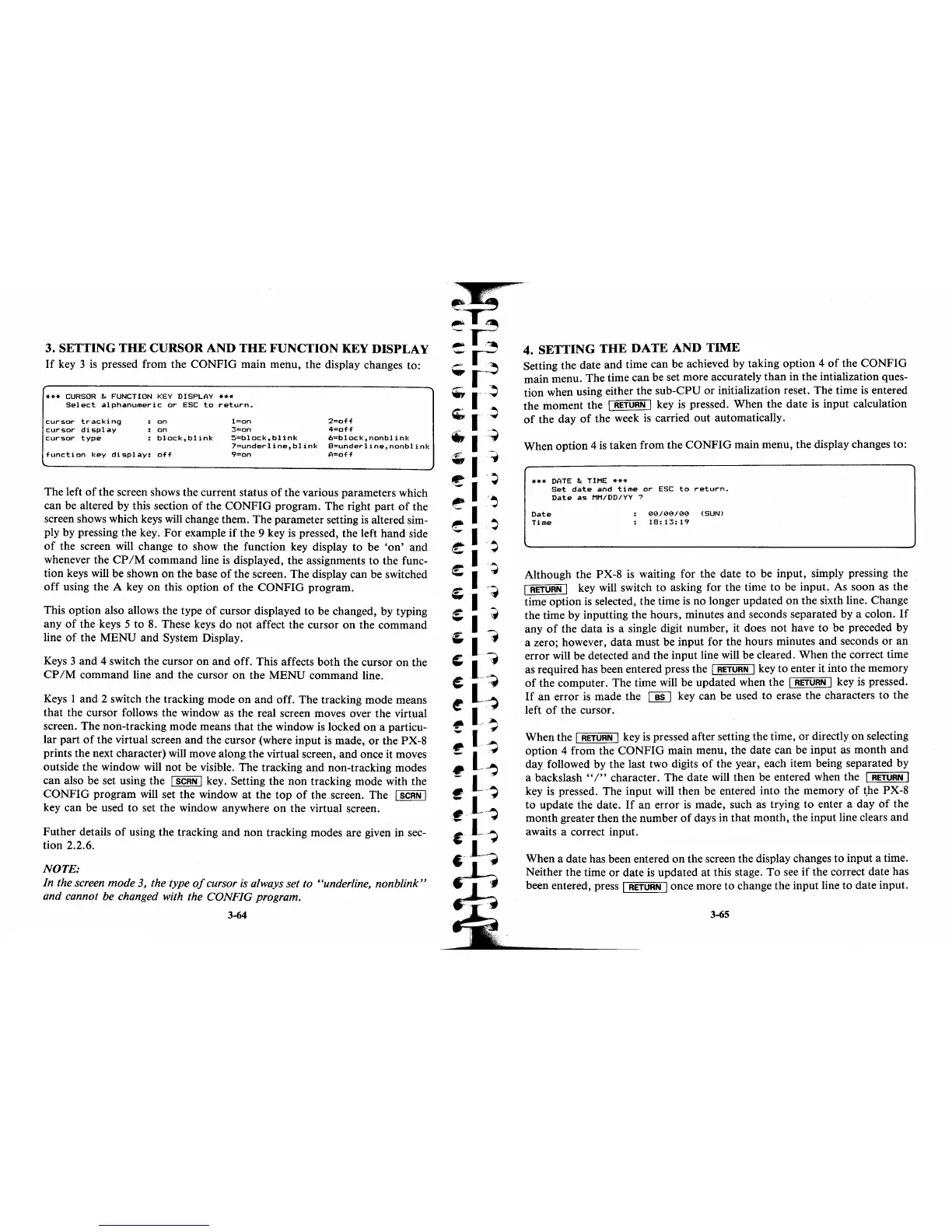3.
SETTING
THE
CURSOR
AND
THE
FUNCTION
KEY
DISPLAY
If
key 3
is
pressed from the
CONFIG
main menu, the display changes to:
***
CURSOR & FUNCTION
KEY
DISPLAY
***
Select
alphanumeric
or
ESC
to
return.
cursor
tra.cking
cursor
display
cursor
type
on
on
block,blink
function
key
display:
off
l=on
3=on
5=block,blink
7=underline,blink
9=on
2=off
4=off
6=block,nonblink
B=underline,nonblink
A=off
The
left
of
the
screen shows the current status
of
the various parameters which
can be altered
by
this section
of
the
CONFIG
program. The right
part
of
the
screen shows which keys will change them. The parameter setting
is
altered sim-
ply by pressing the key.
For
example
if
the 9 key
is
pressed, the left
hand
side
of
the screen will change
to
show the function key display
to
be
'on'
and
whenever the
CP
1M
command line
is
displayed, the assignments
to
the func-
tion keys will be shown
on
the base
of
the screen. The display can be switched
off
using the A key
on
this option
of
the
CONFIG
program.
This option also allows the type
of
cursor displayed
to
be changed, by typing
any
of
the keys 5
to
S.
These keys do
not
affect the cursor
on
the command
line
of
the
MENU
and System Display.
Keys 3 and 4 switch the cursor
on
and
off. This affects
both
the cursor
on
the
CP
1M
command line
and
the cursor
on
the
MENU
command line.
Keys 1 and 2 switch the tracking mode
on
and
off. The tracking mode means
that
the cursor follows the window as the real screen moves over the virtual
screen. The non-tracking mode means
that
the window
is
locked
on
a particu-
lar
part
of
the virtual screen
and
the cursor (where input is made,
or
the PX-S
prints the next character) will move along the virtual screen, and once it moves
outside the window will not be visible. The tracking
and
non-tracking modes
can also be set using the
I
SCRN
I key. Setting the
non
tracking mode with the
CONFIG
program will set the window
at
the
top
of
the screen. The I
SCRN
I
key can be used
to
set the window anywhere
on
the virtual screen.
Futher details
of
using the tracking
and
non
tracking modes are given in
seC-
tion 2.2.6.
NOTE:
In the screen mode
3, the type
of
cursor
is
always set to "underline, nonblink"
and cannot be changed with the CONFIG program.
3-64
4.
SETTING
THE
DATE
AND
TIME
Setting the date and time can be achieved by taking option 4
of
the
CONFIG
main menu. The time can be set more accurately
than
in the intialization ques-
tion
when using either
the
sub-CPU
or
initialization reset. The time is entered
the moment the
I
RETURN
I key is pressed. When the date
is
input calculation
of
the day
of
the week
is
carried out automatically.
When option 4 is taken from the
CONFIG
main menu, the display changes to:
***
DATE
& TIME
***
Set
date
and
time
or
ESC
to
return.
Date
as
MM/DD/YY ?
Date
Time
00/~~(1/00
(SUN)
18:13:19
Although the PX-S is waiting for the date
to
be input, simply pressing the
I
RETURN
I key will switch
to
asking for the time
to
be input. As soon as the
time option is selected, the time
is
no
longer updated
on
the sixth line. Change
the time by inputting the hours, minutes
and
seconds separated by a colon.
If
any
of
the
data
is
a single digit number, it does
not
have
to
be preceded by
a zero; however,
data
must be input for the hours minutes and seconds
or
an
error will be detected
and
the input line will be cleared. When the correct time
as required has been entered press the
I
RETURN
I key
to
enter it into the memory
of
the computer.
The
time will be updated when the I
RETURN
I key
is
pressed.
If
an
error is made the
00
key can be used
to
erase the characters
to
the
left
of
the cursor.
When the
I
RETURN
I key is pressed after setting the time,
or
directly
on
selecting
option 4 from the
CONFIG
main menu, the date can be input as
month
and
day followed by the last two digits
of
the year, each item being separated by
a backslash
"I"
character. The date will then be entered when the I
RETURN
I
key
is
pressed. The input will then be entered into the memory
of
t.he
PX-S
to
update the date.
If
an
error
is
made, such as trying
to
enter a day
of
the
month
greater then the number
of
days in
that
month, the input line clears
and
awaits a correct input.
When a date has been entered
on
the screen the display changes
to
input a time.
Neither the time
or
date is updated
at
this stage.
To
see
if
the correct date has
been entered, press
I
RETURN
I once more
to
change the input line
to
date input.
3-65
