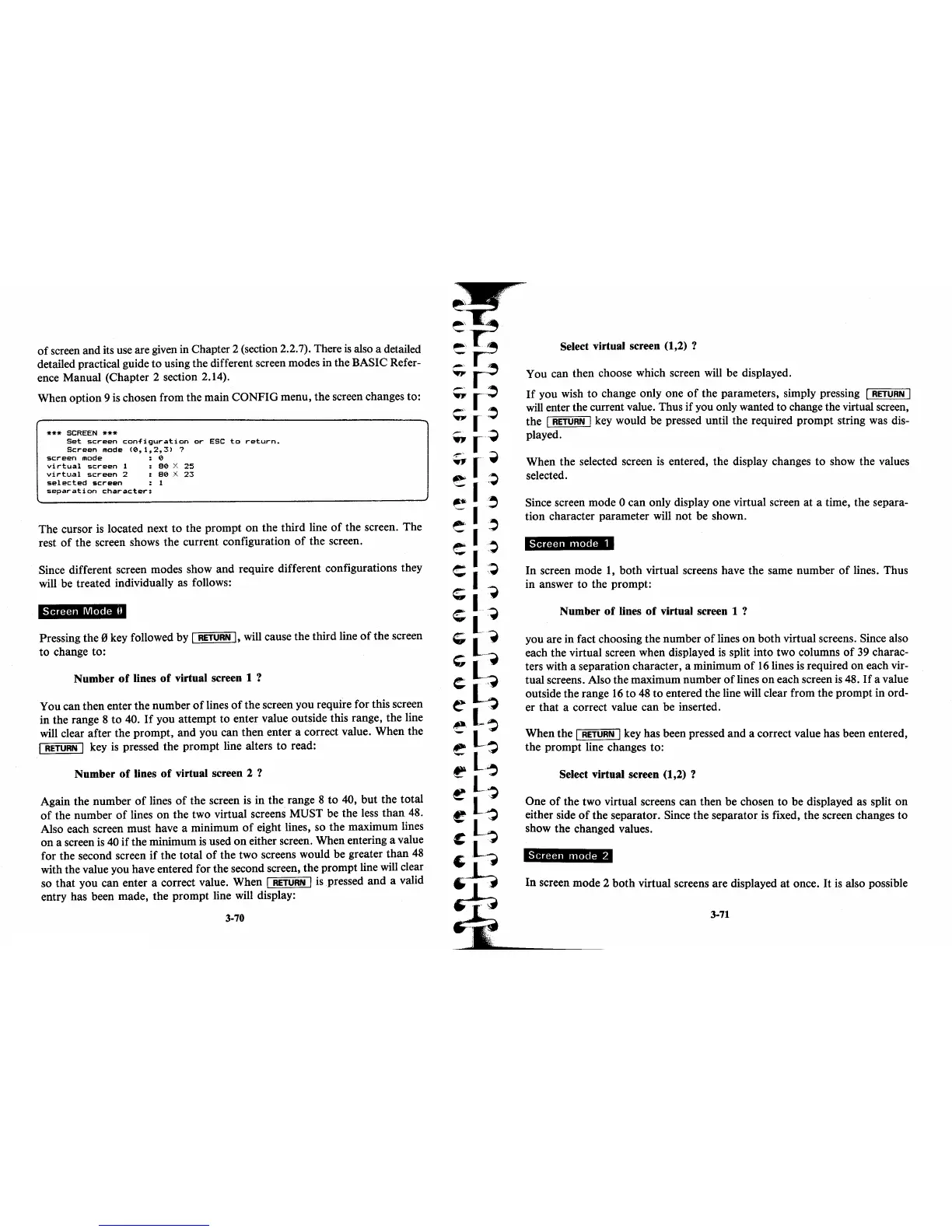of
screen and its use are given in Chapter 2 (section 2.2.7). There
is
also a detailed
detailed practical guide
to
using the different screen modes in the BASIC Refer-
ence Manual (Chapter 2 section 2.14).
When option 9 is chosen from the main
CONFIG
menu, the screen changes to:
*** SCREEN ***
Set
screen
configuration
or
ESC
to
return.
Screen
mode
(O,1,2,3)
?
screen
mode
0
vi
rtual
screen
1
80
i:.
25
virtual
screen
2
80
::{
23
selected
screen
1
separation
character:
The
cursor is located next
to
the
prompt
on
the third line
of
the screen.
The
rest
of
the screen shows the current configuration
of
the screen.
Since different screen modes show
and
require different configurations they
will be treated individually as follows:
Screen
Mode
Il
Pressing the 0 key followed by 1
RETURN
I,
will cause the third line
of
the screen
to
change to:
Number
of
lines
of
virtual screen 1 ?
You can then enter the number
of
lines
of
the screen you require for this screen
in the range 8
to
40.
If
you attempt
to
enter value outside this range, the line
will clear after the
prompt,
and
you can
then
enter a correct value. When the
1
RETURN
1 key is pressed the
prompt
line alters
to
read:
Number
of
lines
of
virtual screen 2 ?
Again the number
of
lines
of
the screen is in the range 8
to
40,
but
the total
of
the number
of
lines
on
the two virtual screens MUST be the less
than
48.
Also each screen must have a minimum
of
eight lines, so the maximum lines
on
a screen is 40
if
the minimum
is
used
on
either screen. When entering a value
for the second screen
if
the
total
of
the two screens would be greater
than
48
with the value you have entered for the second screen, the prompt line will clear
so
that
you can enter a correct value. When 1
RETURN
1 is pressed
and
a valid
entry has been made, the
prompt
line will display:
3-70
Select virtual screen (1,2) ?
You can then choose which screen will be displayed.
If
you wish
to
change only one
of
the parameters, simply pressing 1
RETURN
1
will enter the current value. Thus if you only wanted
to
change the virtual screen,
the
1
RETURN
1 key would be pressed until the required
prompt
string was dis-
played.
When the selected screen
is
entered, the display changes
to
show the values
selected.
Since screen mode 0
can
only display one virtual screen
at
a time, the separa-
tion
character parameter will
not
be shown.
Screen
mode
1
In
screen mode
1,
both
virtual screens have the same number
of
lines. Thus
in answer
to
the prompt:
Number
of
lines
of
virtual screen 1 ?
you are in fact choosing the number
of
lines
on
both
virtual screens. Since also
each the virtual screen when displayed
is
split into two columns
of
39
charac-
ters with a separation character, a minimum
of
16
lines is required
on
each vir-
tual screens. Also the maximum number
of
lines
on
each screen is 48.
If
a value
outside the range
16
to
48
to
entered the line will clear from the
prompt
in ord-
er
that
a correct value can be inserted.
When the
1
RETURN
I key has been pressed
and
a correct value has been entered,
the
prompt
line changes to:
Select virtual screen (1,2)
?
One
of
the two virtual screens
can
then be chosen
to
be displayed as split
on
either side
of
the separator. Since the separator is fixed, the screen changes
to
show the changed values.
Screen
mode
2
In
screen mode 2
both
virtual screens are displayed
at
once.
It
is
also possible
3-71
