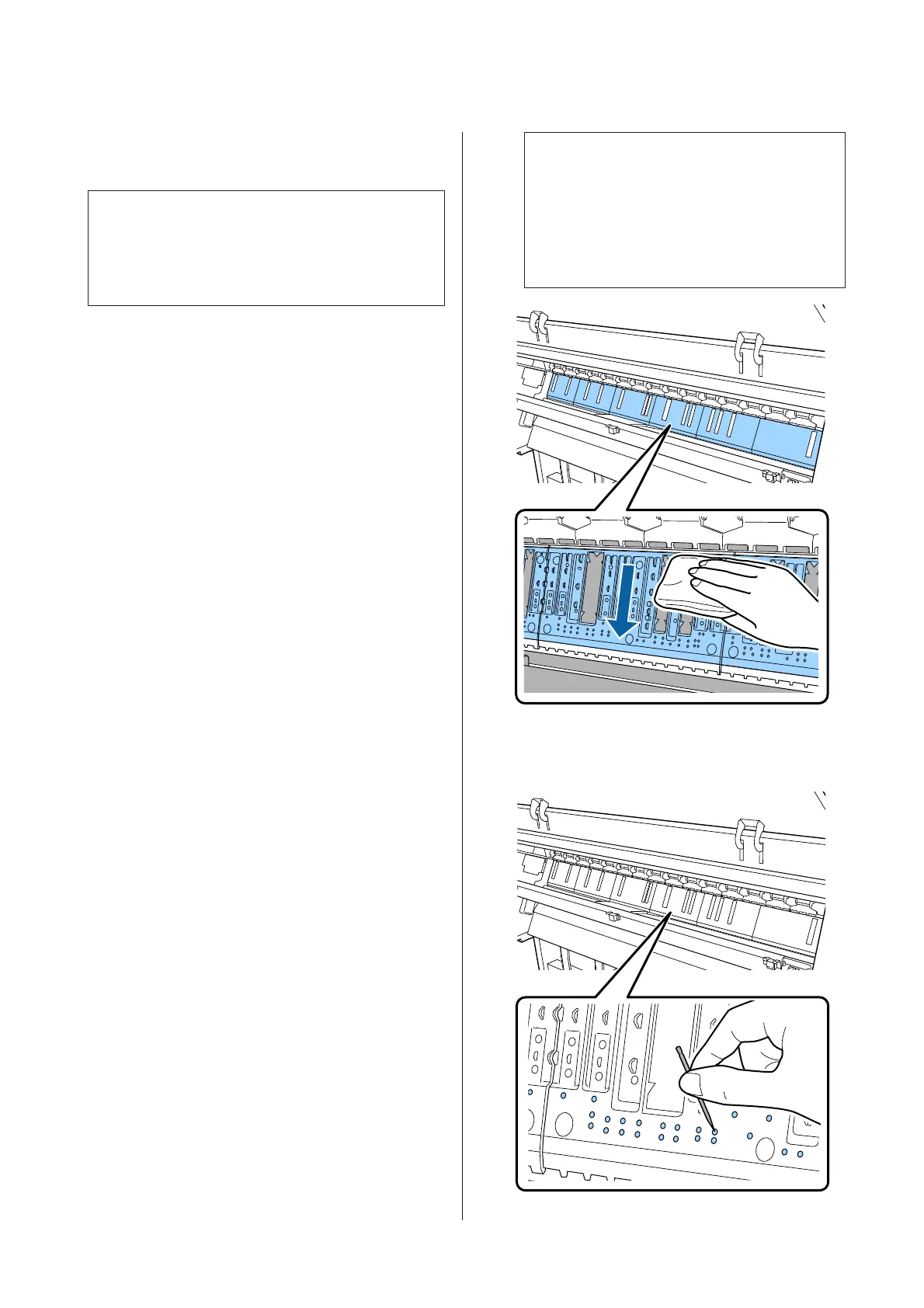Ink and particles of paper adhering to the platen should
be removed, as they may otherwise soil the paper.
c
Important:
Failure to remove dust and particles of paper from
the platen could result in clogged nozzles or damage
to the print head.
Cleaning the roller
Follow the steps below to clean the roller by feeding
plain paper.
A
Turn on the printer, and load it with widest
available roll paper.
U “Loading and Removing the Roll Paper” on
page 22
B
Touch X - Forward.
Paper is fed while Forward is pressed. If the paper
is not soiled, cleaning is complete.
C
Cut the paper after cleaning is done.
Touch X - Cut to cut the paper.
Cleaning Inside the Printer
A
Make sure the printer is turned off and the screen
has turned off, and then unplug the power cable
from the outlet.
B
Leave the printer for a minute.
C
Open the front cover and use a soft, clean cloth to
carefully clean away any dust or dirt inside the
printer.
Thoroughly wipe the area shown in blue in the
illustration below. To avoid spreading the dirt,
wipe from the top to the bottom. If the printer is
particularly dirty, dampen the cloth with water
containing a small amount of neutral detergent,
and then firmly wring the cloth dry before using
it to wipe the printer's surface. Then, dry off the
inside of the printer with a dry, soft cloth.
c
Important:
When cleaning, do not touch the rollers, the
pads for borderless printing, or the ink tubes
indicated in gray in the following illustration.
Doing so may cause a malfunction or soiled
prints.
D
If any paper particles (that looks like white
powder) accumulates on the platen, use
something like a cocktail stick to push it in.
SC-P9500 Series/SC-P7500 Series User's Guide
Maintenance
127
