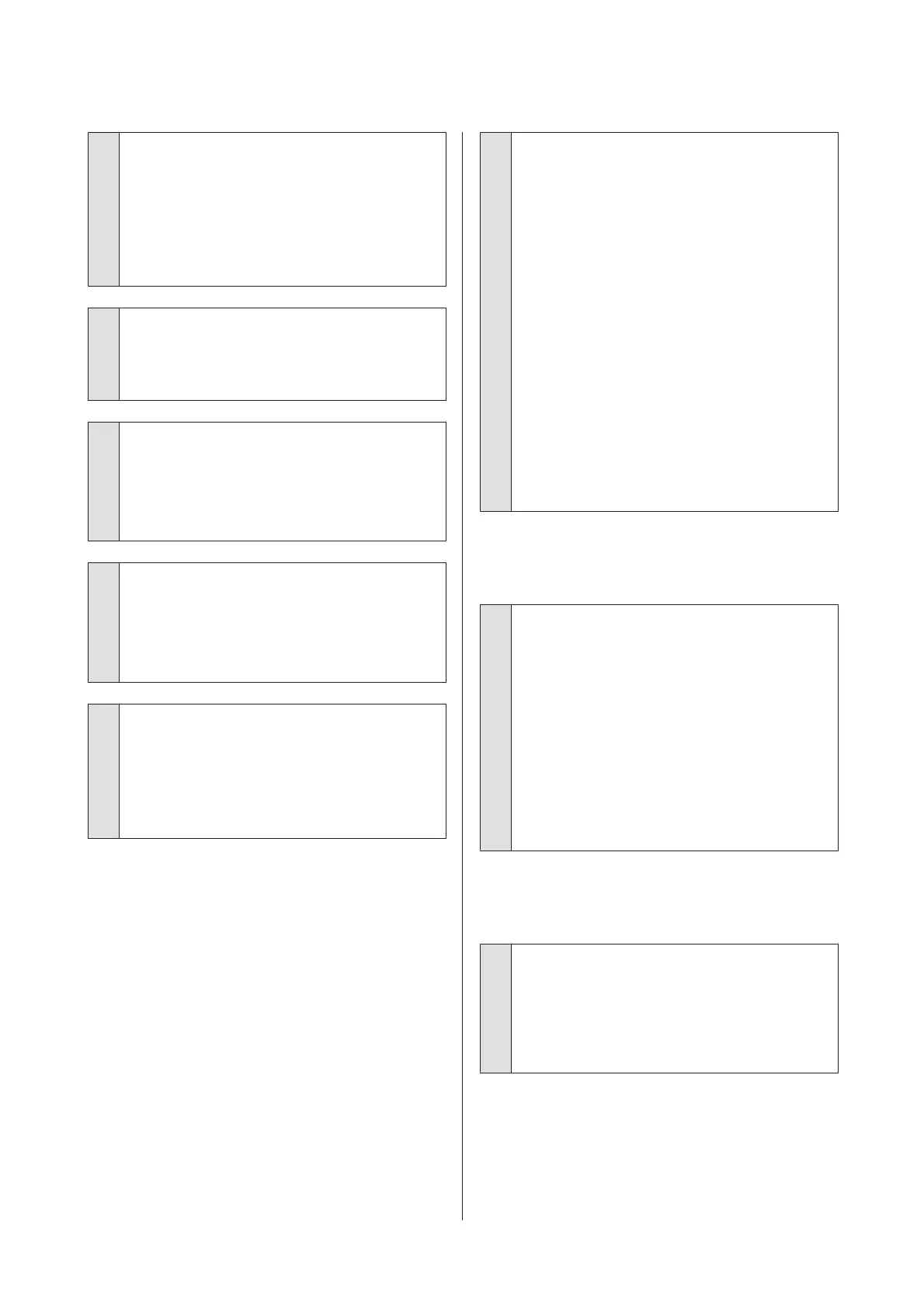o
Did you select a low quality mode (such as
Speed) as the Print Quality?
If the options selected for Print Quality > Quality
Options place priority on speed, quality will be
sacrificed for print speed, potentially causing print
quality to decline. To improve print quality, select
Resolution options that give priority to quality.
o
Is color management enabled?
Enable color management.
U “Color Management Printing” on page 94
o
Have you compared the printing result with
the image on the display monitor?
Since monitors and printers produce colors
differently, printed colors will not always match
on-screen colors perfectly.
o
Did you open the printer cover while
printing?
If the printer cover is opened while printing, the print
head stops suddenly causing unevenness in the color.
Do not open the printer cover while printing.
o
Is Ink is low. displayed in the control panel?
The print quality may decline when the ink is low. We
recommend replacing the ink cartridge with a new
one. If there is a difference in color after replacing the
ink cartridge, try performing head cleaning a few
times.
o
Are you printing at High Speed on
commercially available paper?
If you have selected Custom Paper from Paper Type
and the colors are uneven in your printouts, try the
following.
❏ If you have not registered settings for the
commercially available paper
See the following to register the settings.
U “Before Printing on Commercially Available
Paper” on page 168
❏ If you have registered settings for the
commercially available paper
Perform uni-directional printing. Follow the
steps below to clear the checkbox for High
Speed in the printer driver.
Windows: On the Main screen, select Quality
Options from Print Quality.
Mac: Select Print Settings from the list, and then
select the Advanced Color Settings tab.
The color is not exactly the same as
another printer.
o
Colors vary depending on the printer type
due to each printer's characteristics.
Because inks, printer drivers, and printer profiles are
developed for each printer model, the colors printed
by different printer models are not exactly the same.
You can achieve similar colors with the same color
adjustment method or the same gamma setting by
using the printer driver.
U “Color Management Printing” on page 94
To match the color precisely, use the color
measurement device to perform color management.
I am worried about the print quality at
the leading edge of the paper
o
If the margin at the leading edge of the paper
is small, colors may be uneven depending on
the paper and printing environment.
Print a larger margin at the leading edge of the paper.
U “Paper Setting” on page 101
SC-P9500 Series/SC-P7500 Series User's Guide
Problem Solver
135
